Use the Advanced tab to configure the conversion options, specify the size of a quiz and edit settings to control Flash and HTML5 quiz playback.
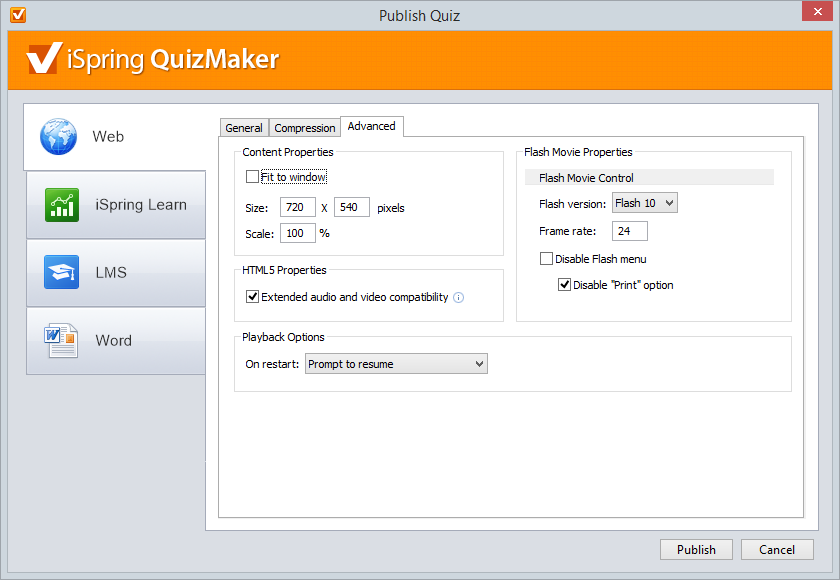
| Content Properties |
|---|
Fit to window | Scales the quiz up to fit the entire screen area of your browser. |
| Size | Width and height of the output quiz. |
| Scale | Percentage of the published quiz size relative to the original quiz size. |
| HTML5 Properties |
|---|
| Extended audio and video compatibility | Check this option to turn on audio and video compatibility with Firefox and Opera browsers. If this option is checked, iSpring QuizMaker will generate additional audio and video files for Firefox and Opera browsers. Note: Enabling this option will increase the final size of the HTML5 quiz. |
| Flash Movie Properties |
|---|
| Flash version | Select the Flash Player version. |
| Frame rate | The number of Flash frames per second. Low FPS is not recommended, because this can cause flickering in animations. |
| Disable Flash menu | Disables the right-click menu and top menu in a generated Flash movie window. |
| Disable "Print" option | Select this option if you don't want to allow the printing of your output Flash quiz. 'Print' option in the right-click menu will be disabled in the generated Flash file. |
| Playback Options |
|---|
On restart | Set up the playback of the quiz when reopened. Prompt to resume – When reopening the quiz, the user will be able to choose from two options: either to continue the previous session or play the quiz from the beginning. Always resume – The quiz is always resumed from where it has been interrupted without user’s intention.Always start over – The quiz is always played from the beginning. |
HTML5 Properties are disabled if you publish your presentation to Flash. Flash Movie Properties are disabled when publishing Presentation to HTML5.