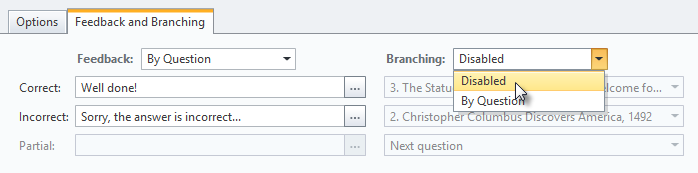iSpring QuizMaker allows to control the order of questions in quizzes depending on students' answers.
To enable branching for a given question:
- In the Questions pane, select a question you want to set branching for.
- In the Feedback and Branching tab, choose the Branching type "By Question".
- Specify what to do for each outcome of a given question (correct, incorrect, partial answered).
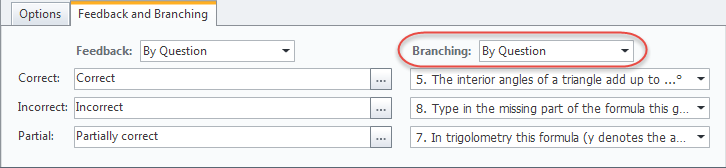
- Next question - a user will be shown the next question in a quiz.
- Finish a quiz - a given quiz will be finished, a user will be taken to the Results screen.
- Specified question - a user will be taken to a specified question.
- Beginning of Group - a user will be shown the first question of the group.
- Random Pool - a user will be shown the first question of the randomized group.
Note: If branching has been disabled in
Quiz Properties, you will be prompted to click a link to enable it right on the
Feedback and Branching tab.
Enabling branching in your quiz will automatically disable the following options:
- Passing score in points
- Randomize questions order
- Show subset of random questions
- Allow users to finish without answering all questions
- Submit all at once
To disable branching for a question:
- Select a question in the Questions pane.
- On the toolbar in the Branching drop-down menu, choose "Disabled".