The Compression tab allows you to configure compression settings for your quiz. The lower the quality of images and audio/video objects, the smaller the size of the resulting file.
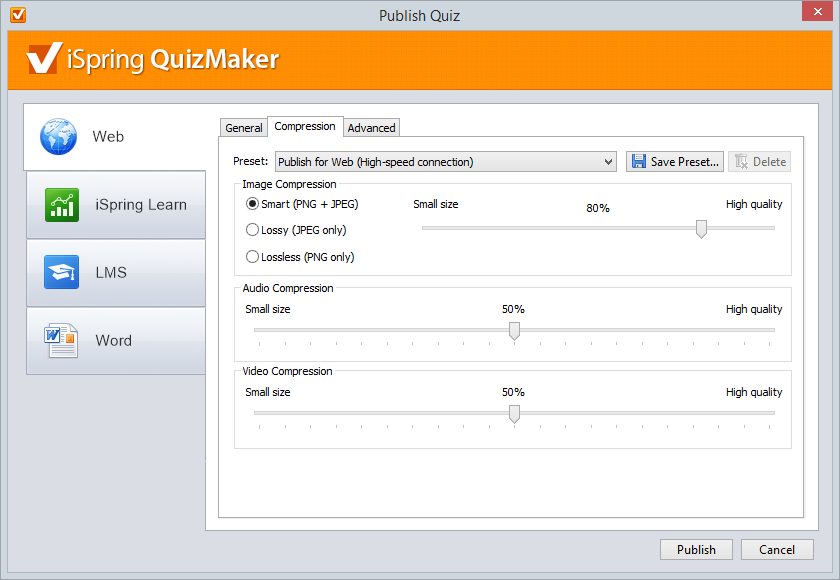
| Compression |
|---|
| Preset | iSpring QuizMaker offers four preset compression modes that optimize a quiz for the web with low or high connection speed, publishing it to the Local Network drive. You can also create up to five custom compression presets to suit your needs. You can save a custom preset by clicking the Save preset button. To delete a custom template, click Delete. |
| Image Compression |
|---|
| Image Compression | If you choose Smart mode, all images will be saved, keeping their high quality and small size. Read more about Smart compression in the iSpring blog. Lossy compression will convert and save all embedded images to .jpg format. Lossless compression converts all images in your quiz with the highest quality. |
| Audio Compression |
|---|
| Audio Compression | All audio files will be converted with the selected quality between 0% (low) and 100% (high). To ensure better quality of an audio file, choose the 50% value or higher. Higher quality values will increase the output file size. Note: Audio Compression setting has the influence on the audio stream in the video files. By dragging the Audio Compression slider, you can change the quality of the audio stream in a video file. |
| Video Compression |
|---|
| Video Compression | All video files will be converted with the selected quality between 0% (low) and 100% (high). To ensure better quality of a video file, choose the 50% value or higher. Note, that higher quality values will increase the output file size. |