You can publish your quiz to iSpring Learn for public or private sharing of your content and tracking users' activities.
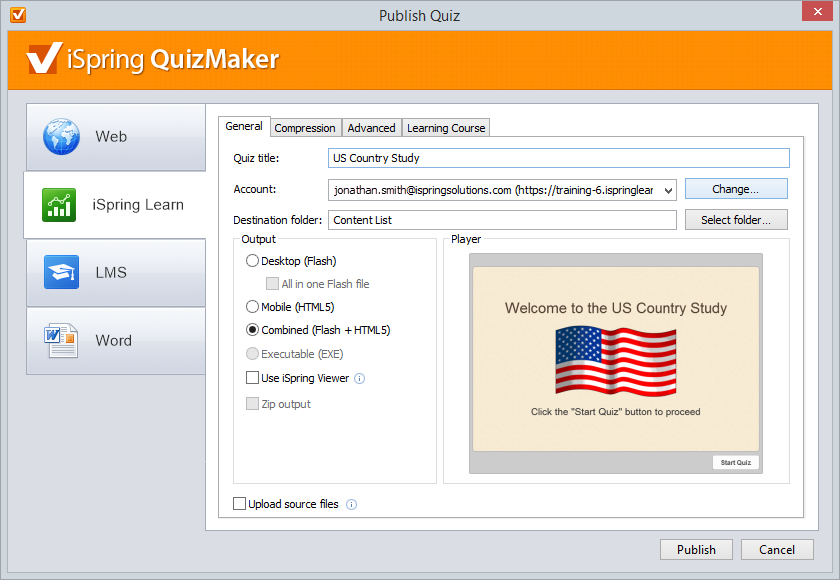
To upload your quiz to iSpring Learn:
Click the Change button on the right of the Account field. You will see a window where you can enter your account details or sign up for a free trial.
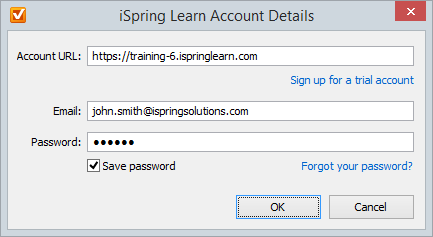
- When you enter your account details, iSpring validates this data, and you will see your name in the Account field.

Click Select folder on the right of the Destination folder field and select the folder to upload your content. By default, your quiz will be uploaded to the general content list.
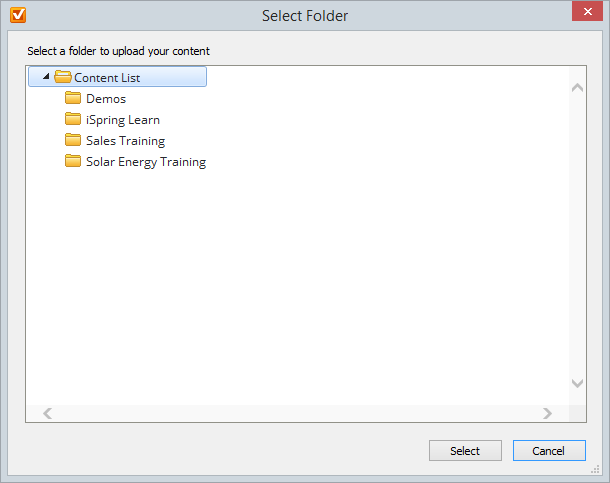
- Check the box Uploading source files if you would like to upload source files to iSpring Learn.
- Click the Publish button.
iSpring QuizMaker will convert your quiz to Flash and HTML5 and then upload it to your iSpring Learn account. This is a time consuming process and it may take a few minutes.
Manual Upload
If you don’t have Internet connection or you use Proxy server to publish the
quiz, you can upload the
quiz to iSpring Learn manually:
Choose Manual Upload in the Account drop-down list.
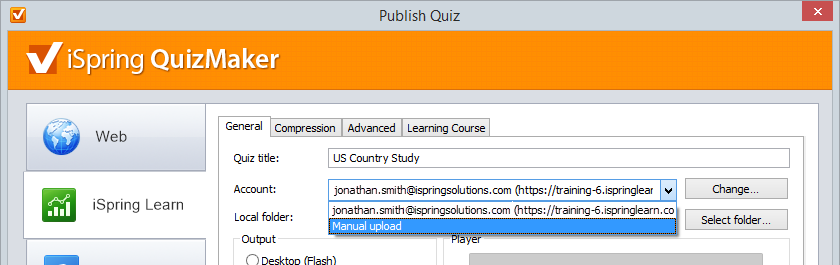
- In the Local folder field you can specify a local folder or network you’d like to save the quiz to.
- Type in the path to the destination folder manually.
or
- Click the Browse button on the right of the Local folder field, select the folder needed and click OK.
- To publish your quiz, click the Publish button.
- Once the quiz is published, the file with an *.isqmpkg extension will appear in the folder you have specified.
- Sign in to your iSpring Learn account and upload this file via iSpring Learn Web interface.