Linking questions is essentially useful when you want to randomize questions while keeping some questions together. For instance, if you want a practice question always go after a certain theory question, you can link them to be presented in this order.
A question position can also be locked within a group. You can attach a question to the beginning or the end of a question group.
To link a question:
- Click a question in the Question List to select it
- Click the Link button on the toolbar to open the menu
- Select one of the available choices:
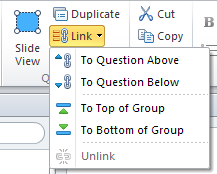
Table 1. Linking Options
| Option | Descrition |
|---|
| To Question Above | The question will always be asked after the question which is currently shown above it. |
| To Question Below | The question will always be displayed before the question which is currently below it. |
Selected Questions | A group of the selected questions will be linked together and displayed together in the fixed order in a quiz. |
| To Top of Group | The selected question will be displayed as the first one in the group. Only one question can be linked to the top of each group. |
| To Bottom of Group | The selected question will be displayed as the last one in the group. Only one question can be linked to the bottom of each group. |
or
Right-click a question in the list and choose Link from the drop-down menu.
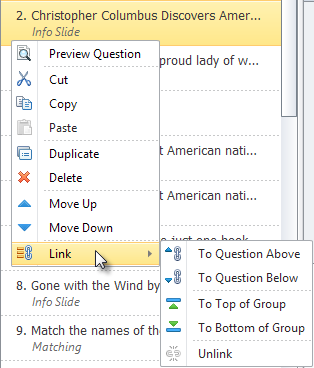
Note: It's also possible to link several questions. Just select them in the list using the Shift or Ctrl buttons and then choose Selected Questions in the Link menu.
To remove all linking settings applied earlier, select a linked question or several questions and choose Unlink in the Link menu.