Slowing or accelerating audio or video comes in useful if you need to synchronize the tracks or make a video clip more dynamic.
For instance, you can speed up the part of the video which describes a long process of a program installation to the computer or accelerate a clip which explains how to cook an omelette. If the audio narration lasts longer than the video clip, you will be able to slow the video down and therefore extend its length to fit the audio recording.
By default, audio and video speed is equal to 1. You can increase or decrease the recording velocity up to 10 times.
To change audio or video speed:
- Select an audio or video track.
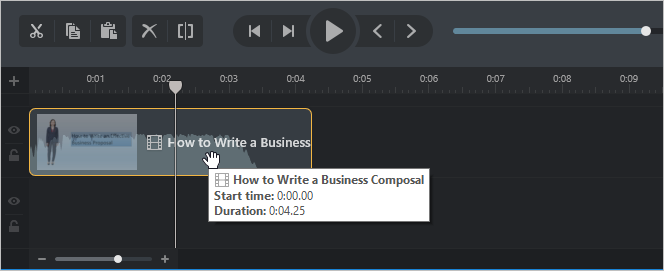
- Then, right-click on the selected track and choose Change Speed in the menu.
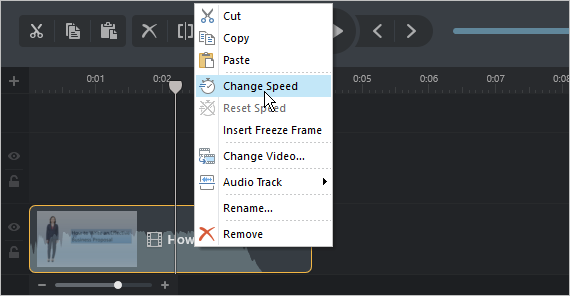
- Now, you can speed up or slow down the recording. To do this, you will need to tag the left (1) or the right (2) slider to the corresponding direction. The notification (3) in the upper part of the track shows in how many times the recording speed is increased or decreased.
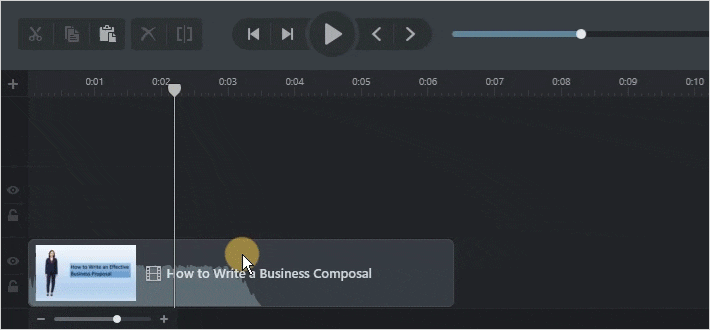
If you changed your mind and no longer want to change the recording speed, you can go back to the initial value.
To reset the narration speed:
- Select an audio or video track with changed speed.
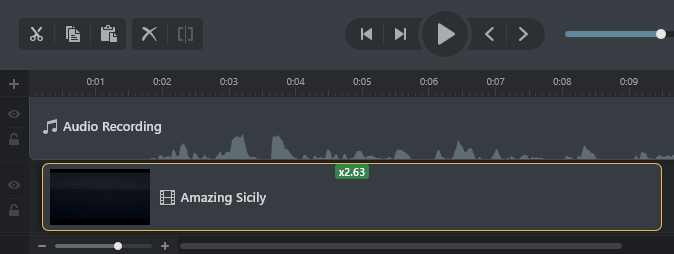
- Next, right-click on the selected track and choose Reset Speed in the context menu.
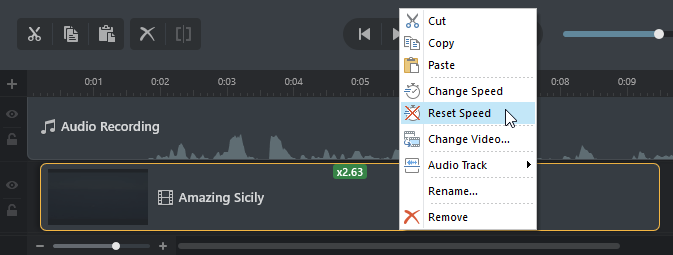
- The recording speed will go back to the original value.