Before you start recording new voice overs and narrations, you can set up your mic. With the new Microphone Setup Wizard, you can be sure that your audio device is set up correctly. Simply connect the microphone, run the Wizard to set volume and mic sensitivity, and use it to record new voice overs.
Follow these detailed instructions below to setup your mic:
- In the iSpring Cam Pro settings, go to the Devices tab and click Set Up Microphone.
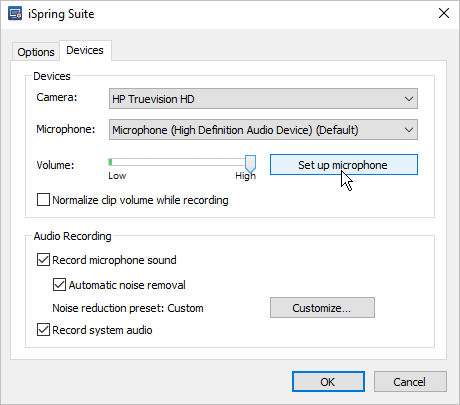
- Click Next to start the setup process.
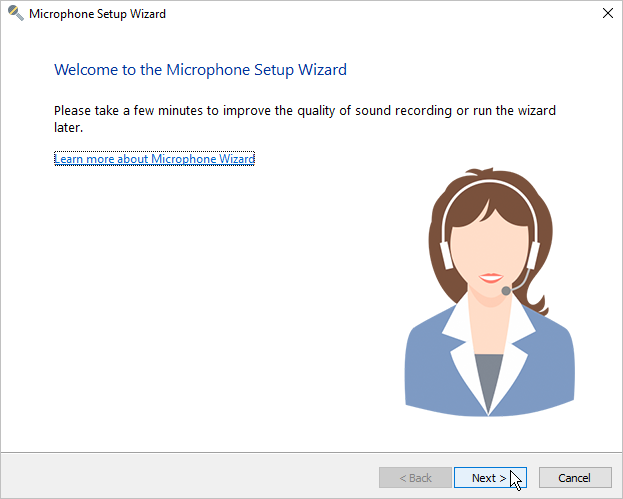
- Now, select your mic in the list and click Next.
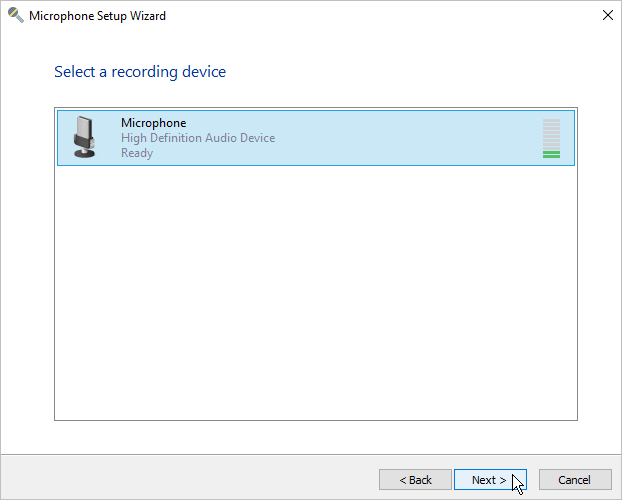
- Next, select a recording device type and click Next to proceed.
- Headset microphone
- Desktop Microphone
- Webcam
- Other – professional studio mic, clip-on mic, etc.
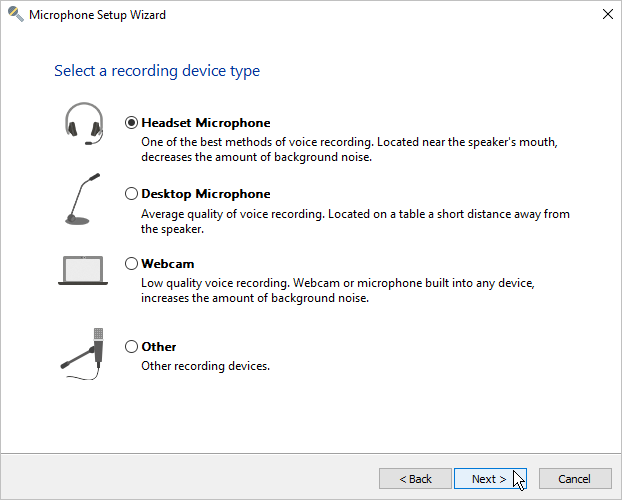
- Check the recommendations at this step and click Next.
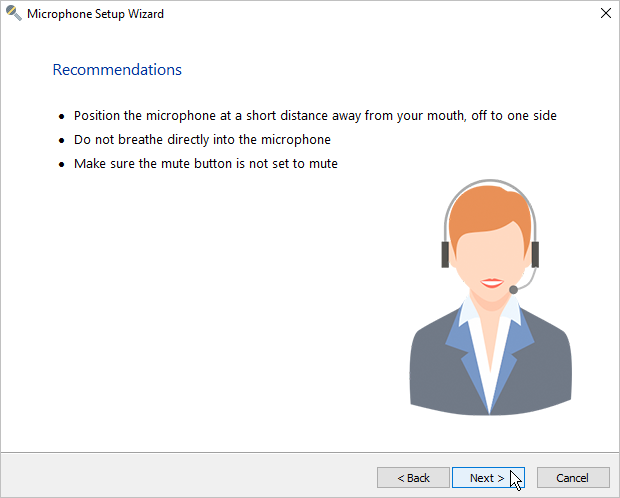
- Read the text on the screen and click Next when you are done.
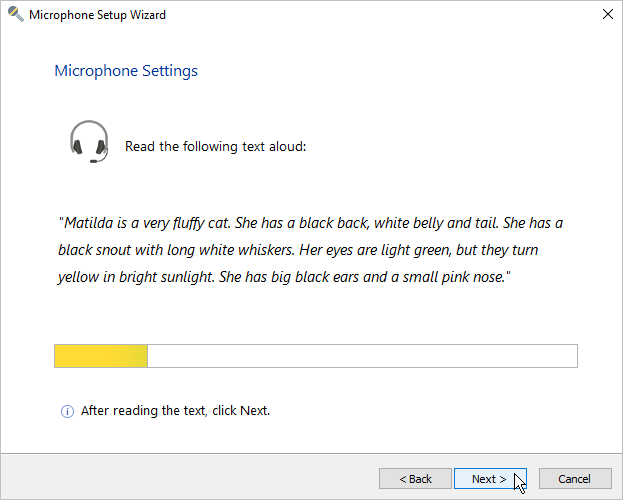
- If the setup finishes successfully, you will see a notification that your mic has been properly configured and now it is ready to use.
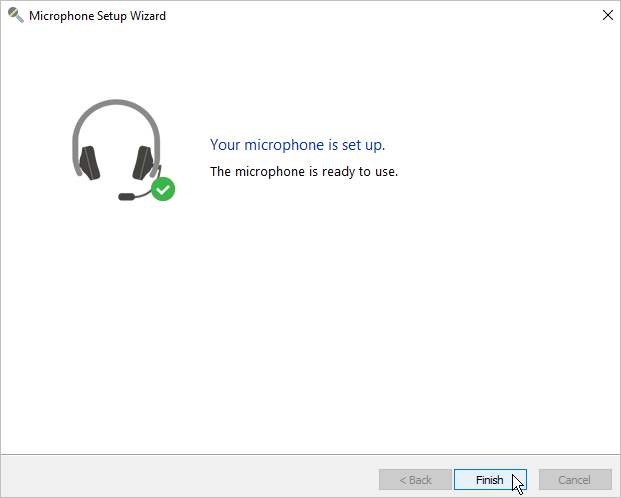
- The setup may fail due to a number of reasons. You will see the error description on the screen. You can click Back and repeat recording following the recommendations on the error screen.
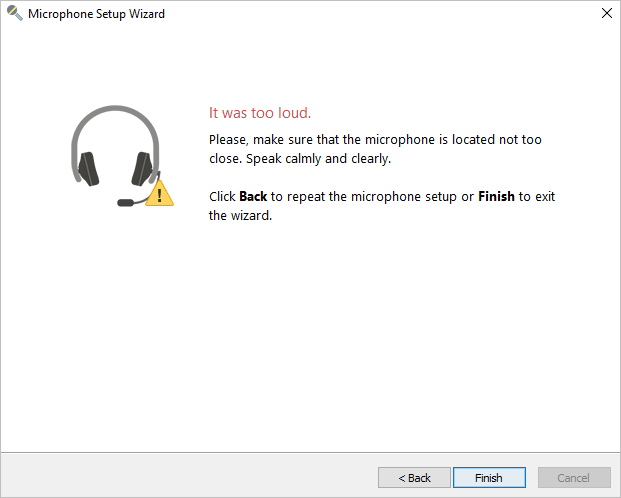
- If you see the Change microphone screen, it’s highly recommended to change the microphone, select another device in the list and complete the setup.
If you are switching from one mic plugged into your computer to another, run the Microphone Setup Wizard for the new device.