Learning Course Settings
When publishing for an LMS, you can select the parameters of the output package, which include information about the published course.
Choose the LMS profile supported by your system:
- SCORM 1.2
- SCORM 2004
- AICC
- Experience API
- cmi5.
Read more about SCORM, AICC and Experience API on Wikipedia.
After choosing the format of the LMS package, click Customize to change the information about the published course.
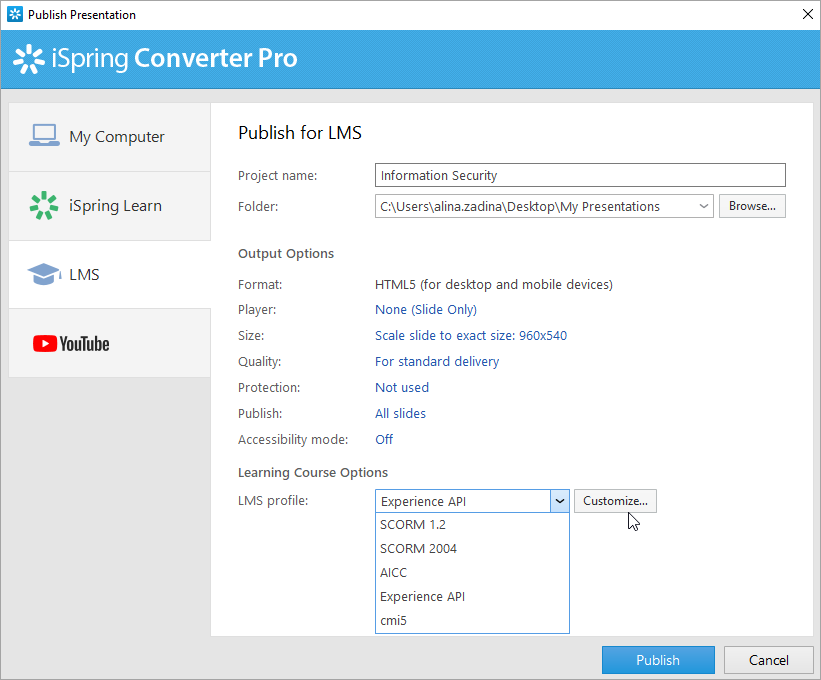
SCORM
SCORM is the most popular course format. It allows you not only to create a hierarchical structure of the material, but also to track the work of the student with material for obtaining detailed reports.
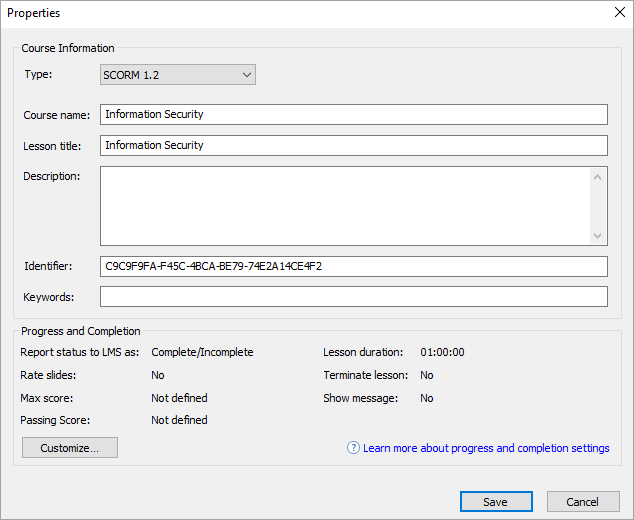
| Option | Description |
| Type | Choose the SCORM package type: SCORM 1.2 or SCORM 2004. For SCORM 2004, you can select the 2nd, 3rd or 4th edition. |
| Title | Enter the name of the course which will be displayed in your LMS. |
| Lesson title | Enter the name of the lesson which will be displayed in your LMS. |
| Description | Enter a short description of the course. |
| Identifier | This is a unique code for the course. An identifier can be used by the LMS to distinguish one course from another. For example, if you download a course with the same ID, the LMS can offer to replace the previously downloaded one. |
| Keywords | Specify the keywords. They will help students to find your test faster. |
Progress and Completion
Click Customize under the Progress and Completion section to change the following settings for the LMS.
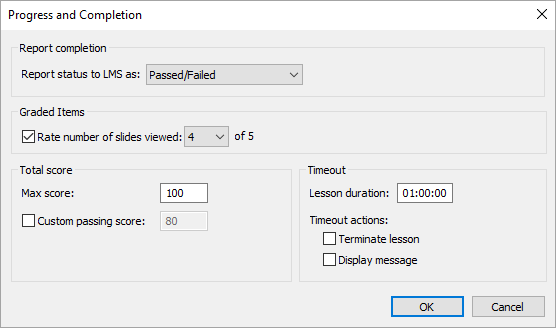
Option | Description |
|---|---|
| Report status to LMS as | Select a status message that will be sent to the LMS if the lesson is successful or not completed successfully. |
| Rate number of slides viewed | Set the minimum number of slides the student must view in order to complete the course. |
| Max score | The maximum number of points that can be scored for the course. |
| Custom passing score | Passing scores are calculated automatically based on the number of viewed slides, but you can specify your own value in this field. |
| Lesson duration | The time allotted for studying the material. |
| Timeout actions | After the allotted lesson time has expired, you can select the following actions: Terminate the lesson and/or Display a message that the time has expired. |
AICC
AICC is the very first eLearning standard. It is similar to SCORM, but less popular.
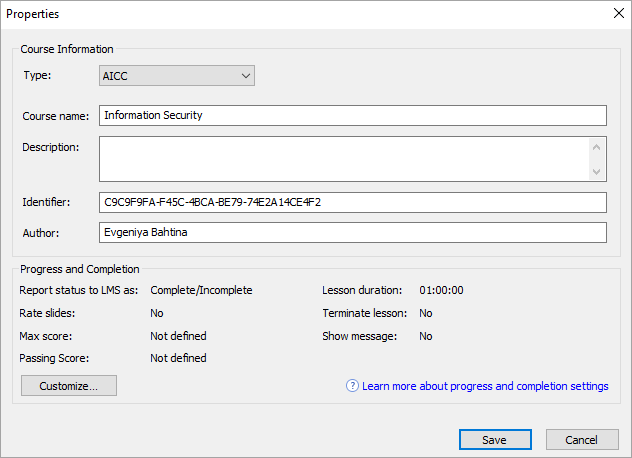
| Option | Description |
| Type | Choose AICC. |
| Title | Enter the name of the course which will be displayed in your LMS. |
| Description | Enter a short description of the course. |
| Identifier | This is a unique code for the course. An identifier can be used by the LMS to distinguish one course from another. For example, if you download a course with the same ID, the LMS can offer to replace the previously downloaded one. |
| Author | Indicate the author of the course. |
Progress and Completion
Click Customize under the Progress and Completion section to change the following settings for the LMS.
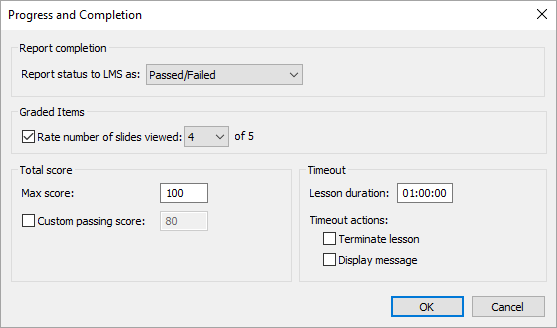
Option | Description |
|---|---|
| Report status to LMS as | Select a status message that will be sent to the LMS if the lesson is successful or not completed successfully. |
| Rate number of slides viewed | Set the minimum number of slides the student must view in order to complete the course. |
| Max score | The maximum number of points that can be scored for the course. |
| Custom passing score | Passing scores are calculated automatically based on the number of viewed slides, but you can specify your own value in this field. |
| Lesson duration | The time allotted for studying the material. |
| Timeout actions | After the allotted lesson time has expired, you can select the following actions: Terminate the lesson and/or Display a message that the time has expired. |
Experience API (Tin Can)
Experience API allows you to track information about the activity of users in different learning environments, including outside the LMS.
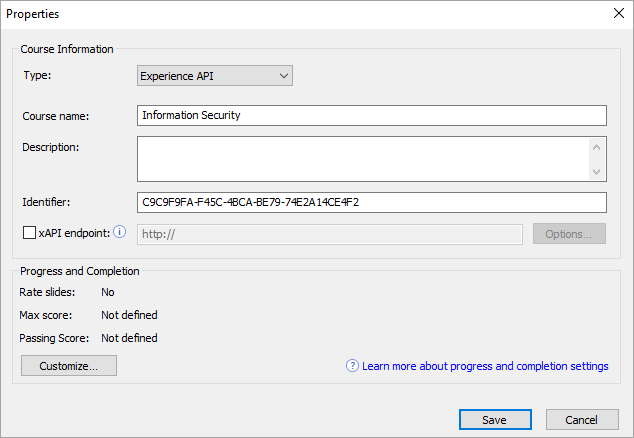
| Options | Description |
| Type | Choose Experience API. |
| Title | Enter the name of the course which will be displayed on your site. |
| Description | Enter a short description of the course. |
| Identifier | This is a unique code for the course. An identifier can be used by the LMS to distinguish one course from another. For example, if you download a course with the same ID, the LMS can offer to replace the previously downloaded one. |
| xAPI endpoint | This is a data warehouse for learning activity. Enter the address of the Experience API (Tin Can) server where the training materials are stored. Click the Options button to change additional options. |
xAPI Endpoint Options

Option | Description |
|---|---|
| Login/Password | Enter the account details for the Learning Record Store. |
| Name/Email | Specify the sender's data that will be used to send the statistics. |
The Learner Information section can be left blank. In this case, when starting the course, the user will have to enter his name and email address in the pop-up window.
Progress and Completion
Click Customize under the Progress and Completion section to change the following settings for the LMS.
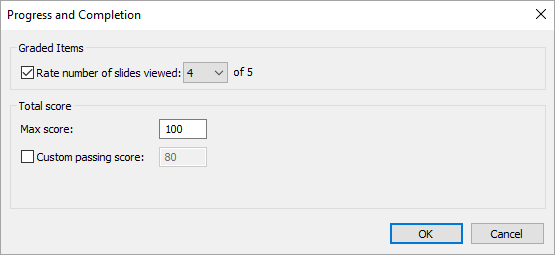
Option | Description |
|---|---|
| Rate number of slides viewed | Set the minimum number of slides the student must view in order to complete the course. |
| Max score | The maximum number of points that can be scored for the course. |
| Custom passing score | Passing scores are calculated automatically based on the number of viewed slides, but you can specify your own value in this field. |
cmi5
cmi5 presents a set of rules that combines the capabilities of SCORM and Experience API. cmi5 allows you to take tests both online and offline.
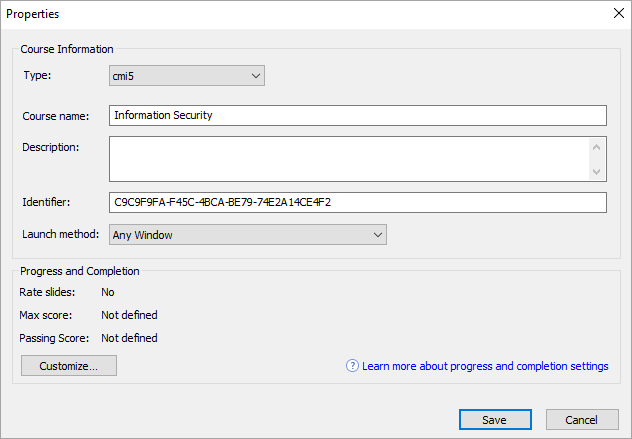
| Option | Description |
| Type | Choose cmi5. |
| Title | Enter the name of the course which will be displayed on your site. |
| Description | Enter a short description of the course. |
| Identifier | This is a unique code for the course. An identifier can be used by the LMS to distinguish one course from another. For example, if you download a course with the same ID, the LMS can offer to replace the previously downloaded one. |
| Launch method | Choose how the course will be opened in the LMS:
|
Progress and Completion
Click Customize under the Progress and Completion section to change the following settings for the LMS.
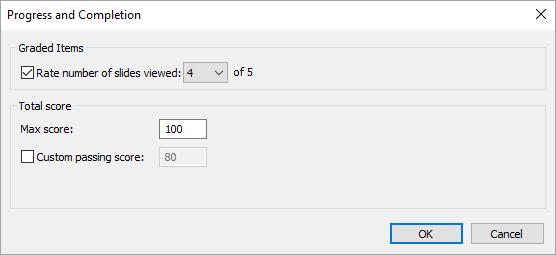
Option | Description |
|---|---|
| Rate number of slides viewed | Set the minimum number of slides the student must view in order to complete the course. |
| Max score | The maximum number of points that can be scored for the course. |
| Custom passing score | Passing scores are calculated automatically based on the number of viewed slides, but you can specify your own value in this field. |