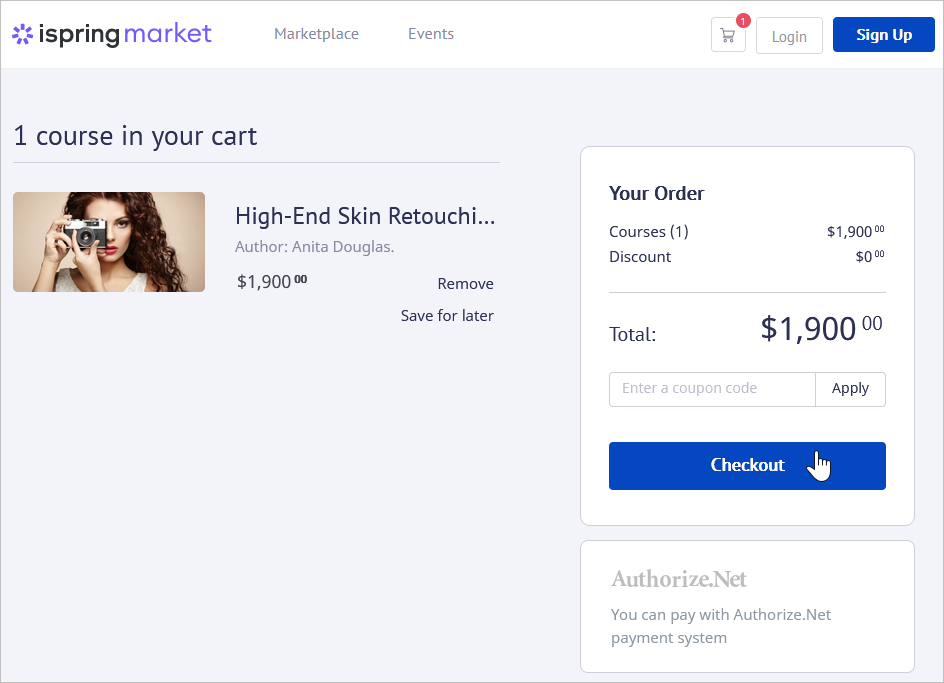Configuring Authorize.Net Payments
To accept payments through Authorize.Net, you need to configure your Authorize.Net merchant account details.
To obtain the API Login ID and Transaction Key, follow these steps.
- Log in to (or set up) your Authorize.Net account at https://account.authorize.net
- Click Account in the top menu.

- In the Security Settings section, click the API Credentials & Keys link.
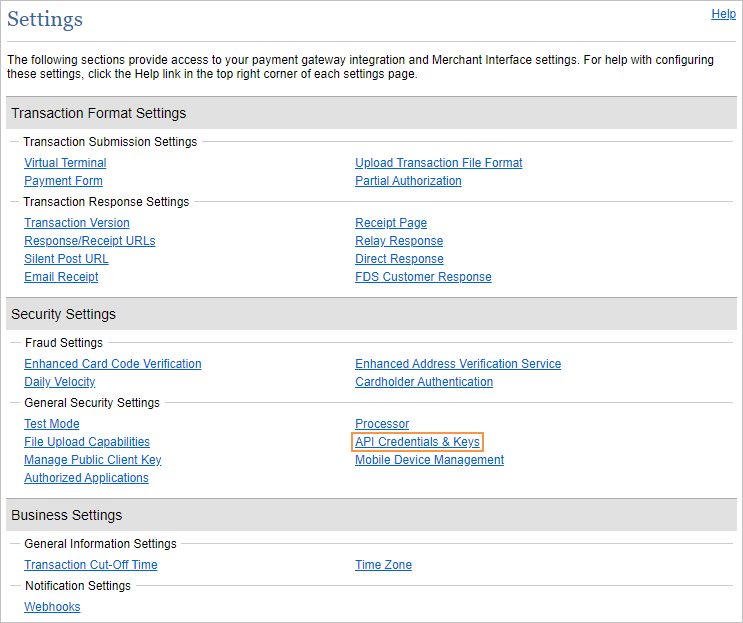
- On the page that appears, copy the API Login ID and save it for later.
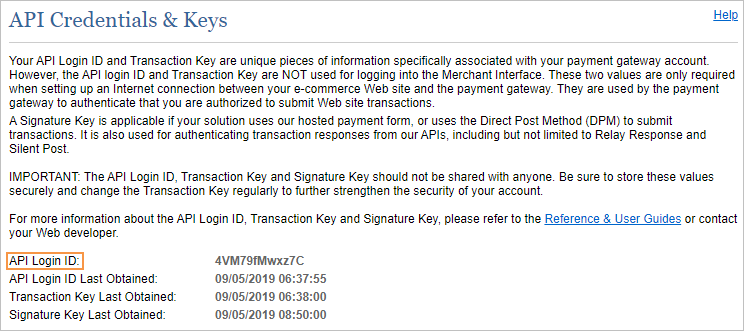
The system will provide you with a transaction key and signature key right after registering, and you will need to copy them from the Create New Key(s) page for further use.
Or, you may need to disable the old ones by checking the Disable Old Transaction Key Immediately option. If you do not immediately disable the old value, it will expire in 24 hours.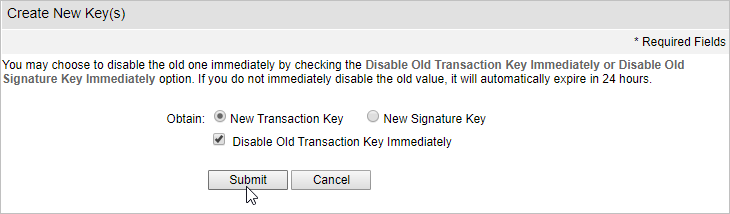
As soon as your transaction key and signature key are generated or regenerated, save them for use further on.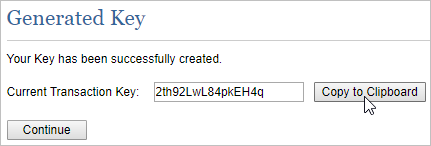
Notes:
- Your API Login ID will be always available on the API Credentials & Keys page.
- Neither Transaction Key nor Signature Key will be visible on any page in your merchant account interface. Be sure to record it in a secure location. To reset the transaction key, repeat the previous steps.
- To reset the API Login ID, please contact the Authorize.Net customer support.
- Your API Login ID will be always available on the API Credentials & Keys page.
- The last thing you need to do in your Authorize.Net account is add a Default Relay Response. To do this, open Account and choose Relay Response.
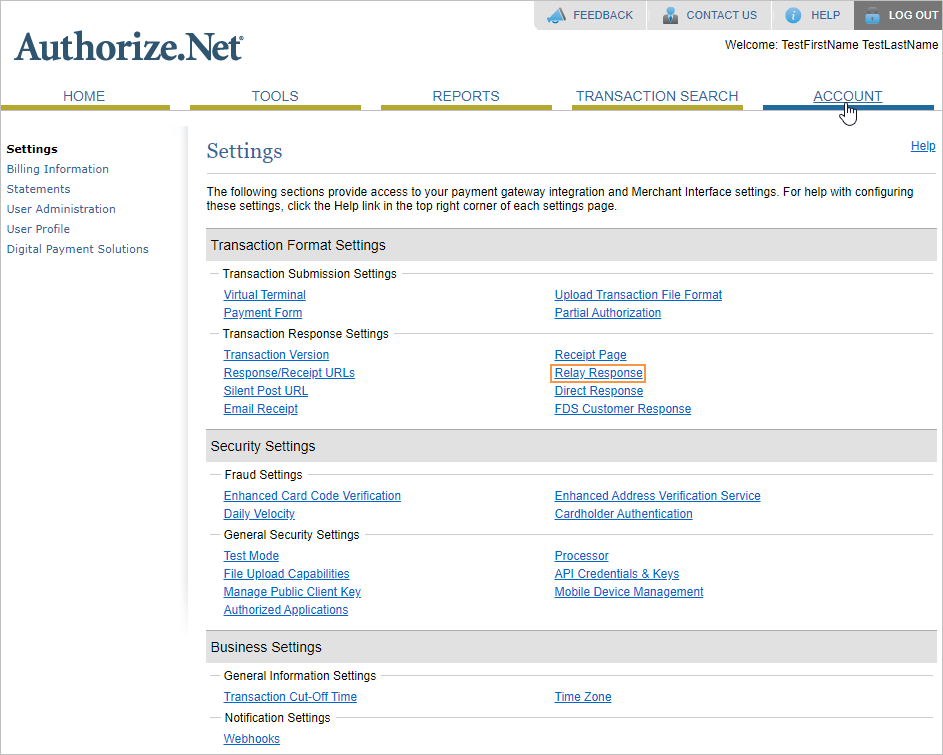
Once you are on the Relay Response page, add Default Relay Response URL. It should look like this: http://yoursite.ispringmarket.com/index.php/content/ecommerce/authorize/complete
Then hit the Submit button.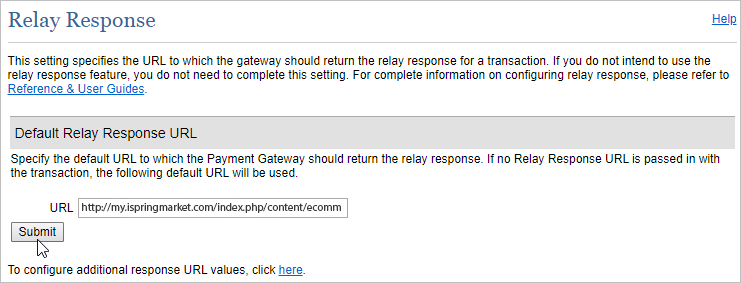
Now it's time to configure your iSpring Market account. Open the Settings section and select the E-Commerce tab.
Next, select Enable Authorize Net and add the API Login ID, Transaction Key, and Signature Key values that you previously copied from your Authorize.net account.
Finally, hit Save.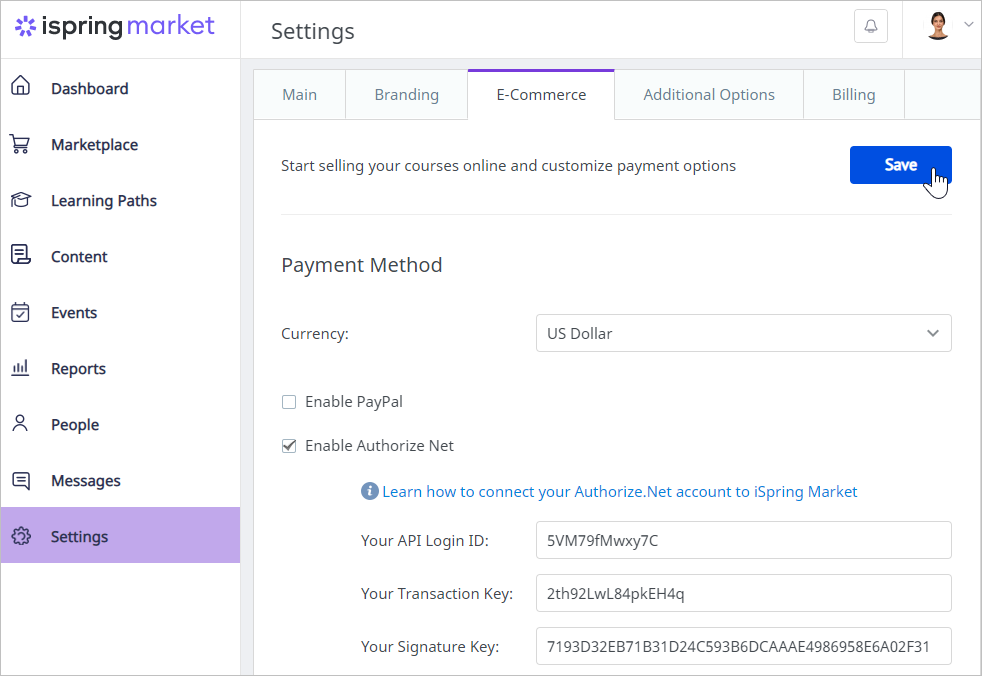
Note:
- The currency specified in your iSpring Market account should be the same as the one selected in your Authorize.net account – otherwise, users won't be able to pay for the courses.
- That's it! Authorize.net is now enabled in your iSpring Market account and you can start selling courses.