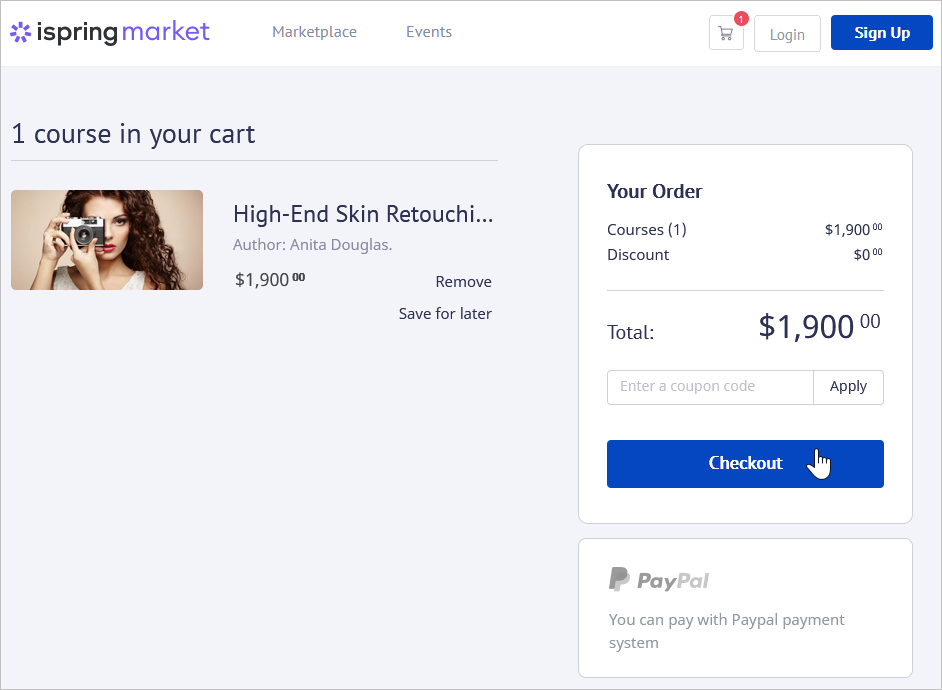To accept payments, you need to have a PayPal account and add the account details to iSpring Market.
How to Open a PayPal Account
To open a new PayPal account:
- Go to https://www.paypal.com/ and click Sign Up.
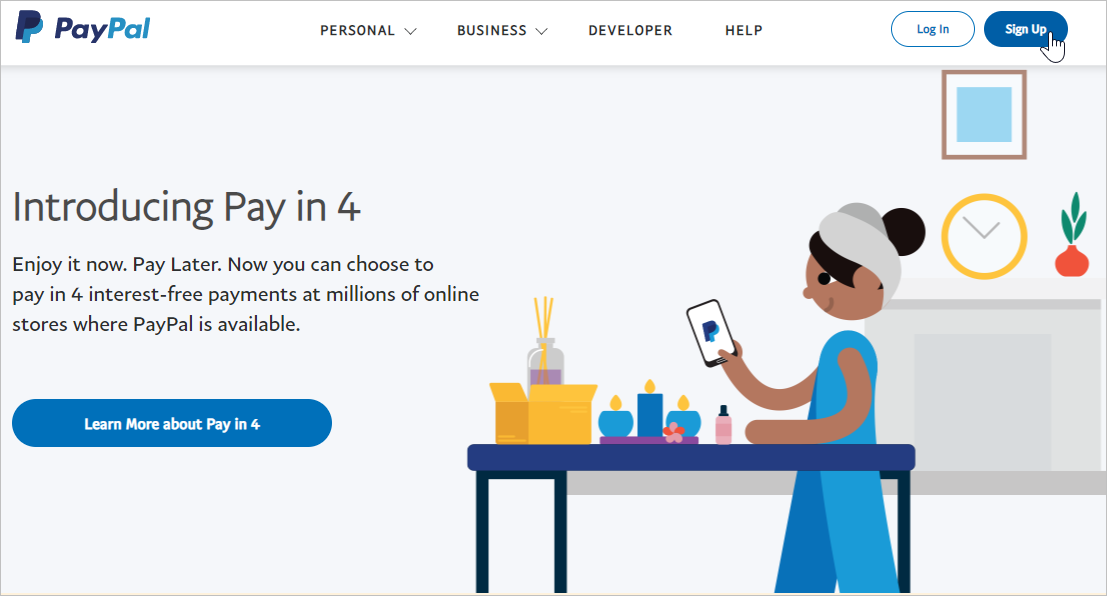
- Choose the type of account you want to set up: Personal or Business. You can use either type to accept payments through iSpring Market.
However, if you have a personal PayPal account, PayPal might ask you to switch to a business account when your sales grow. A Business account provides more advanced options for merchants.
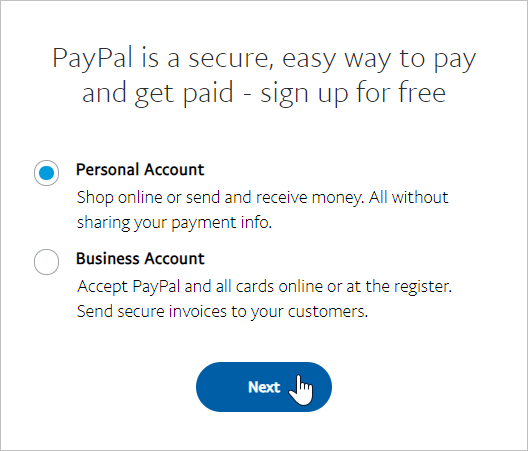
- Follow the instructions for your chosen account type to finish the registration process.
You do not need to configure your Personal PayPal account.
- Log in to your PayPal account.
- Then click on the settings icon.

- Next, copy the Merchant ID. You will need it to activate Paypal in your iSpring Market account.
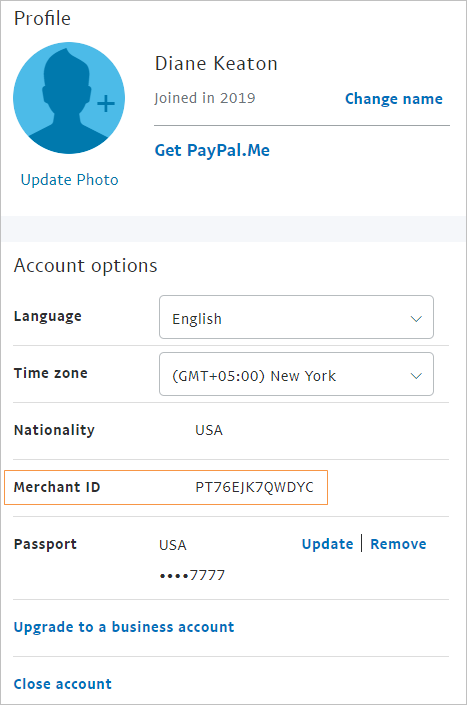
You will need to configure PayPal Website Payments.
- First, log in to your PayPal account.
- Next, start configuring your corporate account. To do this, go to the Account Settings section.
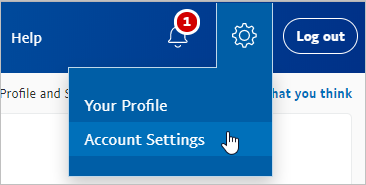
- Then proceed to API access to get your iSpring Market and PayPal accounts working together.
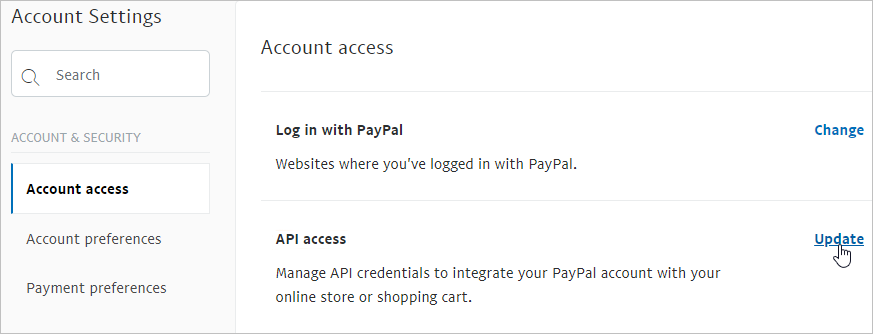
- Now click Grant API permission.
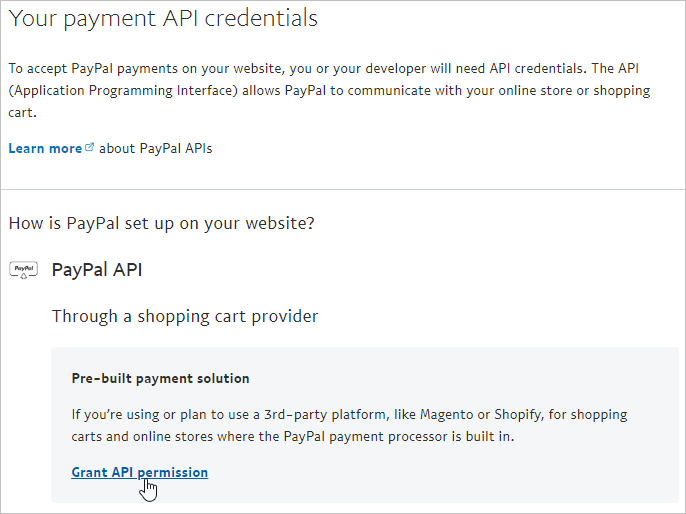
- The following step is adding new third-party permissions. In the Third-Party Permission Username field, enter this URL pay_api1.ispringsolutions.com and click Lookup.
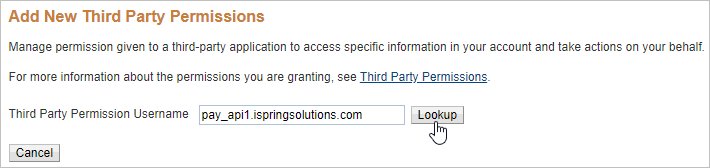
- Tick the following checkboxes:
• Use Express Checkout to process payments
• Authorize and capture your PayPal transactions
• Obtain information about a single transaction
Then click Add.
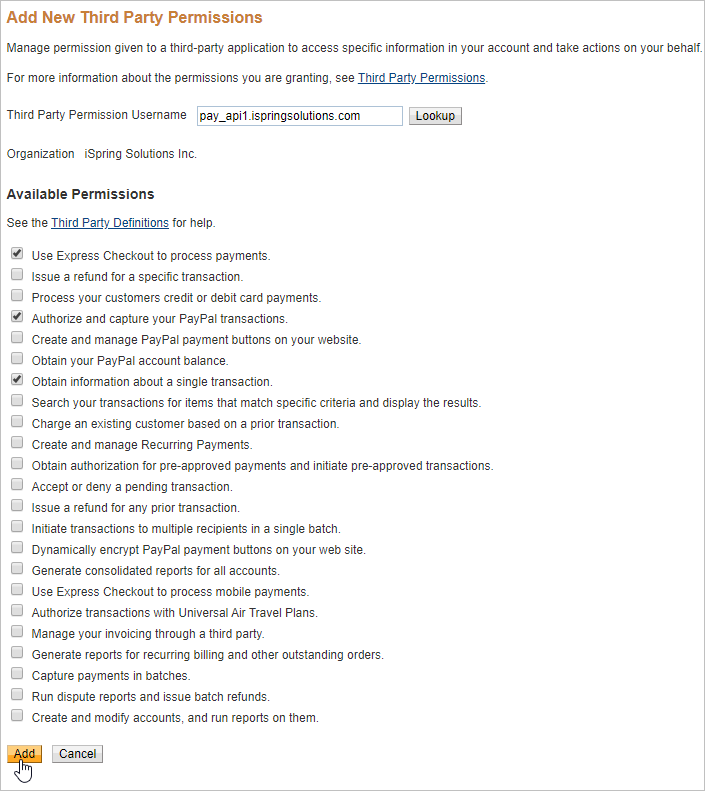
- Your PayPal account is now fully configured to accept payments from your customers. Finally, go back to your Account Settings, open the Business Information section, and copy the PayPal Merchant ID. You will need this to activate PayPal in your iSpring Market account.
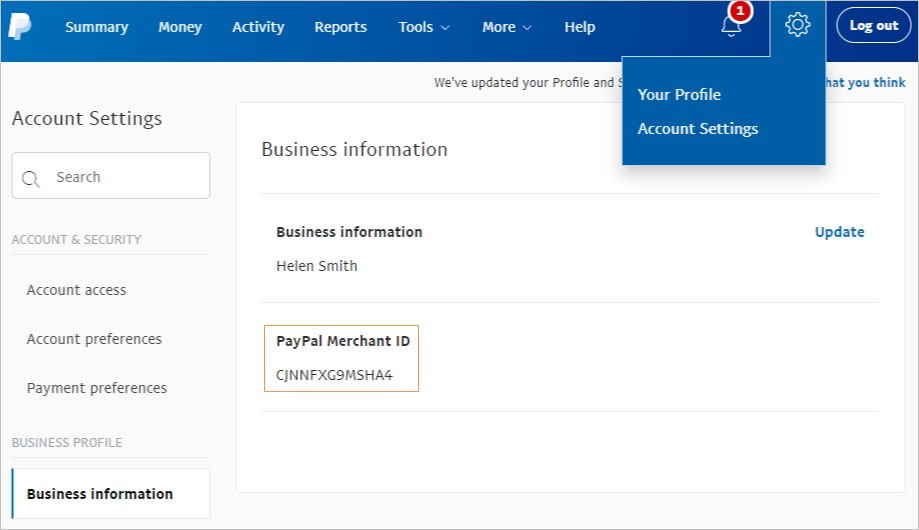
How to Enable PayPal in iSpring Market
- Open the Settings section and select the E-Commerce tab.
- Next, select Enable PayPal and paste the PayPal Merchant ID into the Merchant Account ID field.
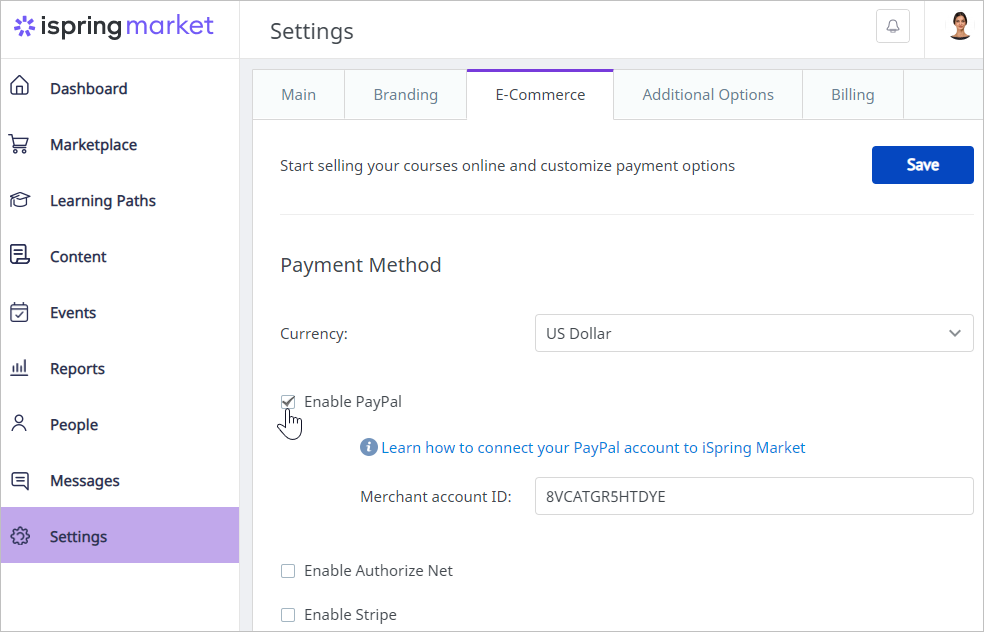
- Finally, click Save.
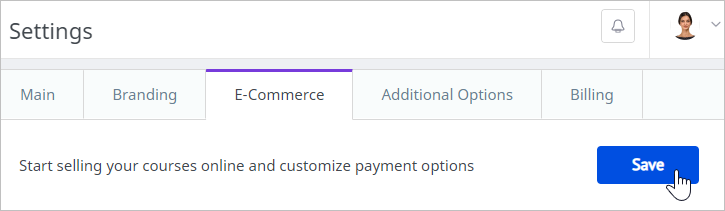
- That's it! PayPal is now enabled in your iSpring Market account.