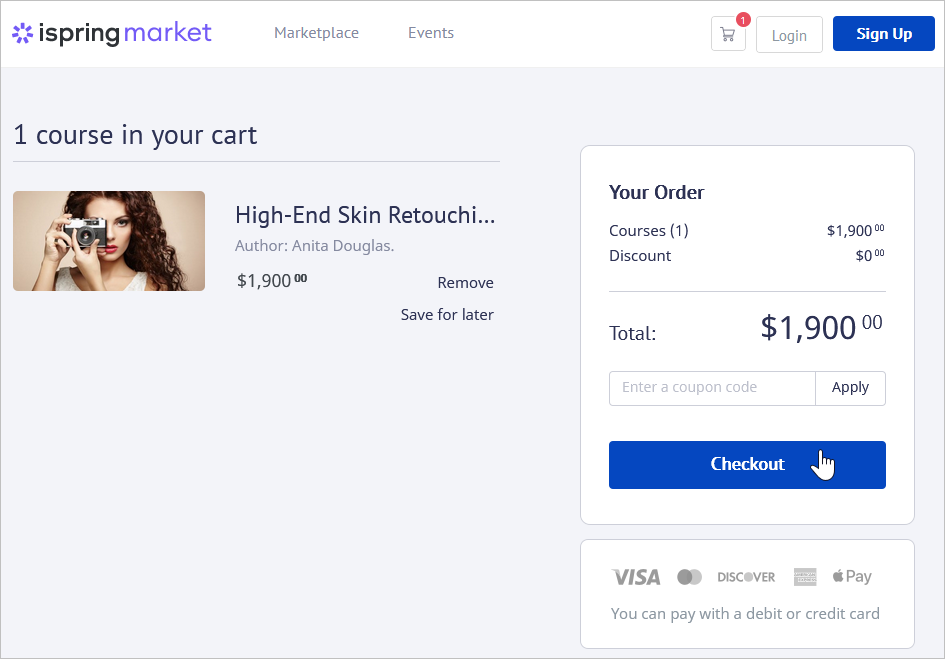Stripe is a popular service that provides online payment processing, and you can enable it easily in your iSpring Market account.
Log in to your (or sign up for a) Stripe account.
Note:
- Don't forget to give your account a name. Otherwise, Stripe won't work in your iSpring Market account.
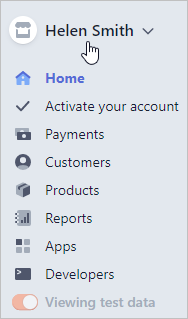
- To enable Stripe in your account, we will need three parameters:
• Publishable key
• Secret key
• Webhook secret key
To obtain a Publishable key and a Secret key, open the Developers section of your Stripe account and select API keys.
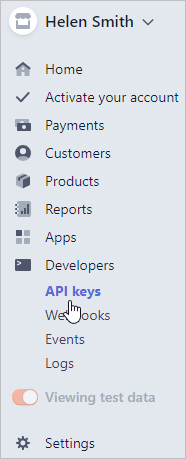
On the opened page, copy the needed parameters and save them for later.
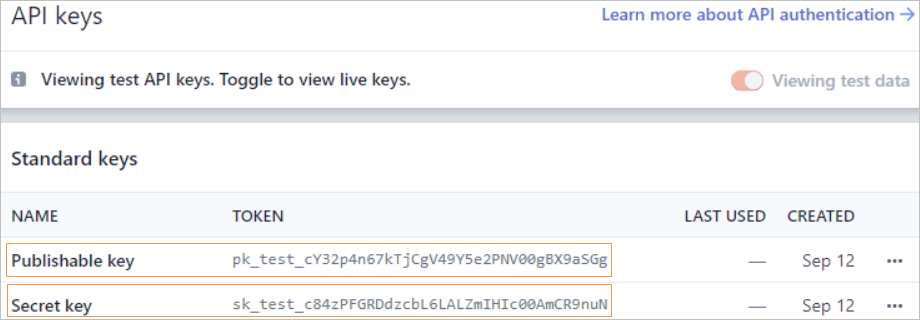
- Now get a Webhook secret key. Under the Developers menu, select Webhooks.
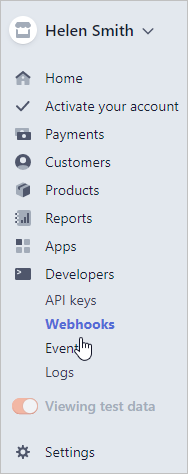
Next, click Add endpoint.

In the Add a webhook endpoint window:
• Paste an endpoint URL. It should look like this: https://yoursite.ispringmarket.com/content/ecommerce/stripe/webhook
• Choose the checkout.session.completed event in the Events to send menu.
Finally, click Add endpoint.
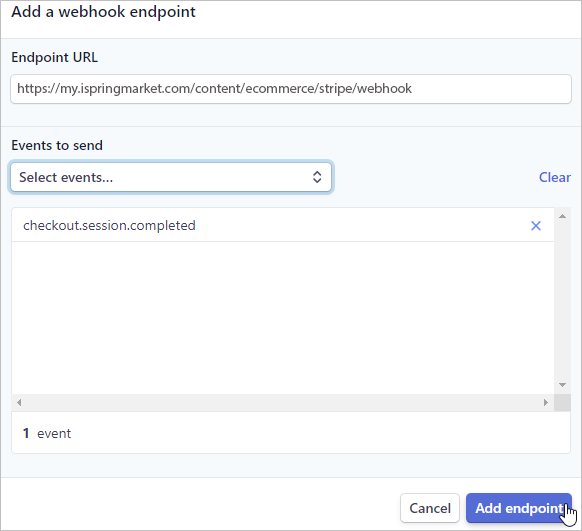
Once a webhook is added, copy and save it.
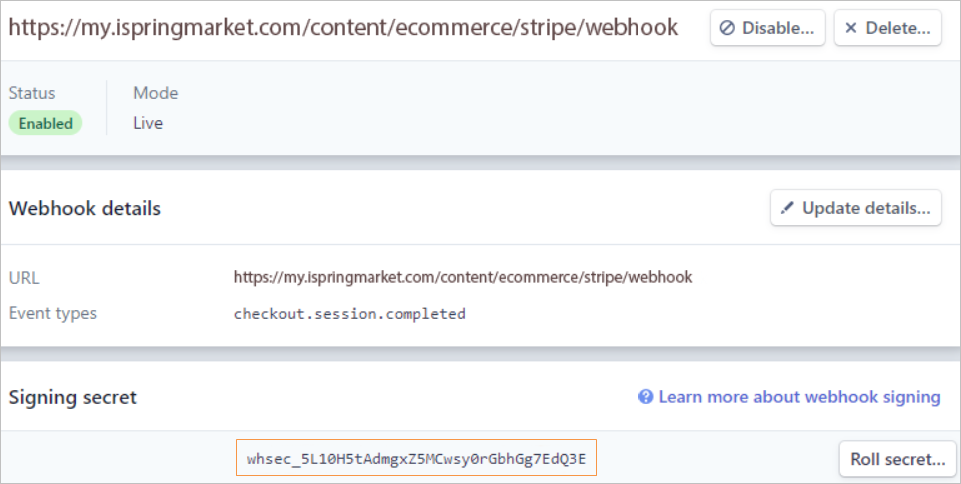
- Now it's time to insert the parameters you have received into the E-Commerce settings of your iSpring Market account. Under the E-Commerce tab, select Enable Stripe and insert the appropriate data in the Publishable key, Secret key, and Webhook secret key fields.
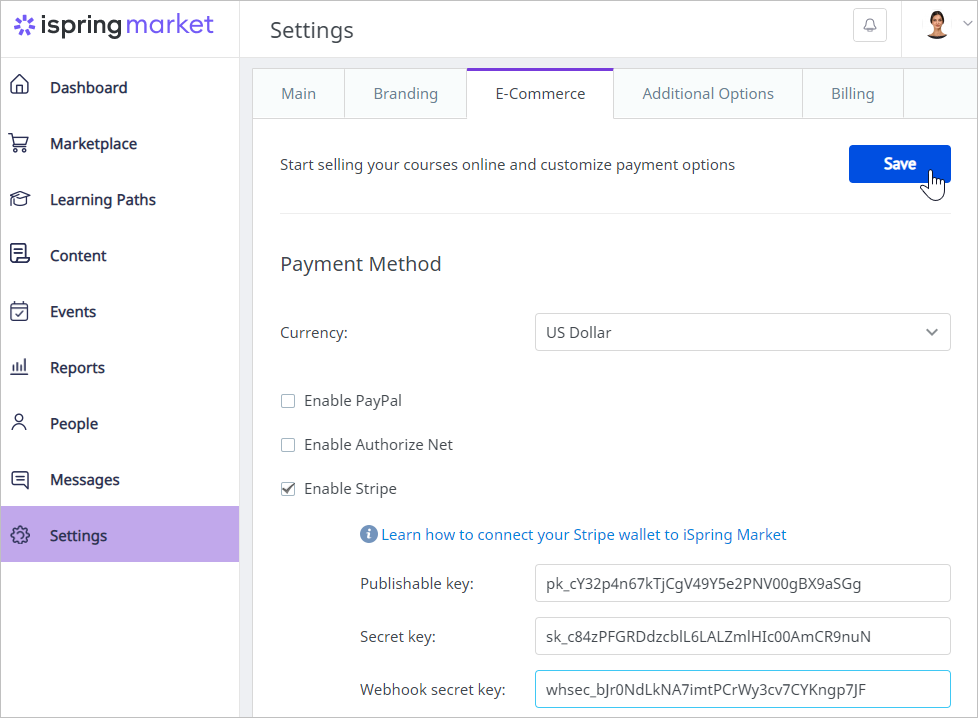
- That's it! Stripe is now enabled in your iSpring Market account and you can start selling courses.