You can edit, duplicate, move, and delete learning materials in iSpring Market.
To do this:
- Select one or more materials and choose the desired option in the menu at the top.
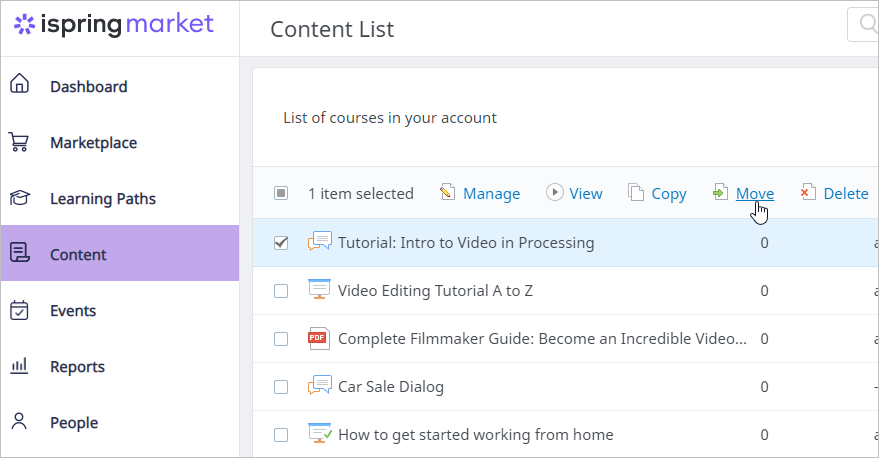
- Or right-click on one or more selected materials. Next, select the desired action on the menu.
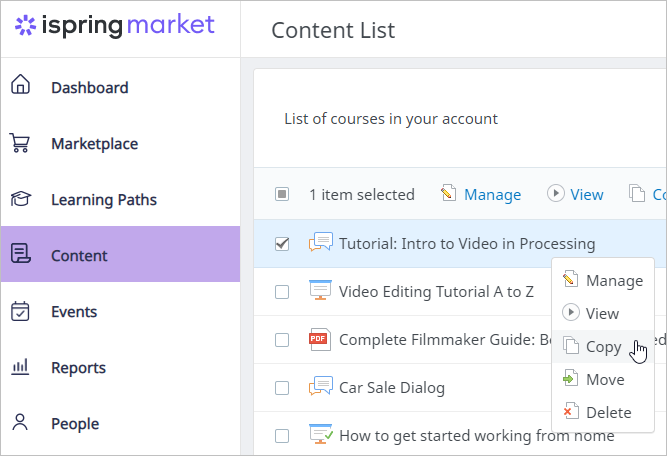
Note:
- Course removal doesn't result in the removal of the statistics on it. To view the stats on deleted courses while running reports, select Show archived items.
To completely delete a course’s statistics, follow the Reset Statistics instructions.
You may wish to see how the material appears to learners.
To do this:
- Open the material and click View.
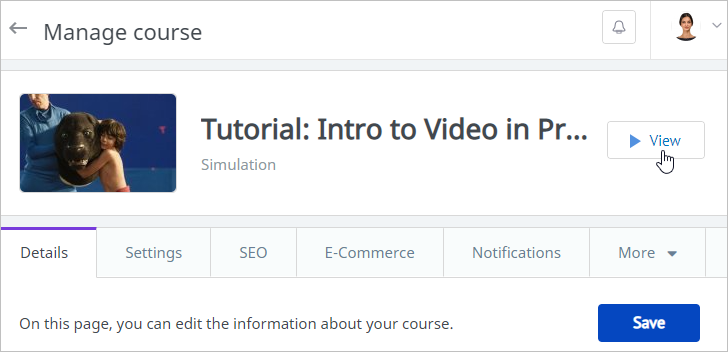
- Open the course, go to the Details tab, and copy the view link.

- In the Content section, select a course and click View in the menu at the top. Or right-click on a course and select View in the menu that appears.
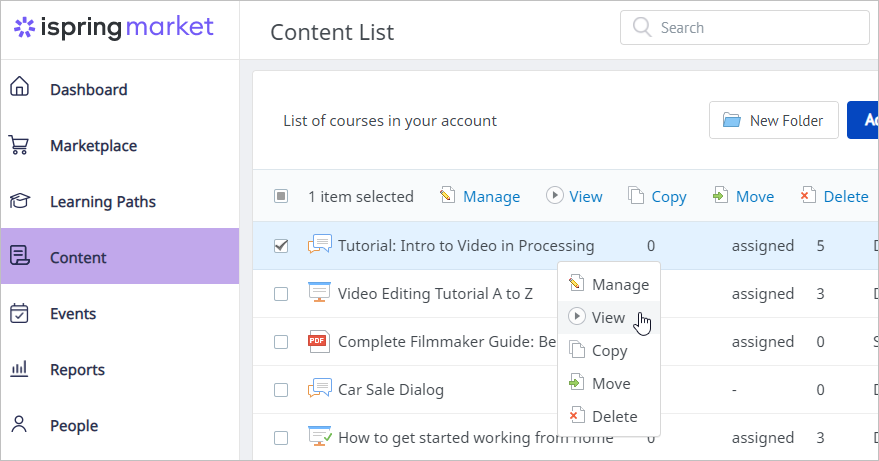
Notes
- The online preview is only available for courses created with iSpring tools, videos, audios, Flash files, and PDF documents.
- To preview PowerPoint files (.ppt, .pptx), Word, and Excel documents, users should download them first.