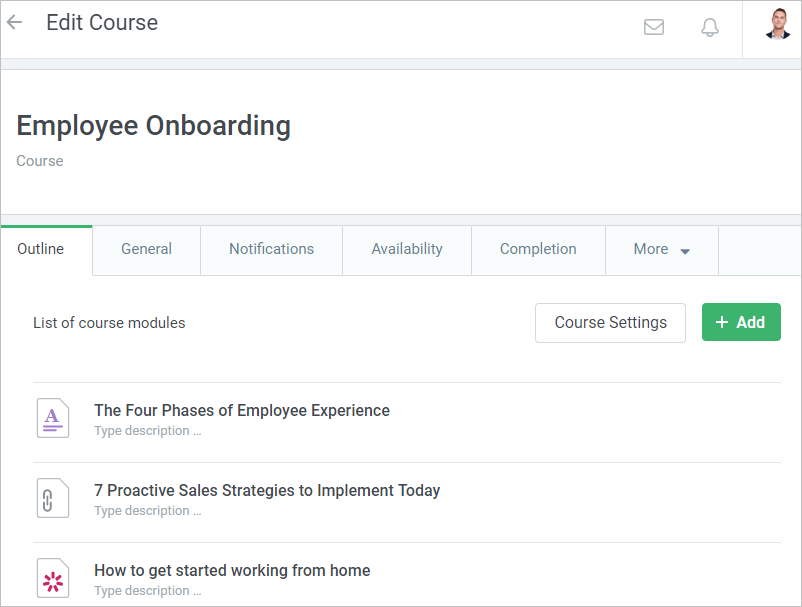Once you have finished editing your course, upload it to iSpring Learn, an eLearning platform that helps automate corporate learning and achieve full control over learners’ progress.
To publish your course to iSpring Learn:
- Click Publish on the iSpring Presenter toolbar.

- Choose the iSpring Learn tab.
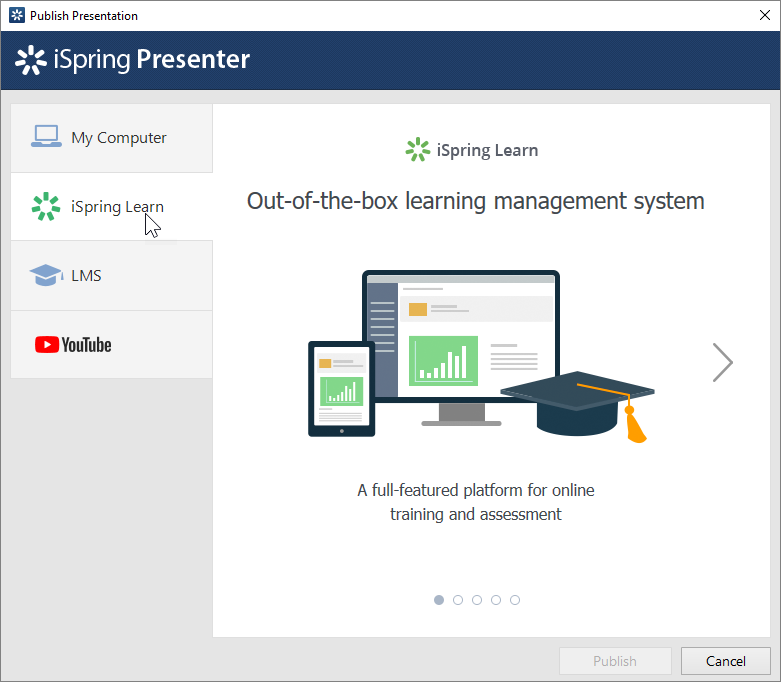
- Browse through the picture gallery and click Start Now.
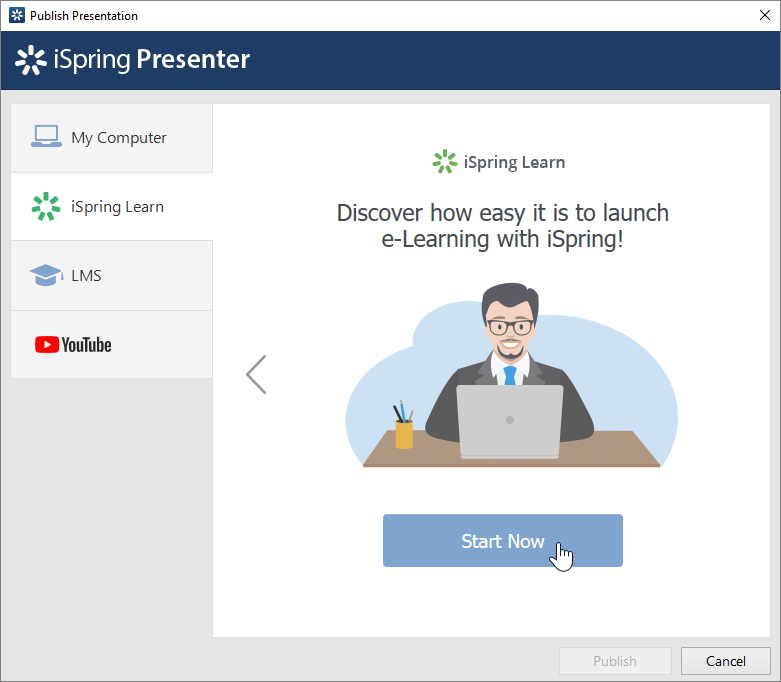
- Create a new iSpring Learn account right in the publishing window.
Enter your email, name, and phone number, and click Create Account. You will receive an email with your login details.
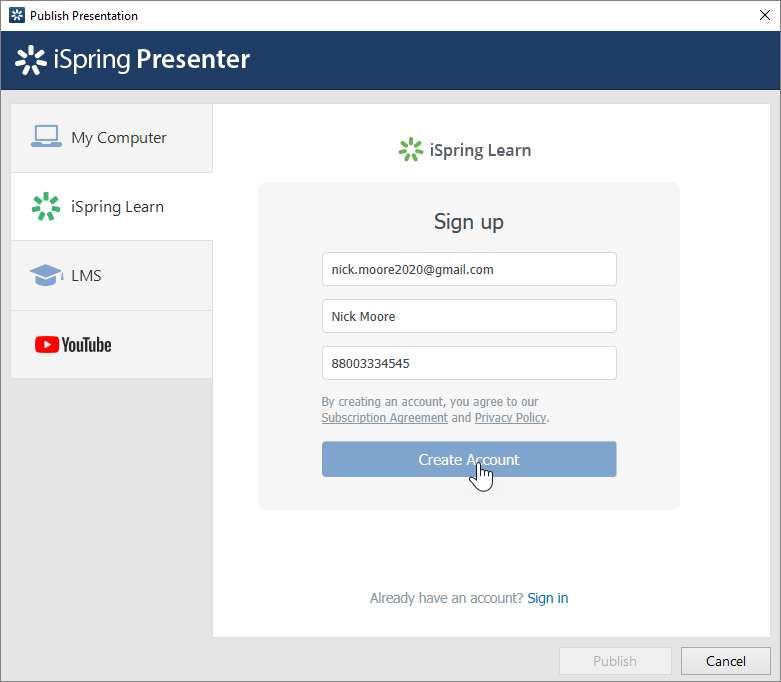
- If you are already registered, click the Sign in link at the bottom of the window and enter your email and password for your iSpring Learn account. Then click Sign In.
This info will be saved in iSpring Presenter, and you do not have to enter it every time.
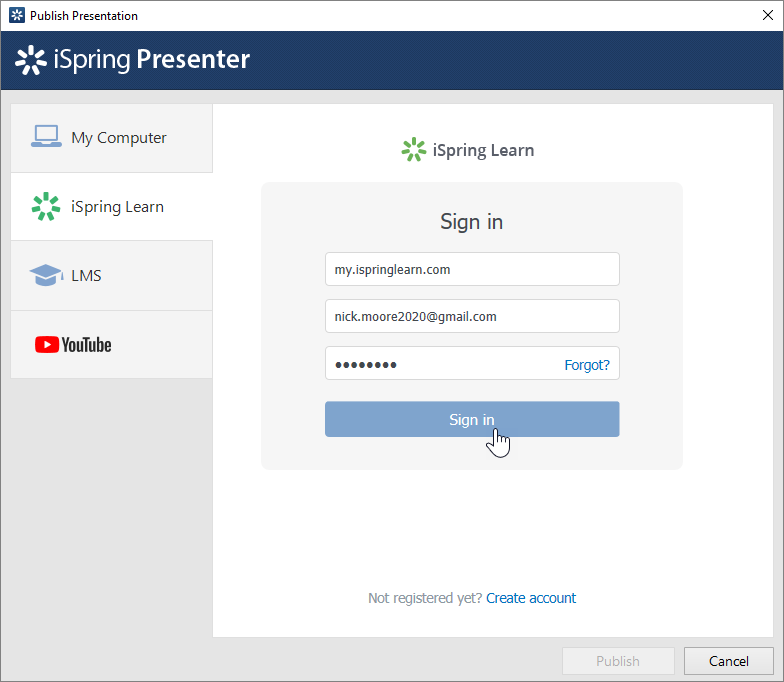
- Enter the title of the content item in the Project name field. By default, the title is the same as that of the PowerPoint presentation.
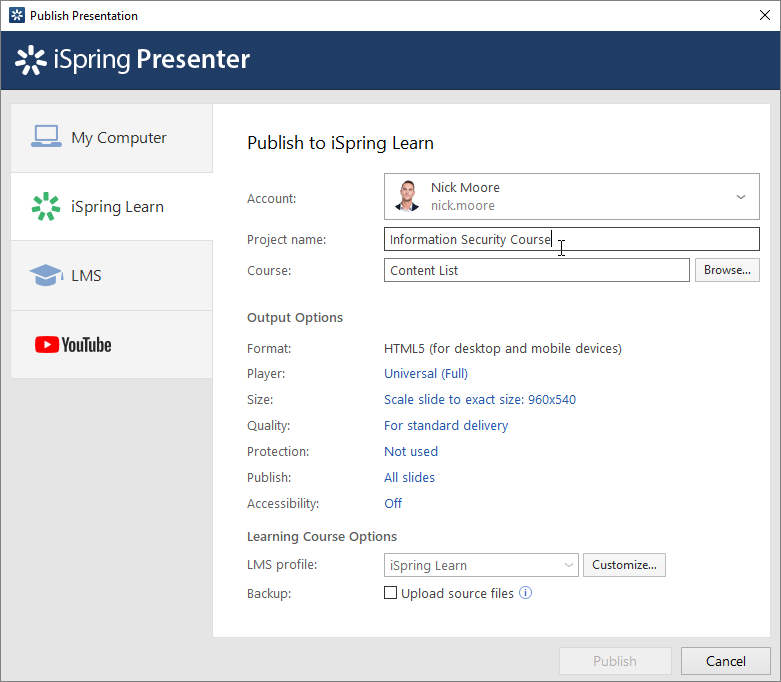
Then, click Browse... to the right of the Folder field and choose a course you want to upload your content to. After that, click Select.
If you want to replace one of the course modules, mouse over that module and click Select.
- Then, set up the output options:
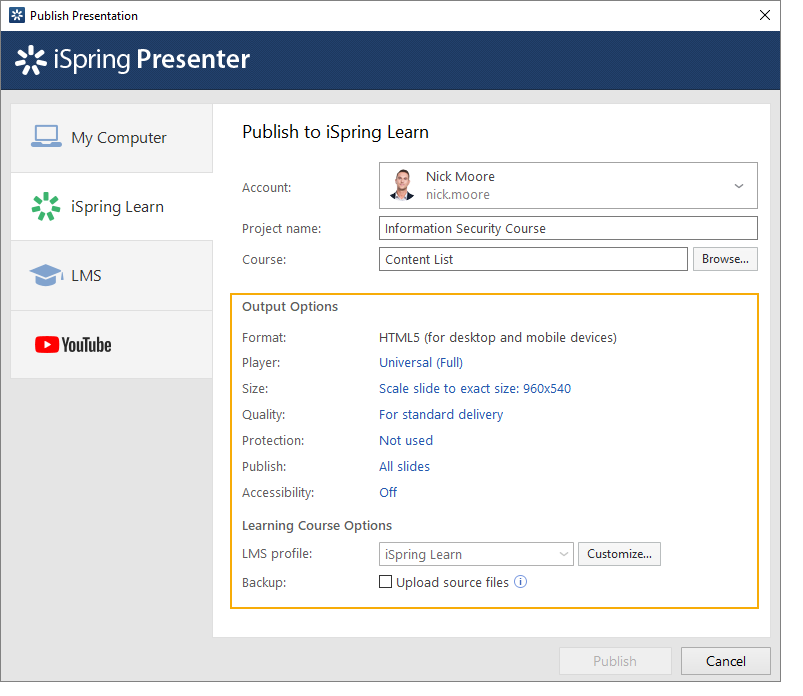
- Next to the LMS Profile menu, click Customize to change information about the content author, tags, description, and completion settings.
- In the Backup section, select Upload source files if you want to save the PowerPoint source files of the presentation in iSpring Learn. That way, you can work on the content files with a team or store a backup copy of the item in the cloud.
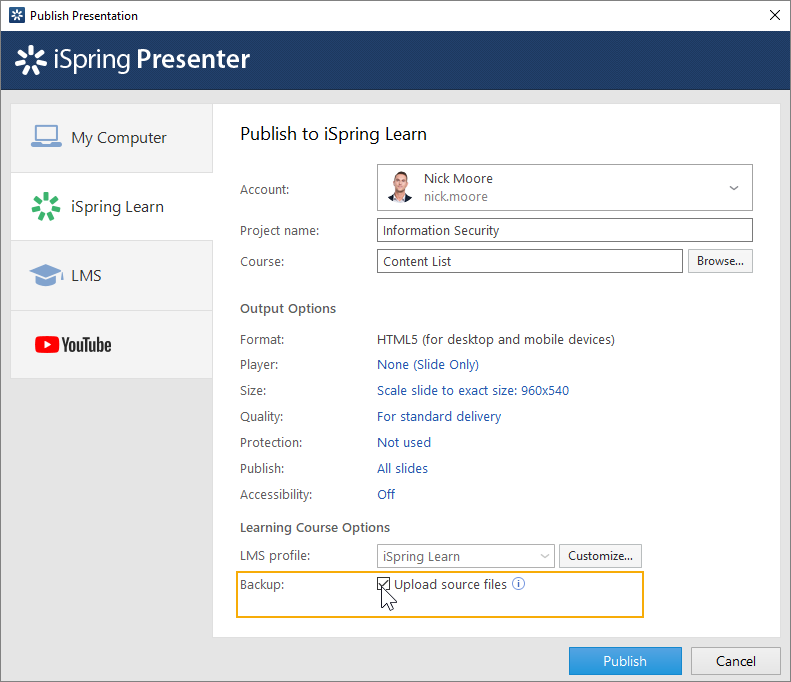
- Finally, click the Publish button.
iSpring Presenter will upload the content item and it will appear in your iSpring Learn account.When the publishing process is successfully completed, a new window will open. To open the published presentation in the iSpring Learn interface, click Manage Content.
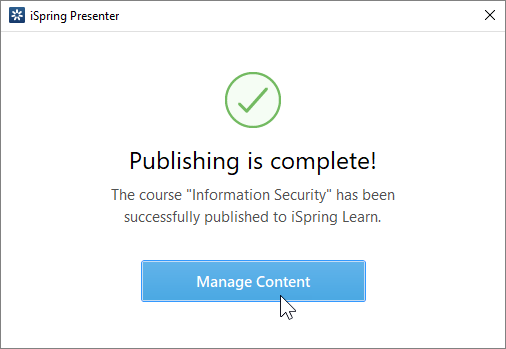
You will see the presentation added to a course in your iSpring Learn account.