Installing iSpring Suite
The iSpring Suite 11 is installed on your computer when installing the entire iSpring Suite Max package.
Go to the iSpring website and enter your email for your iSpring ID.
The iSpring ID is your iSpring Account for managing subscriptions, signing into your workspace, and iSpring Suite. You can sign in to your Account if you purchased iSpring Suite Max. Your password for your iSpring Account is created when you register for a trial version.
The workspace is your iSpring Space.
+

- Next, create a password for your iSpring ID. It is needed to sign into iSpring Suite.
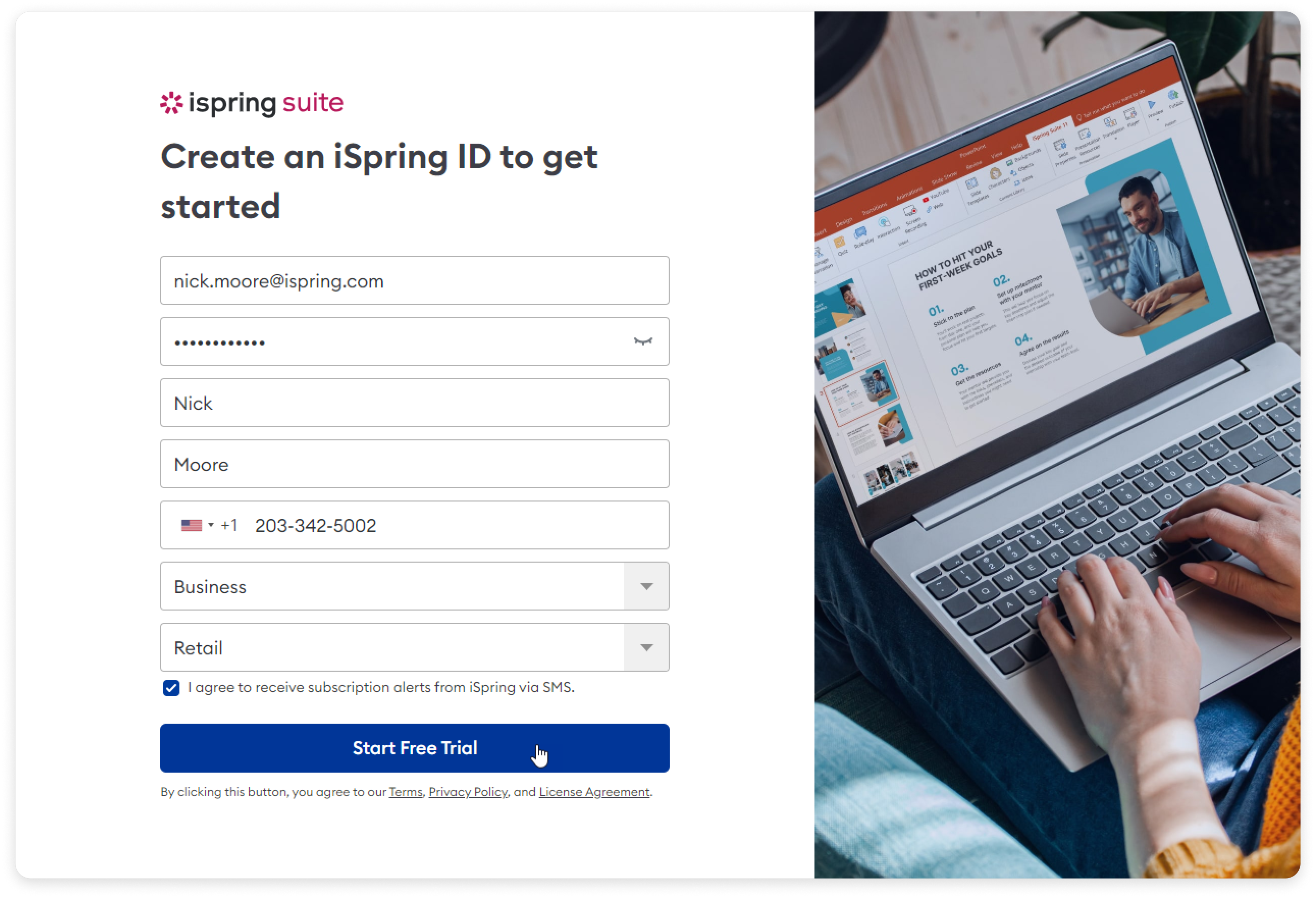
Then, fill in the form with your personal data: first name, last name, and phone number.
Enter your actual data, as we will use them if/when you purchase an iSpring Suite Max license. Your first and last name will be used as the owner's name, the phone number will be the contact number, and the email address will be the one we will send Account access and purchase details to.
Finally, click Start Free Trial.- The iSpring Suite app download will start automatically. We will send your iSpring Account login info to you by email. You will need the credentials a bit later after you install the iSpring Suite app on your computer.
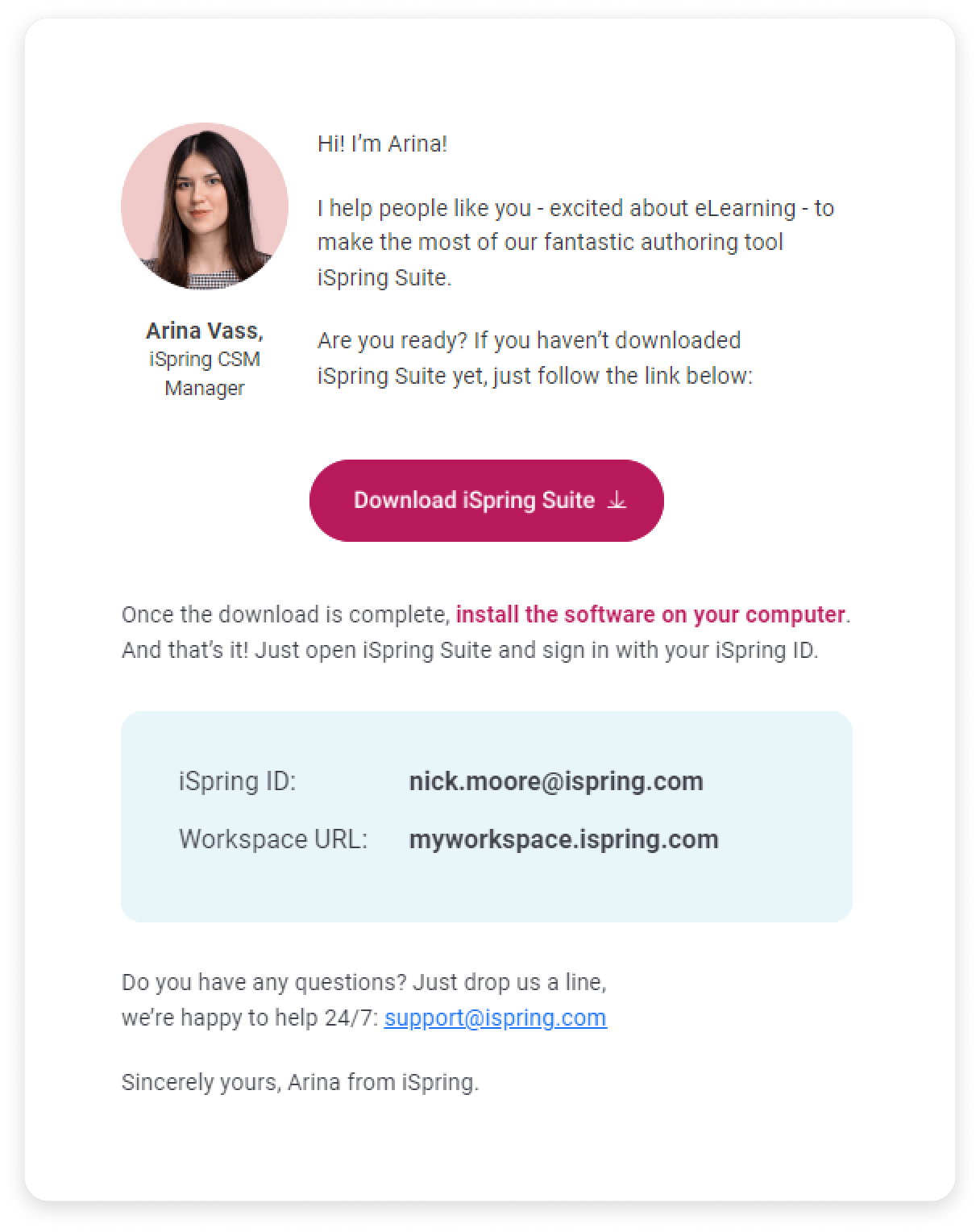
- As soon as you have downloaded the file, click on it to launch the installation. In the opened window, click Install iSpring Suite.
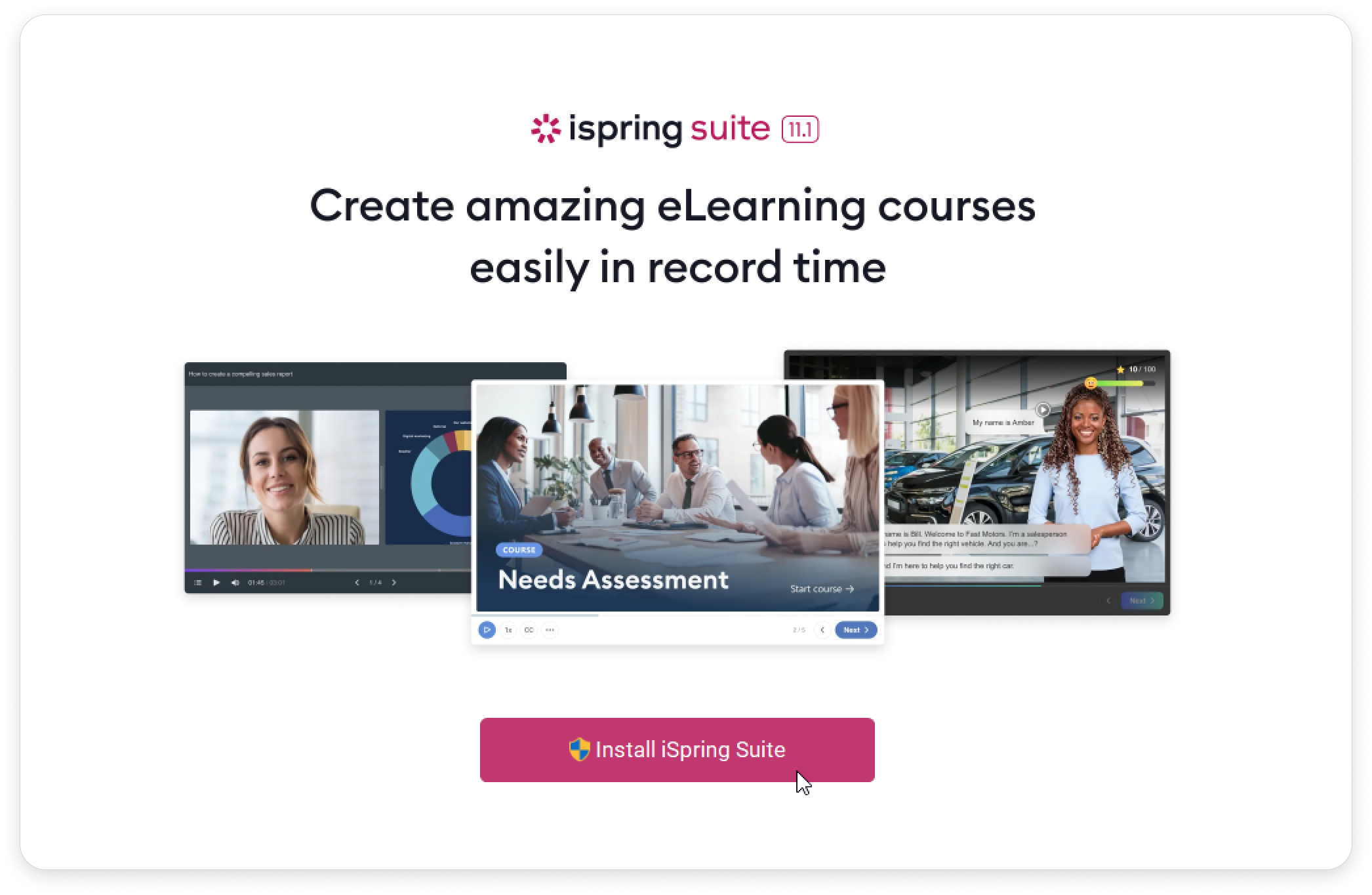
The installation has begun, and you can track its progress.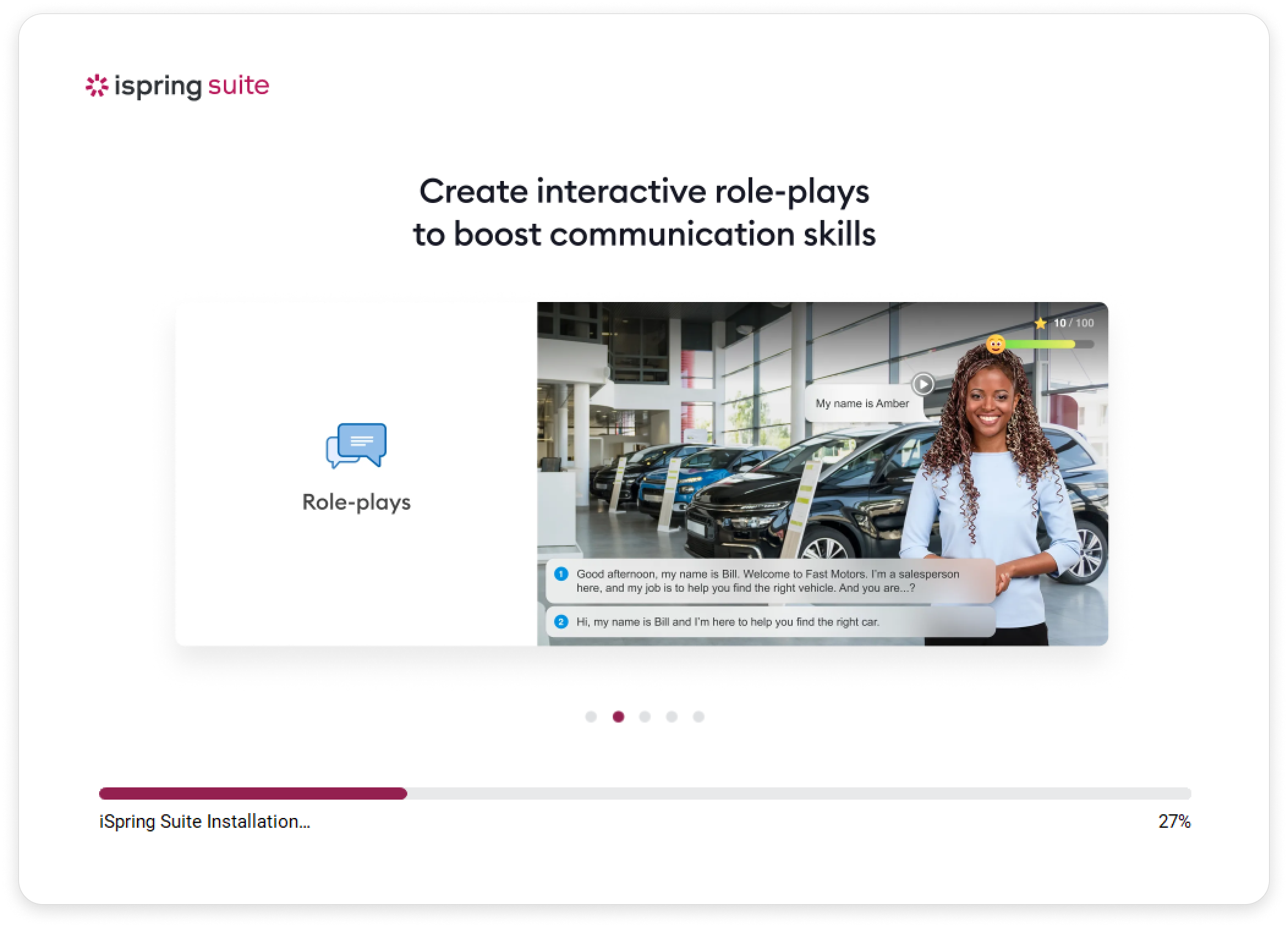
- If you want to create courses both in the iSpring Suite app and the iSpring Space cloud service, sign in to iSpring Suite with your iSpring ID.
To do this, open the iSpring Suite app and click on the icon at the top right corner.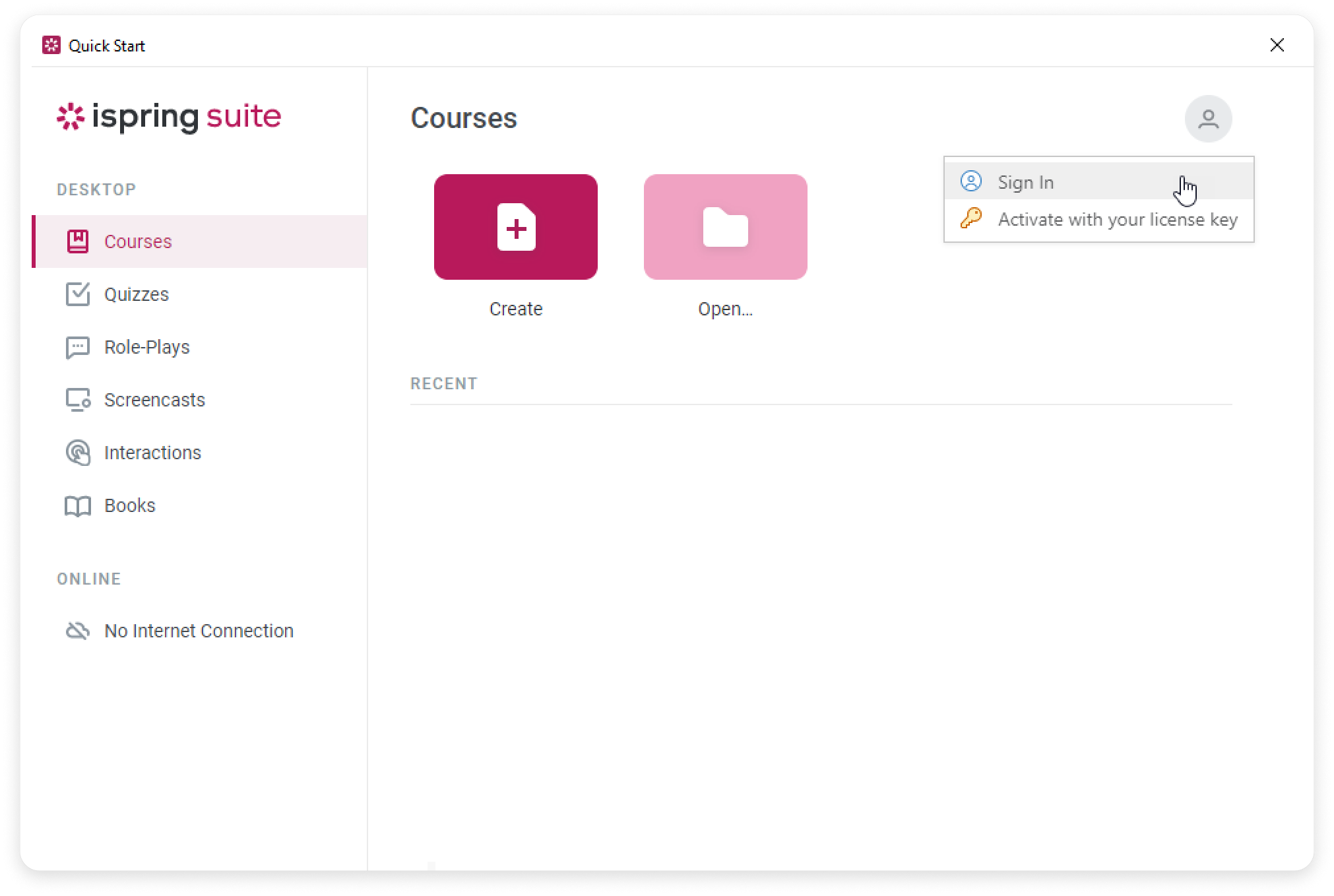
You can sign in to iSpring Suite in 3 ways:- Sign in with Your iSpring ID
- Sign in with a Temporary Code
Sign in with an Account URL
Make sure that you are assigned to the Author role in iSpring Space. If you are the iSpring Space account owner, the Author role will be assigned to you by default.
Team members with the Reviewer role cannot sign in to iSpring Suite Max using an iSpring Space account.
For more detailed information on how to manage roles in iSpring Space, please refer to Changing a Team Member Role (запросить перевод).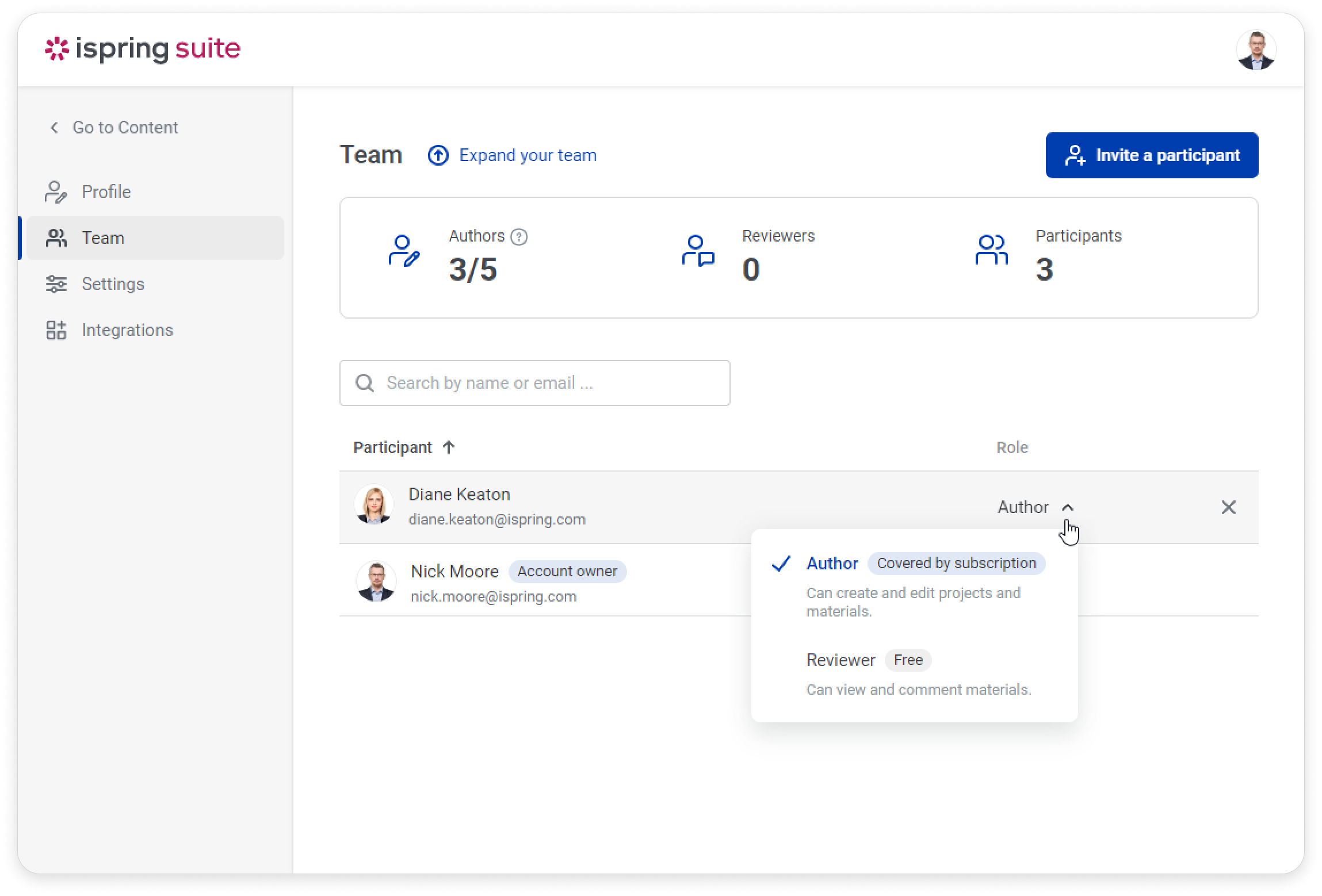
- The trial version of iSpring Suite Max works just like a fully functional license, with the following two exceptions:
• It will be operative for 14 days from the installation date.
• All the courses you create will have a watermark at the top right corner. - To use iSpring Suite Max without the limitations of the trial version, purchase the program in your iSpring Space workspace or on the iSpring website.
- If you purchased iSpring Suite Basic, then you will need to use a license key to activate your license.
- You can then also download the iSpring Suite app any time. Click on the profile photo at the top right corner of your iSpring Space account and select Download iSpring Suite.
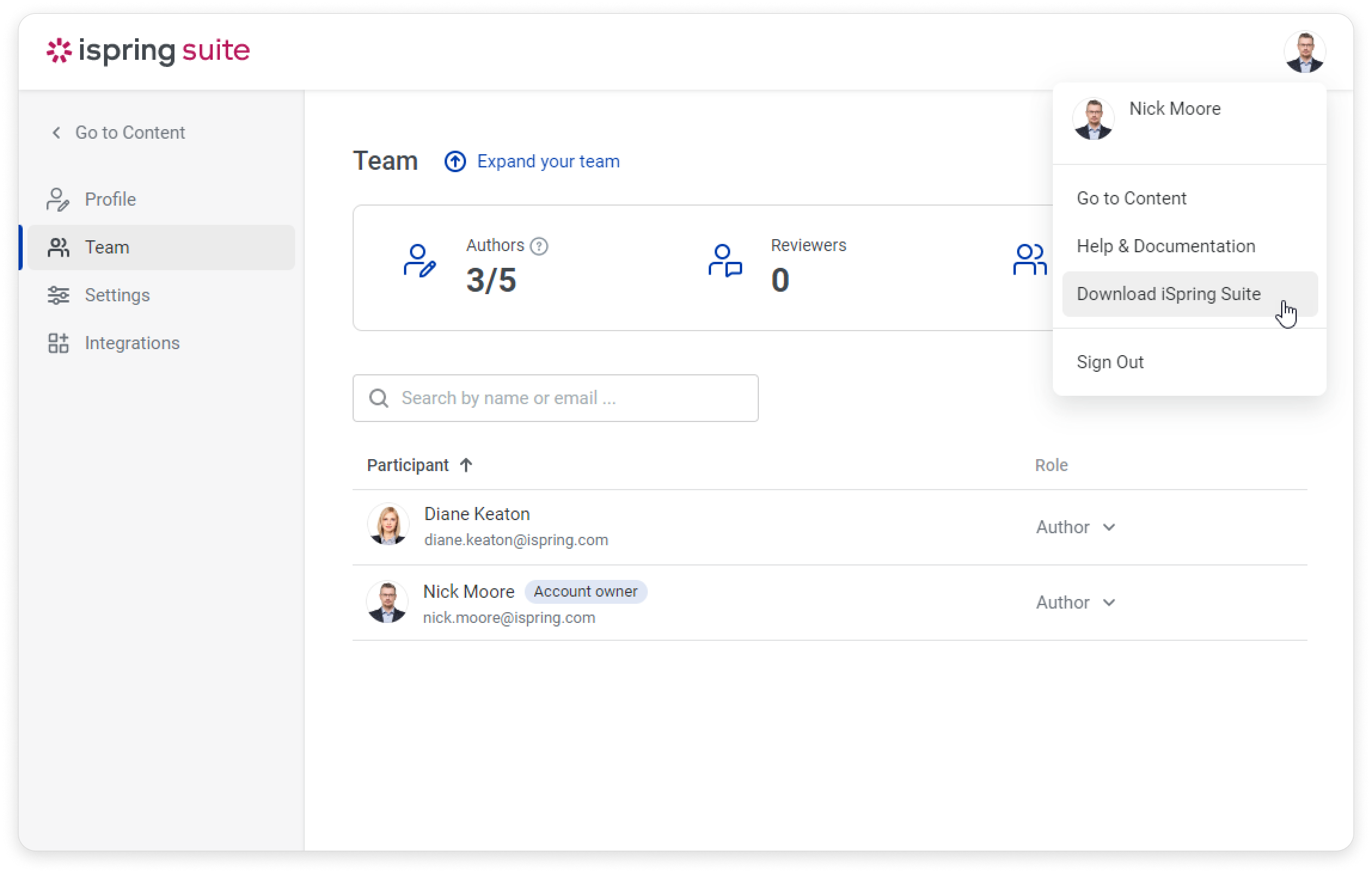
- The trial version of iSpring Suite Max works just like a fully functional license, with the following two exceptions: