You can add an audio clip to every element in iSpring Visuals interactions that you either record using a microphone or import into the Visuals program.
Importing Audio
- Click the Import Audio button on the editor toolbar.
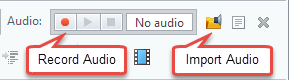
- Choose an audio file in the standard Open dialog.
Recording an Audio Narration
- Click the Record button in the Audio area.
- Read your narration into the microphone.
- Stop recording by clicking the Stop button.
Moreover, the Narration script window has been added for your convenience. You can add your narrative description into the window and read from it while you record. If you close the window, the application will automatically save the text you've put there.
You can play the imported file right in the editor by clicking the Play button.
Deleting Audio
To delete an audio file or audio narration, click the Delete button on the editor toolbar.