LMS Profile Settings
When publishing for an LMS, you can select the parameters of the output package that include information about the published interaction.
- Choose the LMS profile supported by your LMS.
• SCORM 1.2
• SCORM 2004
• AICC
• Experience API
• cmi5 - After choosing the format of the LMS package, click Customize to edit the information about the interaction.
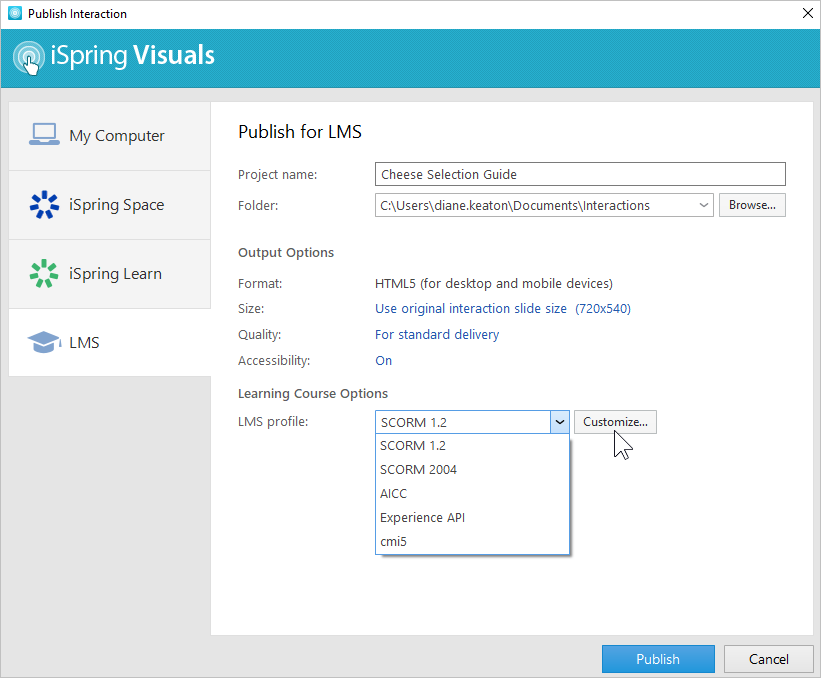
SCORM
SCORM is the most popular interaction format. It allows you not only to create a hierarchical structure of the material but also to track learners' progress.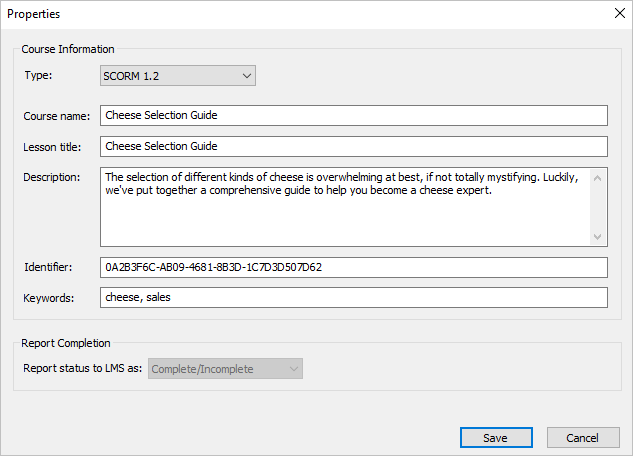
| Option | Description |
| Type | Choose the SCORM package type: SCORM 1.2 or SCORM 2004. For SCORM 2004, you can select the 2nd, 3rd, or 4th edition. |
| Course name | Enter the name of the interaction that will be displayed in your LMS. |
| Lesson title | Enter the name of the lesson that will be displayed in your LMS. |
| Description | Enter a short description of the interaction. |
| Identifier | This is a unique code for the interaction. An identifier can be used by the LMS to distinguish one interaction from another. For example, if you download an interaction with the same ID, the LMS can offer to replace the previously downloaded ID |
| Keywords | Specify keywords. They will help students find your test faster. |
| Report status to LMS as | A status message that will be sent to the LMS. |
AICC
AICC is the original eLearning standard. It is similar to SCORM, but less popular.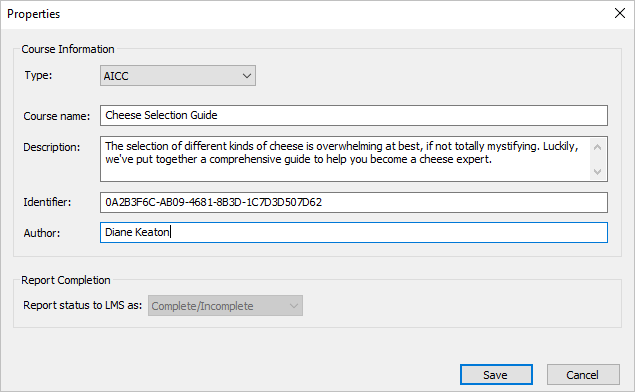
| Option | Description |
| Type | Choose AICC. |
| Course name | Enter the name of the interaction that will be displayed in your LMS. |
| Description | Enter a short description of the interaction. |
| Identifier | This is a unique code for the interaction. An identifier can be used by the LMS to distinguish one interaction from another. For example, if you download an interaction with the same ID, the LMS can offer to replace the previously downloaded ID. |
| Author | Indicate the author of the interaction. |
| Report status to LMS as | A status message that will be sent to the LMS. |
Experience API (Tin Can)
Experience API allows you to track information about the activity of users in different learning environments, including outside the LMS.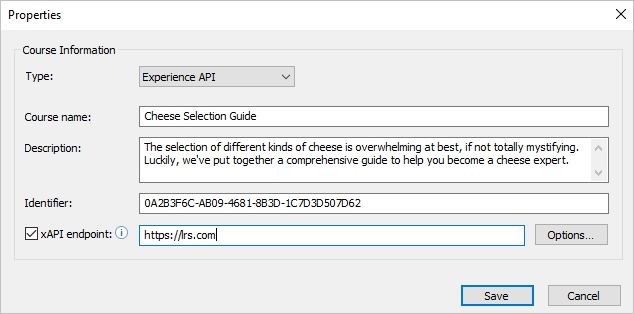
| Options | Description |
| Type | Choose Experience API. |
| Course name | Enter the name of the interaction that will be displayed on your site. |
| Description | Enter a short description of the interaction. |
| Identifier | This is a unique code for the interaction. An identifier can be used by the LMS to distinguish one interaction from another. For example, if you download an interaction with the same ID, the LMS can offer to replace the previously downloaded ID. |
| xAPI endpoint | This is a data warehouse for learning activity. Enter the address of the Experience API (Tin Can) server where the training materials are stored. |
To configure the Experience API (Tin Can) server parameters:
- Select the xAPI endpoint option and enter its URL. Next, click Options.
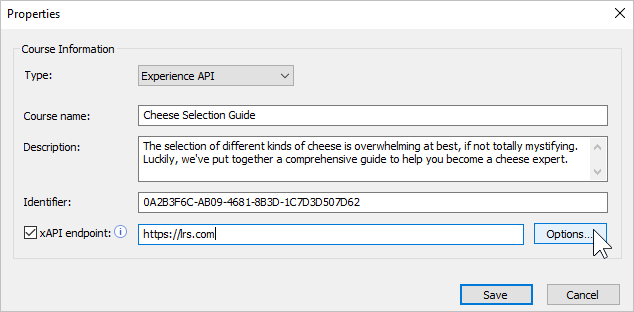
Specify xAPI server parameters and click OK.
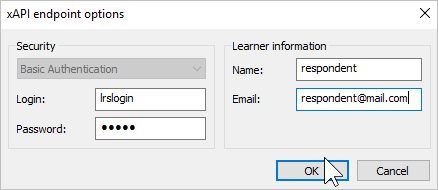
Option
Description
Login/Password Enter the account details for the Learning Record Store. Name/Email Specify the sender's data that will be used to send the statistics. The Learner Information section can be left blank. In this case, when starting the interaction, users will have to enter their name and email address.
cmi5
cmi5 presents a set of rules that combines the capabilities of SCORM and Experience API. cmi5 allows you to take tests both online and offline.
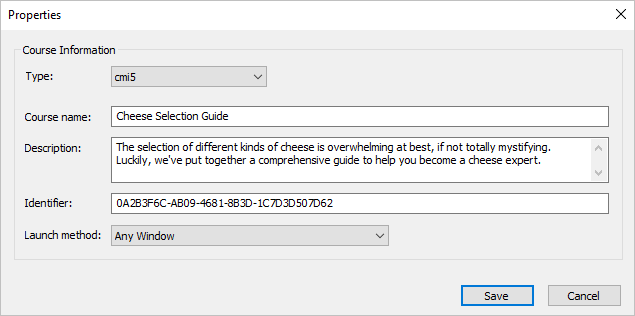
| Option | Description |
| Type | Choose cmi5. |
| Course Name | Enter the name of the interaction that will be displayed on your site. |
| Description | Enter a short description of the interaction. |
| Identifier | This is a unique code for the interaction. An identifier can be used by the LMS to distinguish one interaction from another. For example, if you download an interaction with the same ID, the LMS can offer to replace the previously downloaded ID. |
| Launch method | Choose how the interaction will be opened in the LMS:
|