To import one audio file per each slide:
- Click the Import Audio button to launch the Import Audio Clips window.
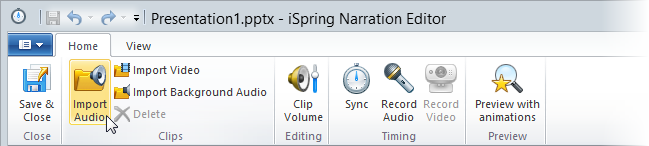
- Navigate to the desired audio file and select it.
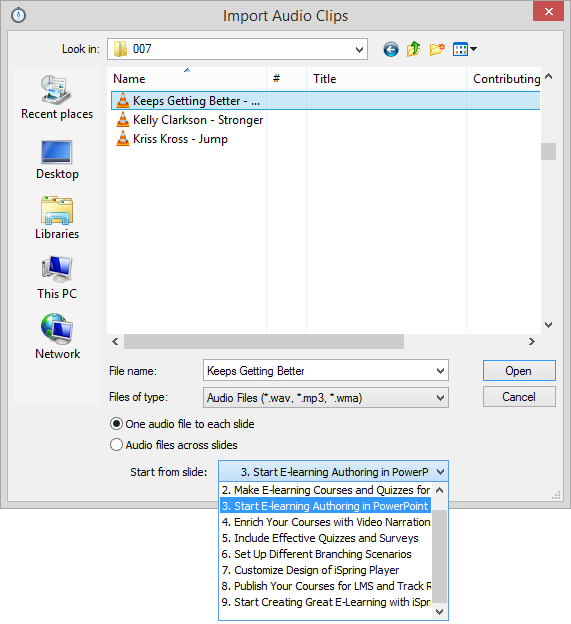
- Select the slide for which you want to import audio in the Start from menu and click Open to import the file
or
click Cancel to exit without importing the file.
Your audio file will now be imported into the slide you’ve specified and appear on the timeline. The beginning and the end of the audio clip will match up with the slide length.

If you upload multiple audio files in this mode, each file will be added to the slides one by one starting from the selected slide.
The files will be imported in the alphabetical order. You can change their position by dragging the audio clips on the timeline.
To import all audio files at once, ensure that all the audio files you are going to import are in the same folder on your computer.