To import one video file per each slide:
- Click the Import Video button to launch the Import Video Clips window.
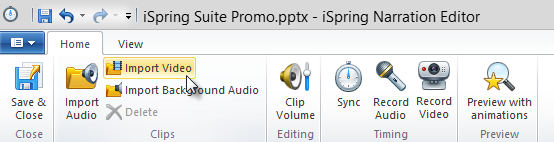
- Navigate to the desired video file, select it.
- Select the slide for which you want to import video in the Start from menu and click Open to import the file
or
click Cancel to exit without importing the file. 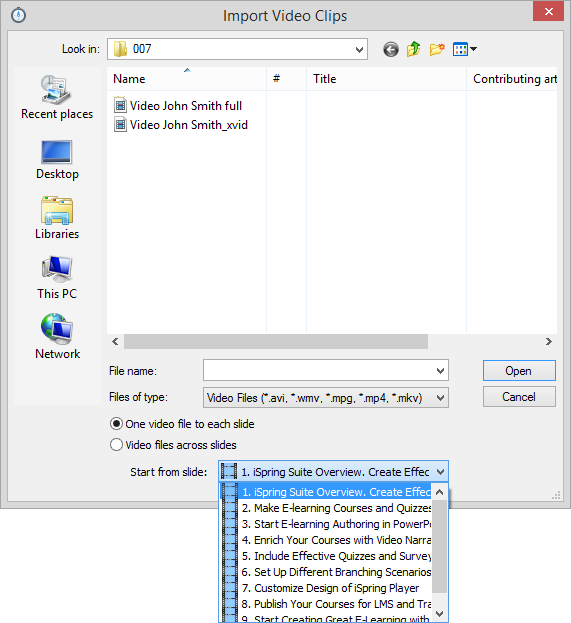
Your video file will now be imported into the slide you’ve specified and appear on the timeline. The beginning and the end of the video clip will match up with the slide.
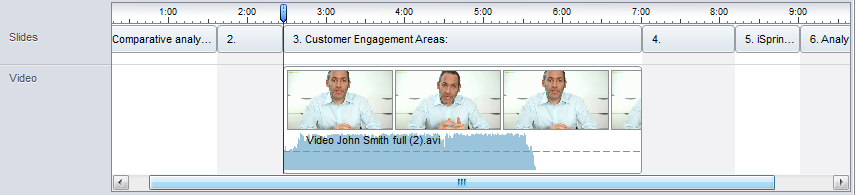
If you upload multiple video files in this mode, each file will be added to the slides one by one starting from the selected slide.
The files will be imported in the alphabetical order. You can change their position by dragging the video clips on the timeline.
To import all video files at once, ensure that the files are in the same folder on your computer.