Vitalize your content by adding characters. In iSpring Suite you’ll find characters for a variety of topics: business, casual, industrial and medical spheres.
Adding characters to a slide
To add a character to a slide, do the following:
- Click the Character button on the ribbon.

- Choose a character from the list.
- Choose the pose needed.
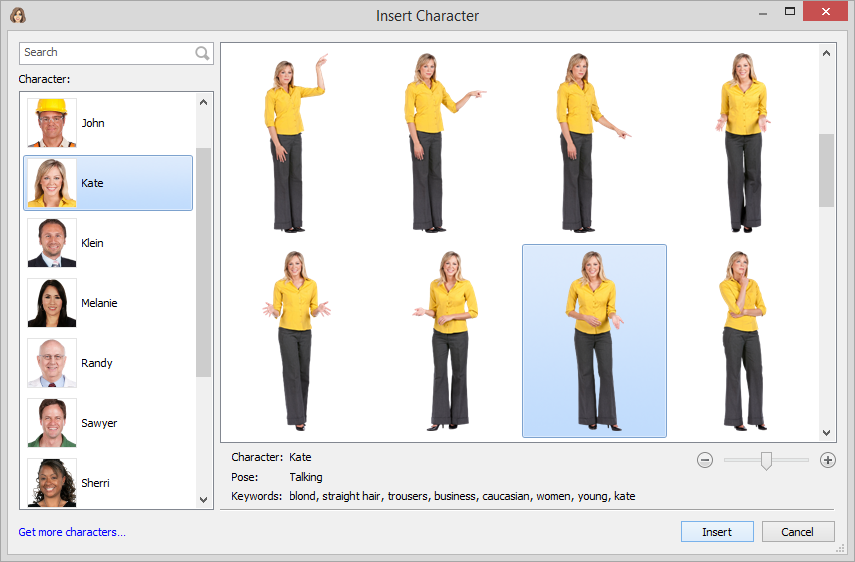
- Click the Insert button.
The character you have chosen will be inserted into the slide. You can change the size of the image, place, rotate, flip or crop it the way you like.
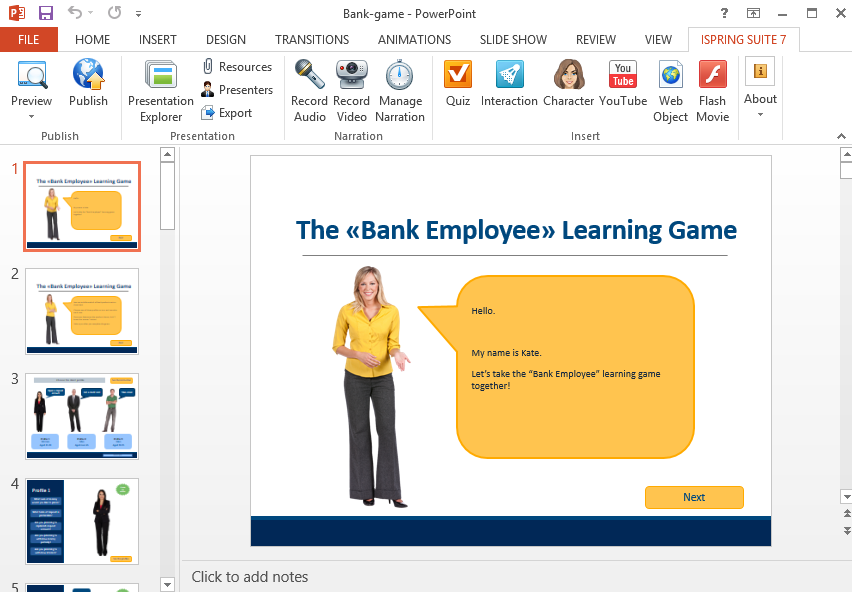
To find the image needed, use the search option. Type in the name, keyword or pose in the Search field. When you apply the filter, the objects meeting the specified sorting conditions will be displayed.
Changing characters
To change the pose of the inserted character, do the following:
- Choose the character on the slide
- Click the Character button on the ribbon.
- Choose the pose needed.
- Click the Insert button.
- The image will be replaced with a new one.
Get More Characters
If you need more characters to fully reflect your ideas, you can download more characters from our partners’ website or create a new character with iSpring Character Wizard.