The Insert Flash feature allows you to easily insert external Flash movies into your PowerPoint slides.
You can import .swf or .flv files to the slide.

To insert a Flash movie, follow these steps:
- Click the Flash Movie button on the iSpring toolbar,
- Choose a Flash file to be inserted into the presentation and click Open.
- Preview and edit the selected Flash file in the Insert Flash Movie window. For more details, see Flash Movie Options below.
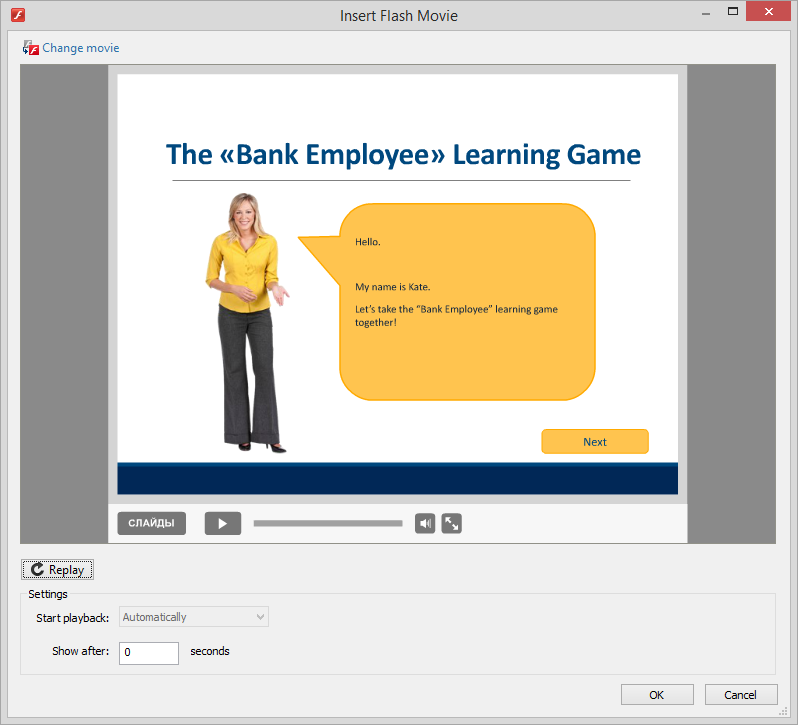
- Click OK to add your Flash Movie to the slide.
You will see the first frame of an .swf file or a static placeholder if you added an .flv file. The inserted Flash movie can be easily resized and moved within the slide.
| Settings | Description |
|---|
| Change movie | This option allows you to navigate to your Flash file and replace the existing one. |
| Start playback | This options allows you to set the Flash Movie to play automatically or on a mouse click. |
| Show after | This option allows you to specify when your Flash Movie will appear on a slide. The default delay is 0 seconds, which means that a Flash Movie appears immediately. |