iSpring Suite allows inserting YouTube videos into your presentation.

Note: The Internet connection is essential to insert YouTube videos into your presentation. Embedded YouTube videos must be available for public access.
To insert a YouTube video, follow these steps:
- Click the YouTube button on the iSpring Suite toolbar in PowerPoint.
Open www.youtube.com in your browser and find a video clip that you want to insert into your presentation. Then copy the URL of the selected video from the special URL field or from the address line of your browser.
Paste the YouTube video URL into the Video Link field and click Preview to view the clip.
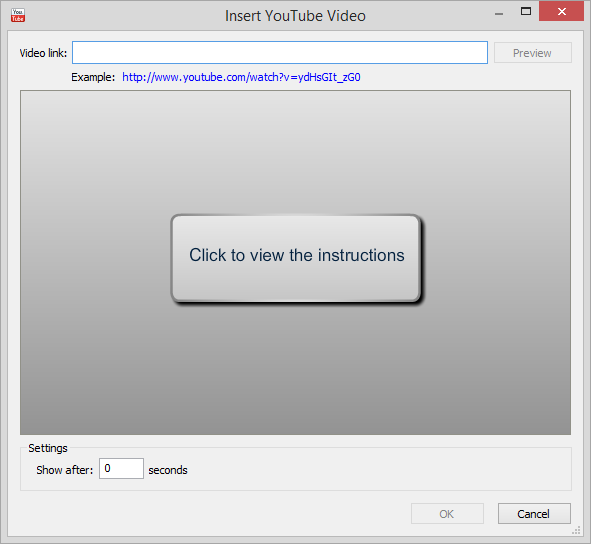
Specify when your YouTube video will appear. The default delay is 0 seconds, which means that a video clip appears immediately. You can change the delay time according to your requirements.
Selecting Turn off automatic slide transition for this slide option will prevent presentation from advancing to the next slide automatically.
- Click OK to insert the YouTube video into your slide.