Advanced Properties
Use the Advanced tab to configure the conversion options, specify the size of a presentation and edit settings to control Flash and HTML5 presentation playback.
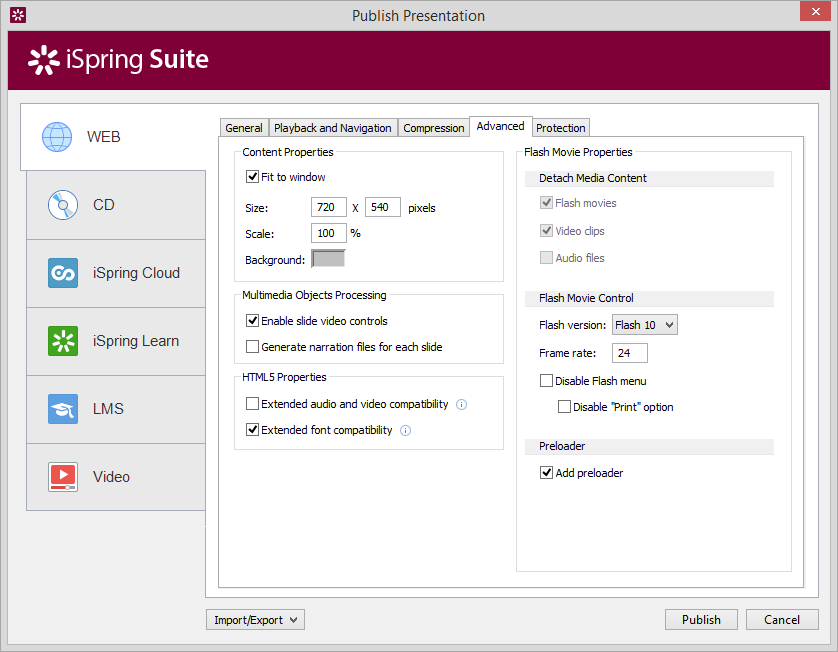
| Content Properties | |
|---|---|
| Fit to window | Scales the presentation up to fit the entire screen area of your browser. |
| Size | Width and height of the output presentation. |
| Scale | Percentage of the published presentation size relative to the original presentation size. |
| Background | You can choose a background color for the entire presentation. Clicking the current color next to this option will open a standard window where you can select an appropriate color. |
Note: Width, height and scale are related parameters and iSpring maintains the aspect ratio as you change one of these parameters. iSpring technology allows you to reduce the height and the width of the presentation without loss of clarity.
| Multimedia Objects Processing | |
|---|---|
| Enable slide video controls | This option enables or disables a control bar that appears when a video or audio object is played on a slide. |
| Generate narration files for each slide | When the option is enabled, one narration will be cut into separate clips equal to the slide length. By default, the option is disabled. Your narration will not be split into parts which ensure smoother playback at the slides change. |
| HTML5 Properties | |
|---|---|
| Extended audio and video compatibility | Check this option to turn on audio and video compatibility with Firefox and Opera browsers. If this option is checked, iSpring Converter Pro will generate additional audio and video files for Firefox and Opera browsers. Note: Enabling this option will increase the final size of the HTML5 presentation. |
| Extended font compatibility | Check this option to generate True Type fonts for HTML5 browsers not supporting compressed WOFF fonts. This option will increase the final size of your presentation since additional font files will be generated. |
| Flash Movie Properties | |
|---|---|
| Detach media content | It makes sense to use these options, if you convert a presentation into a solid Flash movie. |
| Flash version | Select the Flash Player version. |
| Frame rate | The number of Flash frames per second. Low FPS is not recommended, because this can cause flickering in animations. |
| Disable Flash menu | Disables the right-click menu and top menu in a generated Flash movie window. |
| Disable "Print" option | Select this option if you don't want to allow the printing of your output Flash presentation. 'Print' option in the right-click menu will be disabled in the generated Flash file. |
Note: HTML5 Properties are disabled if you publish your presentation to Flash. Flash Movie Properties are disabled when publishing Presentation to HTML5.