To configure how the Video Lecture player will look when your users first open the course, go to Presentation Explorer on the iSpring toolbar in PowerPoint.

In the Presentation Explorer, each slide has a dropdown menu in the Layout column.
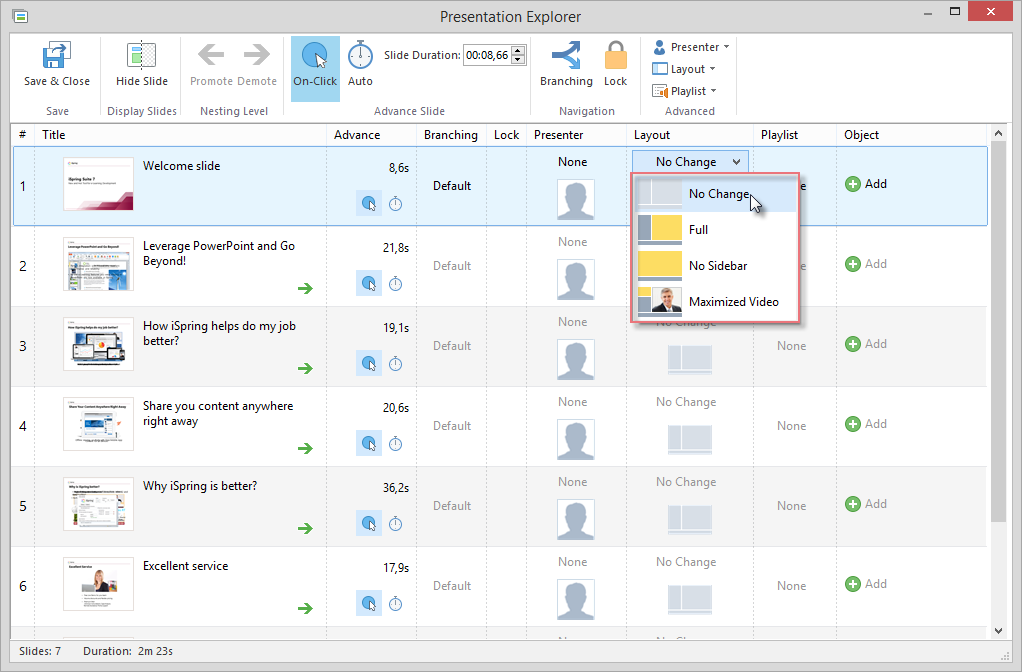
The default setting is No Change, which means the Full layout will be used. When this setting is selected for all slides, the Video Lecture player will be set to the 50/50 layout:
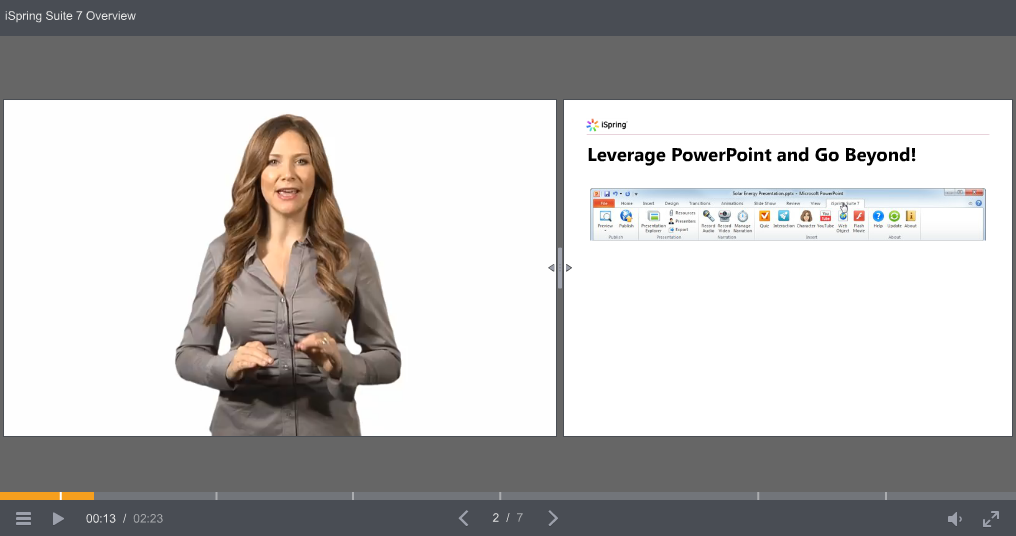
The No Sidebar layout will display the full slide on the right with a miniaturized video on the left:
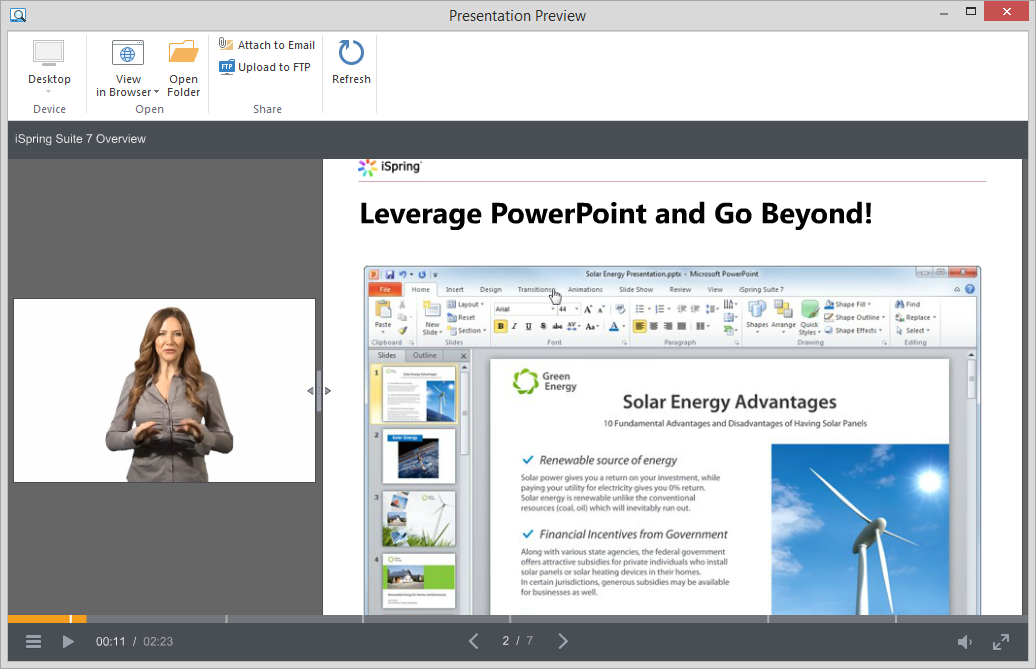
The Maximized Video layout will show the enlarged video on the left and a smaller slide on the right:
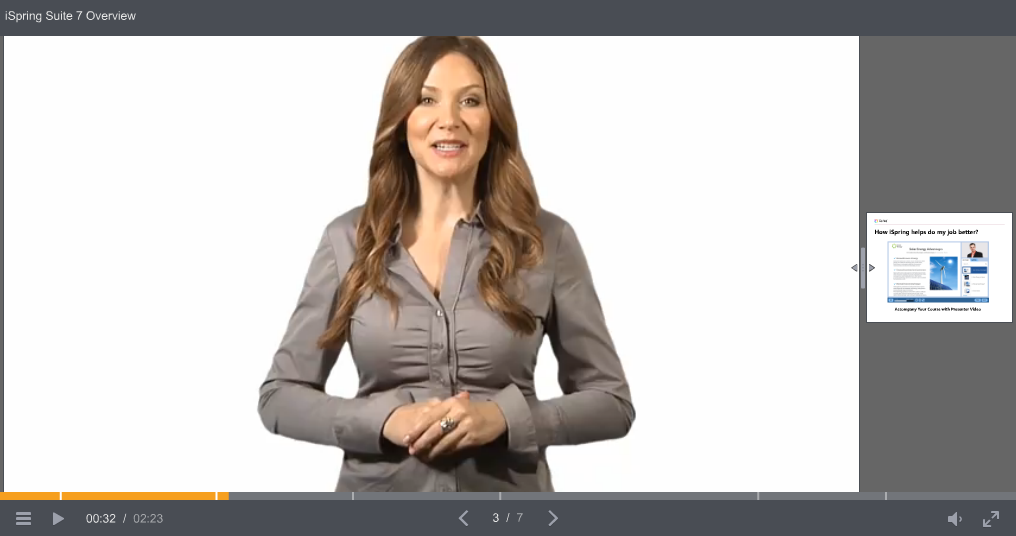
You can automatically change the player layout for each slide as your users navigate through the course. Simply select your desired layout for each slide in the Presentation Explorer, and it will automatically change as the slide advances.
Additionally you can set automatic slide advance option for the entire presentation. With this option, you can create a self-running presentation. Dynamic layouts and automatic slide advance is a perfect combo for creating an efficient video lecture.