The Presentation resources window allows you to add links to external web pages into your Flash or HTML5 presentations.
For example, you can insert links about the topic described in your presentation here for further reference.
To manage web links in a presentation:
- Click the Resources button on the iSpring toolbar.
- On the Presentation Resources window select the Settings tab.
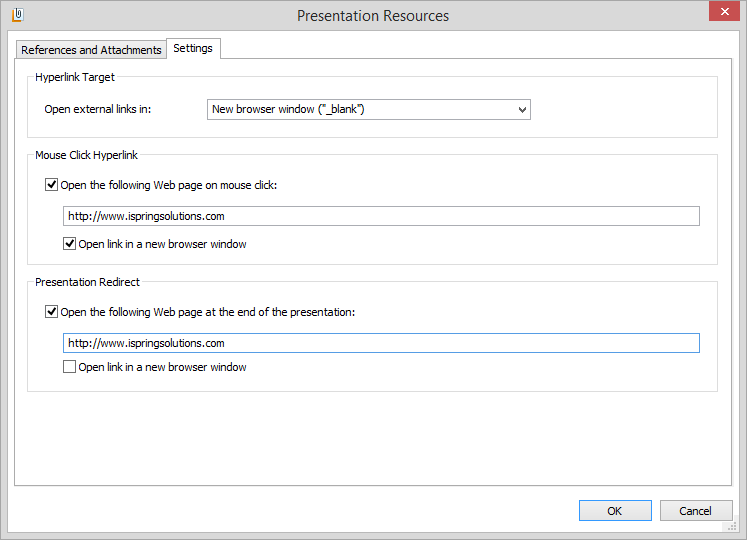
- Configure links for your presentation.
Hyperlink Target
This option allows you to manage all external links in your presentation. External links are hyperlinks to some external resources, not a slide in a presentation. You can set up how hyperlink destinations should be opened: in The same window, where a given presentation is displayed, in a New browser window, or in a Parent window.
Mouse Click Hyperlink
Check this option to open a web page or blog on a mouse click. When published, any click on the presentation area will open the specified web page or file. This feature is useful for Flash banners and trade shows. If the option is enabled, manually type the URL address of a web page or a file path. By default, the path is prefilled with "http://". Be sure to keep it in your web link. Select the Open link in new browser window checkbox if you want to open the destination web resource in a new browser window.
Presentation Redirect
Select this option to open a specified web page automatically after presentation playback is completed. If this option is enabled, manually type the URL address of a web page. By default the path is prefilled with "http://". Be sure to keep it in your web link. Select the Open link in a new browser window checkbox if you want to open the destination web resource in a new browser window.
- Click OK to save your updates. To quit without saving changes, click Cancel.