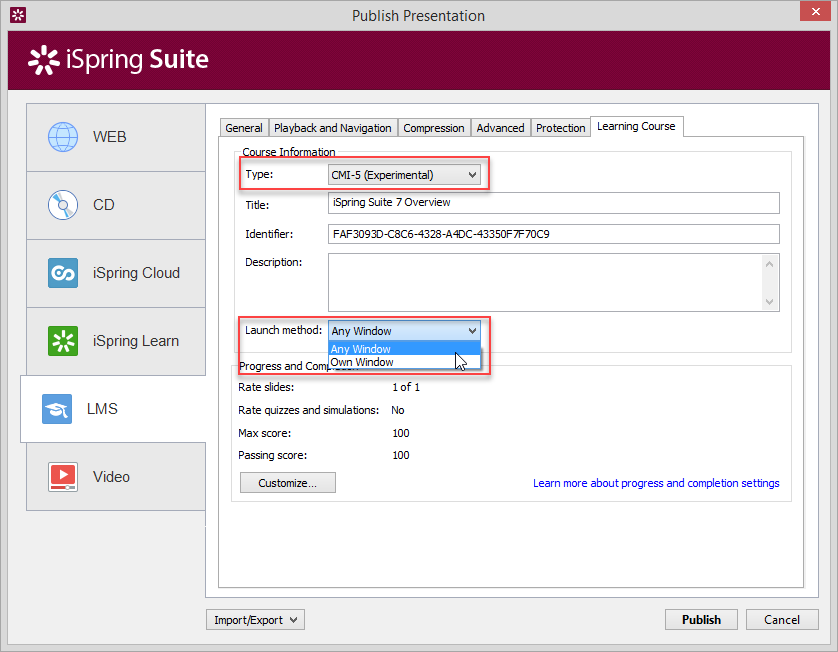Learning Course Settings
The Learning Course tab allows you to select your course type, set information about the presentation - customize settings for your training course and choose how to report the completion status to an LMS.
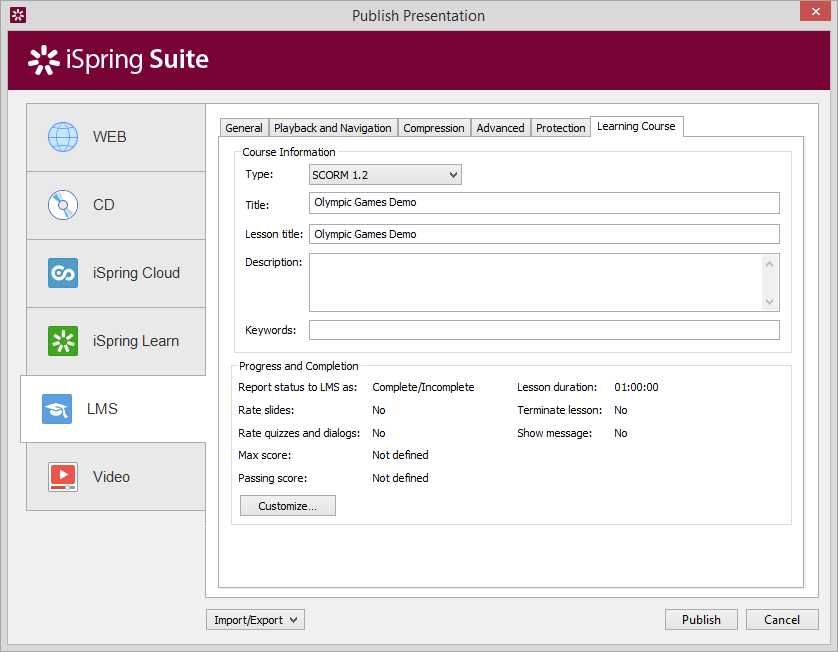
| Option | Description |
|---|---|
| Type | Select a type of standard for your training course: SCORM 1.2, 2004, AICC, Blackboard 9.x and Experience API. You can learn more about SCORM versions, AICC and Experience API features and differences between them on Wikipedia. |
| Title | Put your training course name here. |
| Lesson title | Put in your lesson name. |
| Description | Type in a brief description of your training course here. |
| Keywords | Specify keywords for your LMS. They will help people find your training course by these keywords. |
| Tags | Tags are a powerful and useful tool to arrange content by themes. Add tags separated with commas. |
| Author | Specify the author of the presentation. If the field remains empty, the owner of the iSpring Learn account will be set as the author by default. |
| xAPI endpoint | Specify the address of the Learning Record Store (LRS) that stores learning records. |
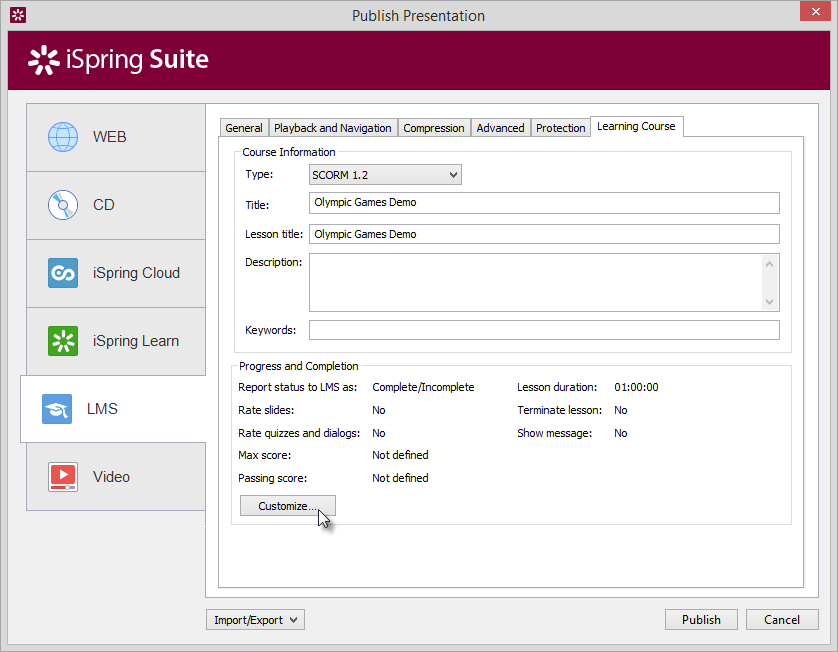
| Option | Description |
|---|---|
| Rate number of slides viewed | Set a minimum number of slides a learner must view to complete the lesson. |
| Weight | The importance of each slide in relation to quizzes. The less the weight is, the lower will be the score for the slide. |
| Rate quizzes | Select quizzes, which results should be included into the overall score. If a quiz uses a subset of a specified number of questions, it will have a variable maximum score. It happens because each question may bring a different number of points to the final score. |
| Max score | Specify the maximum score that can be awarded for your lesson. |
| Custom passing score | The program calculates the passing score for your course automatically, but you can select this checkbox and change the score a student needs to pass your lesson. |
| Lesson duration | The time given for the lesson. It is implied that students would learn the lesson well during the specified period of time. |
| Timeout actions | When the time given to the lesson is out, you can choose the following actions: terminate a lesson and/or show a message that the time has run out. |
| Report status to LMS as | Choose the completion status, that will be sent to your LMS on successful/unsuccessful completion. |
Experience API (Tin Can)
Experience API content can be hosted and launched outside of the LMS. To track the course statistics, specify the LRS address in the xAPI endpoint field. Click Options to define additional parameters.
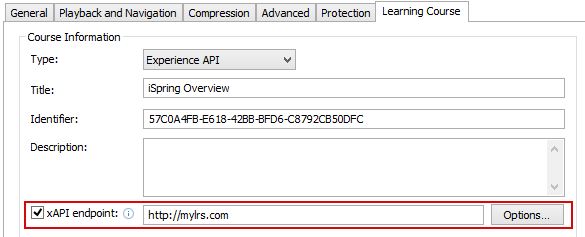
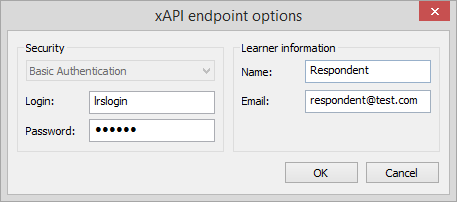
| Option | Description |
|---|---|
| Login/Password | Enter access credentials to the LRS. |
| Name/Email | Specify the sender's details that will be used for sending statistics |
Partial information may also be filled into the xAPI endpoint options dialog. In this case, user will be prompted to enter the necessary information.
CMI5 (Experimental)
CMI5 is a set of rules providing all the capabilities of SCORM and xAPI at the same time. Students can take course materials when there's no Internet connection with special mobile apps. The progress will be saved and sent to the LMS once the connection is restored.
In the Launch method field, choose if your course should open in a new browser window (Own window) or according to the LMS settings that apply to all courses in it (Any window).