The Company Logo area allows you to brand your presentation with your company logo and add a link to your company website.
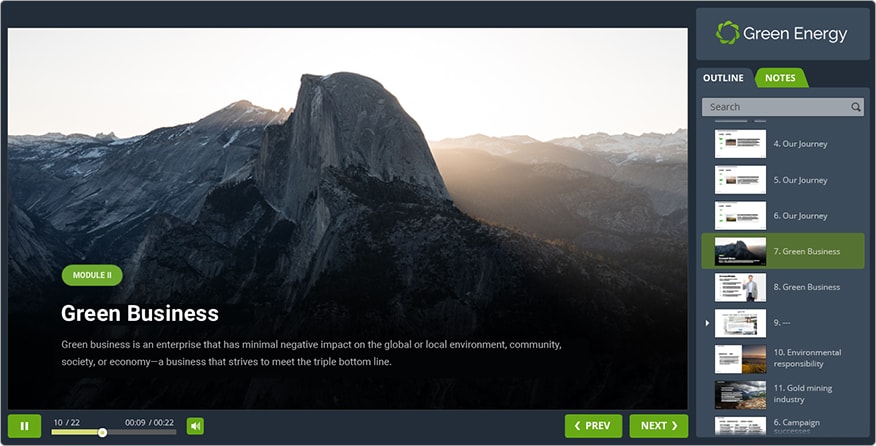
To add your company logo to the course:
- Click the Presentation Resources button on the iSpring toolbar.

- In the Presentation Resources window, switch to the Company Logo tab.
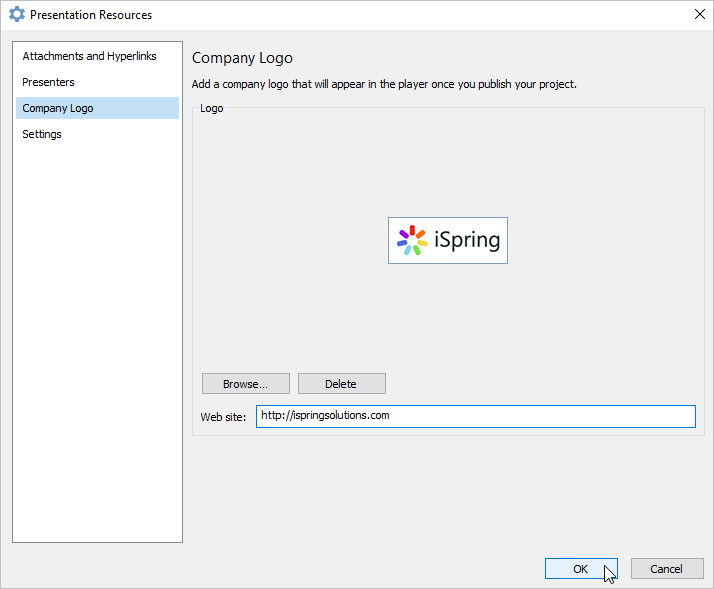
- Click the Browse button and select your company logo. iSpring supports all popular image formats: JPG, PNG, GIF, BMP, WFM, EMF.
- Enter your company's web site URL to let your viewers open your web site by clicking your company logo. The field is prefilled with "http://".
- Once you're done, click OK.