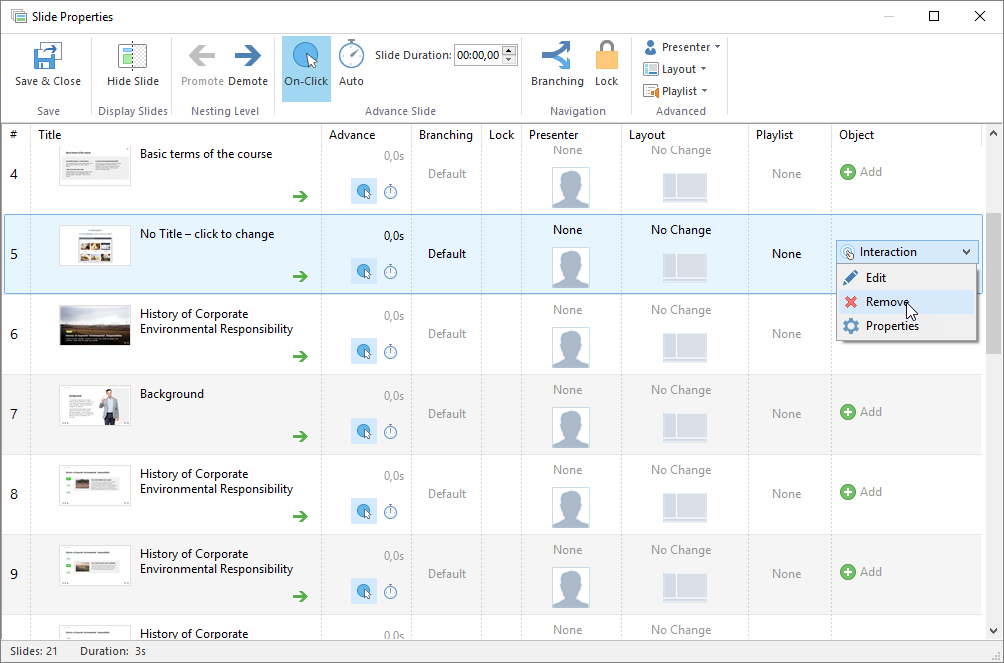There are 13 interactions in iSpring Suite for use in a huge variety of training situations. For example, interactions will help you explain a recruitment process, sales funnel, or configuration and operation of complex equipment.
To create a course with an interaction, click the Interaction button on the toolbar.

In the iSpring Visuals editor, choose the interaction template, add text and media to it, and specify additional settings for your interaction. To learn more about creating interactions, read the iSpring Visuals Guide.
Once you have made all necessary changes to the created interaction, click Save and Return to Course on the toolbar.
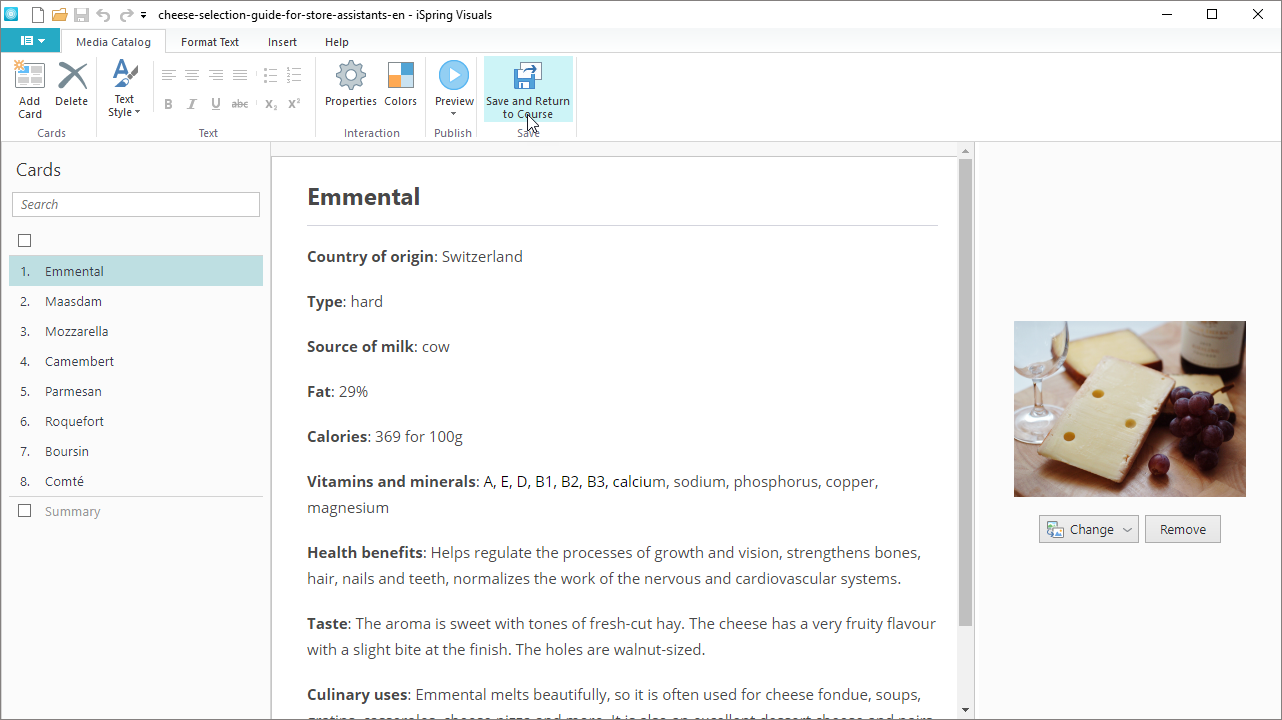
The interaction will be placed on the selected slide of your presentation. If you want to edit your interaction elements or change its properties, select the slide with it and click the Interaction button on the toolbar.
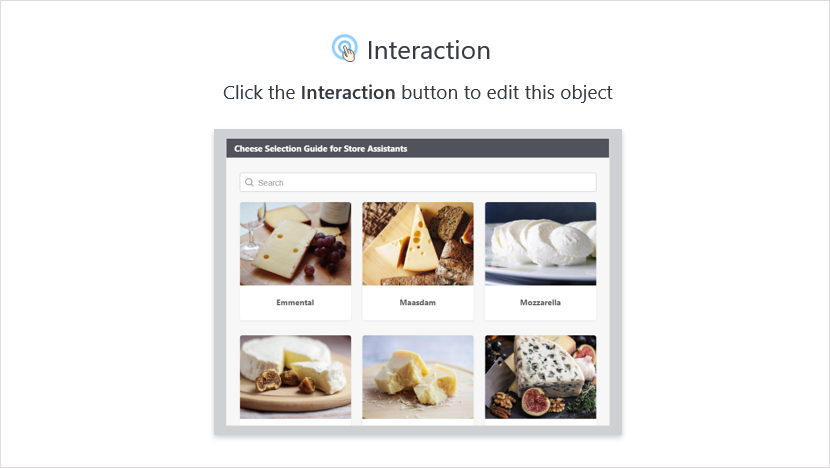
The easiest way to remove the interaction is to delete the slide containing it.
Additionally, you can remove the interaction by going to the Slide Properties. To do it, open the Slide Properties, select the slide containing the interaction, and in the Interaction menu choose Remove. To finalize the changes, click Save & Close.