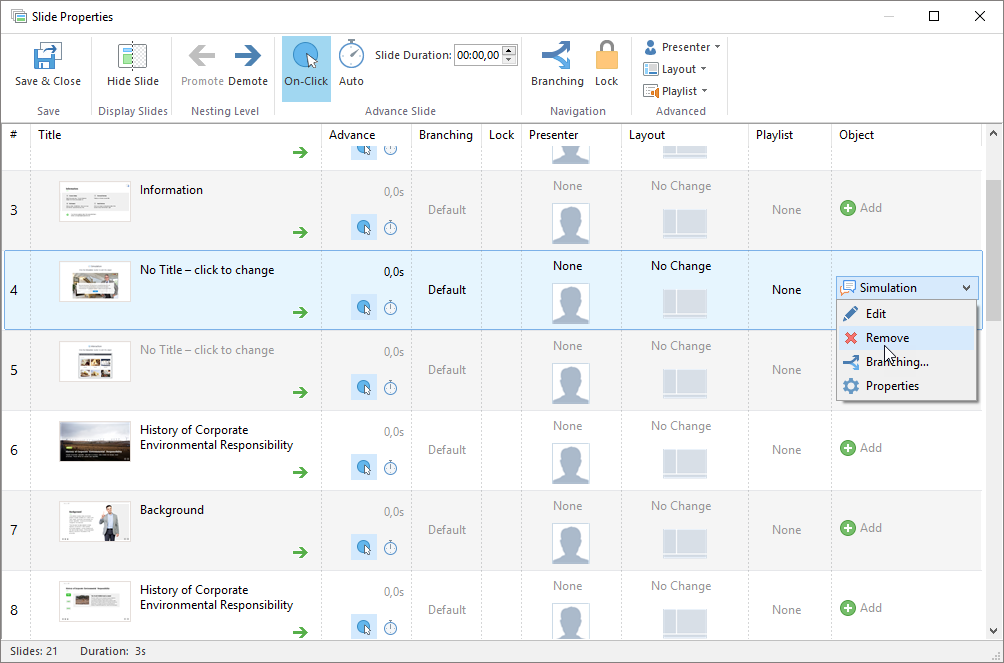With iSpring Suite, you can build dialog simulations, which are an essential part of the eLearning universe, especially for corporate training. Many businesses require employees to be comfortable having professional conversations with clients and/or colleagues, and simulating common scenarios is an excellent way to practice safely without any real-life consequences to the business.
Click the Dialog Simulation button on the toolbar to create a new simulation in the integrated iSpring TalkMaster tool.

In iSpring TalkMaster, create a new dialog simulation, add scenes to it, and choose characters and backgrounds to make your simulations more realistic. To learn how to create dialog simulations, read the iSpring TalkMaster Guide.
After you make all necessary changes to the created simulation, click Save and Return to Course on the TalkMaster toolbar.
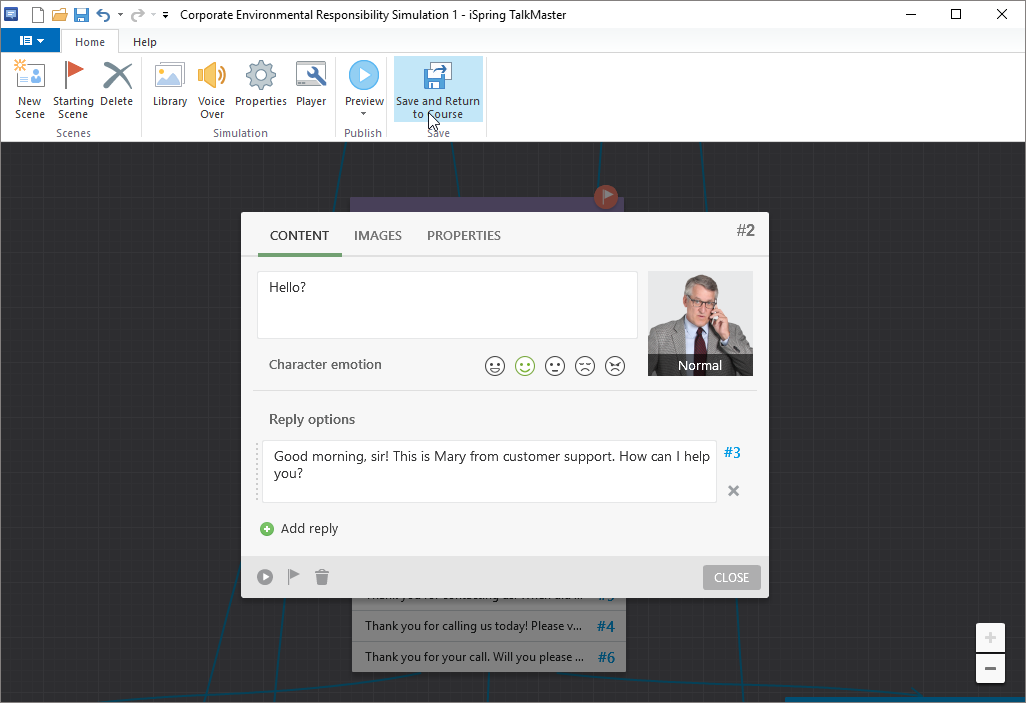
Your simulation will be placed on the selected slide of your presentation. If you want to edit your dialog scenes or properties, select the slide with the simulations and click the Dialog Simulation button on the toolbar.
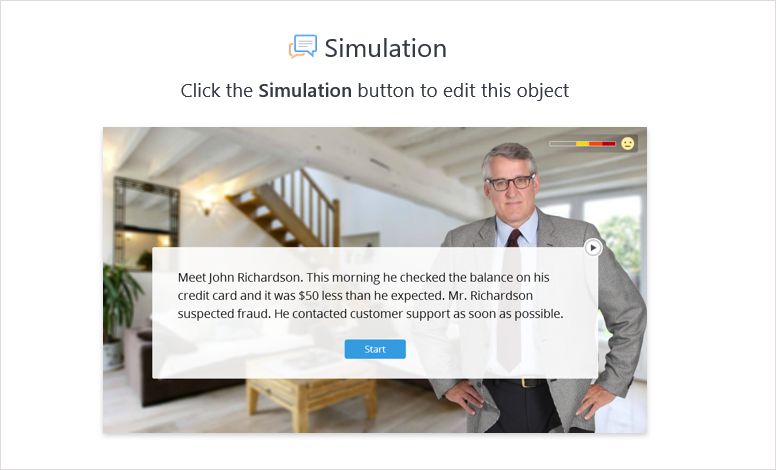
The easiest way to remove the simulation is to delete the slide containing it.
Additionally, you can remove the dialog by going to the Slide Properties. To do it, open the Slide Properties, select the slide containing the simulation, and in the Simulation menu choose Remove. To finalize the changes, click Save & Close.