In this area, you can enhance your course with external resources like links to web pages, supplementary documents and more. The links to these materials appear in your course player and can be viewed by your learners.
You can add materials of two types:
- Hyperlinks — links to web pages
- Attachments — links to any local file, like .pdf or .xls document, .jpg images, audio and video files.
The resources are available in the Resources menu of the player. If they don't appear, click Player on the iSpring Suite toolbar and make sure that the Top Bar section is enabled.
Adding Hyperlinks
To add a hyperlink to your course resources:
- Click Presentation Resources on the iSpring toolbar; the Presentation Resources window will open.

- Click the Add Hyperlink button at the bottom of the window.
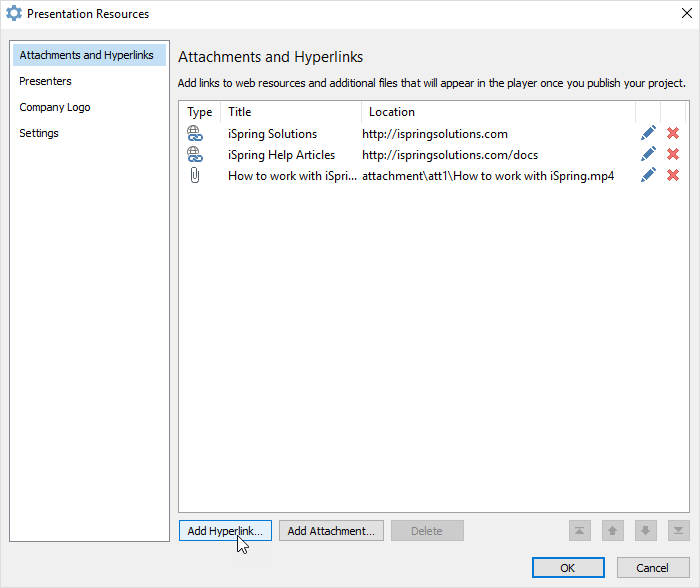
- In the new window, enter a Title for a web link. It will be displayed in the Reference screen of the player.
- Enter a web address of the web page, blog or another web resource. The URL field is prefilled with "http//:", please don't omit this part of the URL in your link.
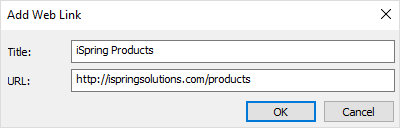
- Click OK to save the changes.
Adding Attachments
- Click Presentation Resources on the iSpring toolbar; the Presentation Resources window will open.

- In the Presentation Resources window, click the Add Attachment button at the bottom.
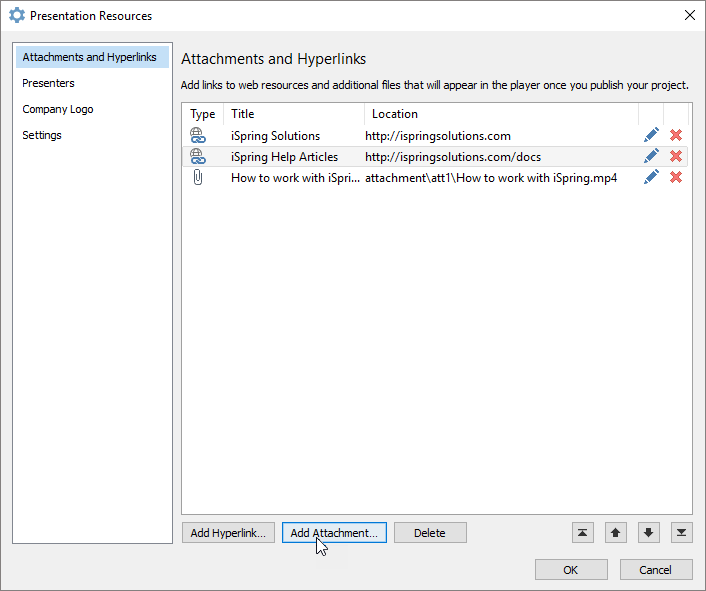
- Find and select the file you want to add in the Explorer window and click Open.
Type in the Title that will be displayed in the resources menu of the player.

When you are ready, click OK to save an attachment. To exit without saving changes, click Cancel.