The Narration Editor is a tool for synchronizing slides with sound and video. With the help of the editor, you can import existing audio files, record sound from a microphone, import video files, and record video from a webcam.
To open the Narration Editor:
- Click the Manage Narration button on the toolbar.

- The Narration Editor will open in a new window.
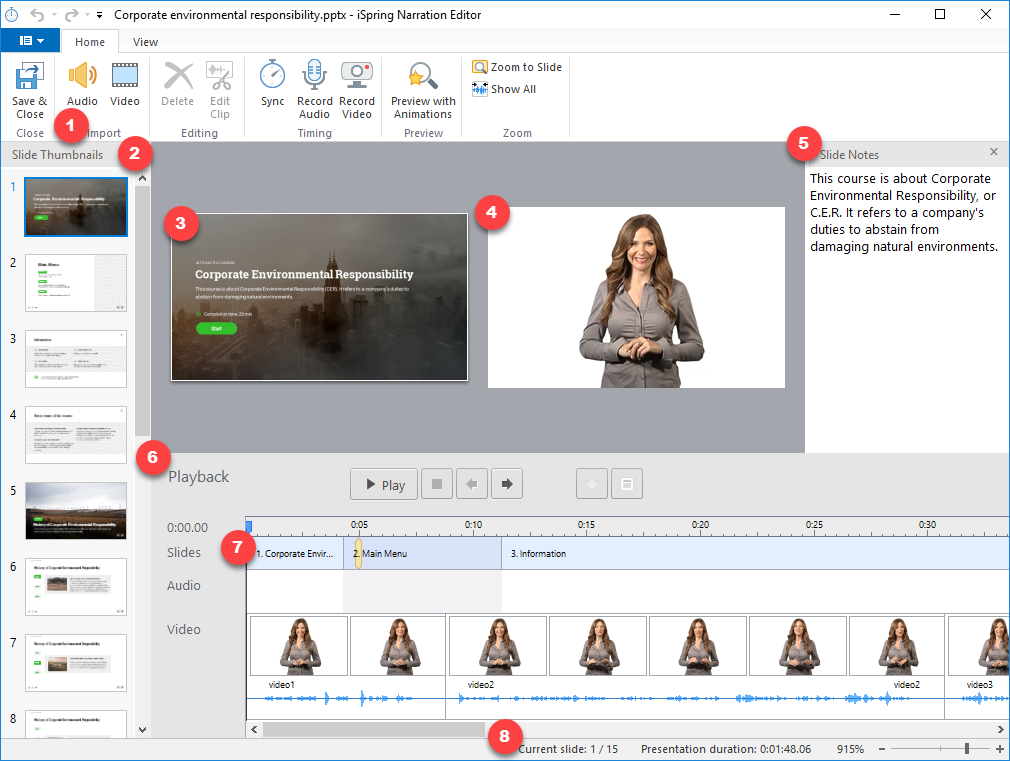
Table 1. Narration Editor
| Area | Description |
|---|
| 1 | The toolbar gives you access to most of the functions of the Narration Editor. |
| 2 | This pane shows the list of slides in your presentation. |
| 3 | This is where the current slide is shown. |
| 4 | This pane will display the current video frame or play the video when you preview your presentation. |
| 5 | This pane shows the presentation notes. If you edit your notes here, they will be updated in your presentation after you click Save and Close. |
| 6 | This pane contains buttons to control presentation playback. |
| 7 | This is the timeline, which is the main function of the narration editor, where you can sync video and audio clips with your slides. |
| 8 | The status bar contains info on the total number of slides, presentation duration and zoom slider. |