You can record audio narrations by reading aloud your text descriptions or any other verbal information and synchronizing them with your slideshow. Just click the Record Audio button to launch the Record Audio Narration wizard.
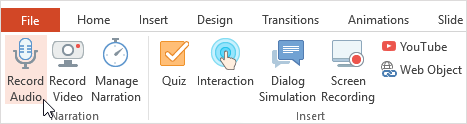
To record an audio narration:
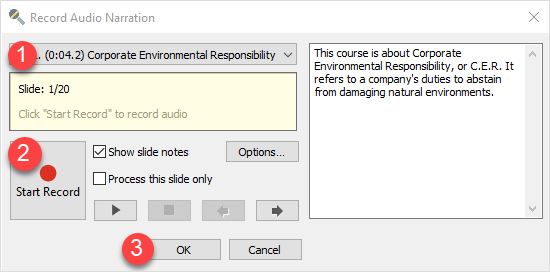
- Choose the slide where you would like to record audio narration from the drop-down list of slides.
- Click Start Record to start recording your audio narration.
- Click OK to apply the changes or Cancel to quit Record Audio narrations without saving any changes.
Table 1. Audio Recording Options
| Option | Description |
|---|
| Drop-down Slide list | Choose the slide where you want to record audio |
| Start Record / Next Animation/ Next Slide/ Stop | Click to start audio recording / Click to advance to the next animation / Click to advance to the next slide / Click to stop |
| Show slide notes | Select this checkbox to show text notices for the slide |
| Process this slide only | Select this checkbox to process one chosen slide only |
| Settings | Click to select an audio recording device |
| Play/Pause button | Click to play/pause recorded audio |
| Stop button | Click to stop recorded audio |
| Left arrow button | Click to go to the previous slide |
| Right arrow button | Click to go to the next slide |