You can record a video narration using a standard web cam and iSpring Suite. To start recording, click Record Video in the Narration area in your iSpring toolbar, and the Record Video Narration video window will open.
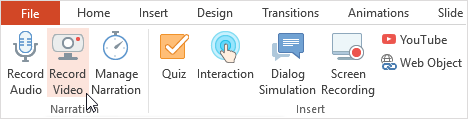
To record a video:
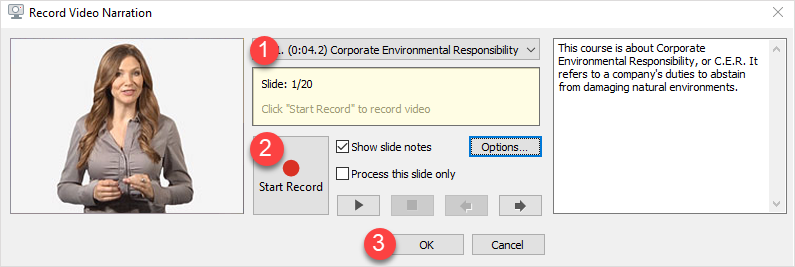
- Choose the slide where you want to record video from the drop-down slide list.
- Click Start Record to start the video recording. If the button is not active, check the connection to your webcam.
- Click OK to save the video or Cancel to exit without saving the changes.
Table 1. Video Recording Options
| Option | Description |
|---|
| Drop-down Slide list | Choose the slide where you want to start recording video |
| Start Record / Next Animation/ Next Slide/ Stop | Click to start video recording / Click to advance to the next animation / Click to advance to the next slide / Click to stop |
| Show slide notes | Select this checkbox to show text notices for the slide |
| Process this slide only | Select this checkbox to process one chosen slide only |
| Settings | Click to select a video recording device |
| Play/Pause button | Click to play/pause recorded video |
| Stop button | Click to stop recorded video |
| Left arrow button | Click to go to the previous slide |
| Right arrow button | Click to go to the next slide |