iSpring Learn is an easy-to-use cloud-based Learning Management System for training and assessing employees or students online.
To publish your quiz to iSpring Learn:
- Click Publish on the toolbar.
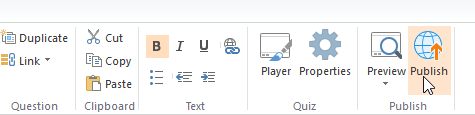
- Choose the iSpring Learn tab. Look through the picture gallery and click Start Now.
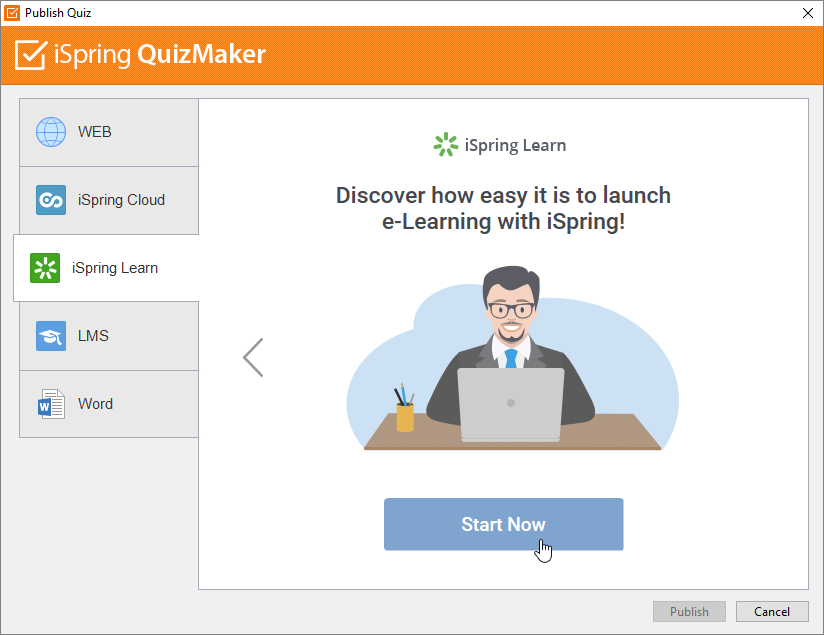
- Sign up for a free account. Enter your email, name and phone number and click Create account.
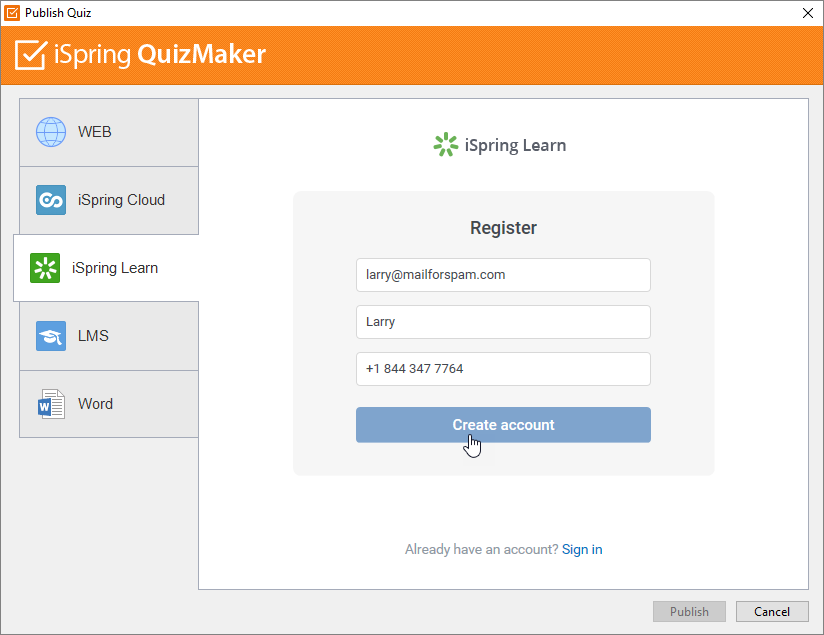
- If you already have an account, click the Sign In link at the bottom, enter your existing account details (Account URL, Email and Password).
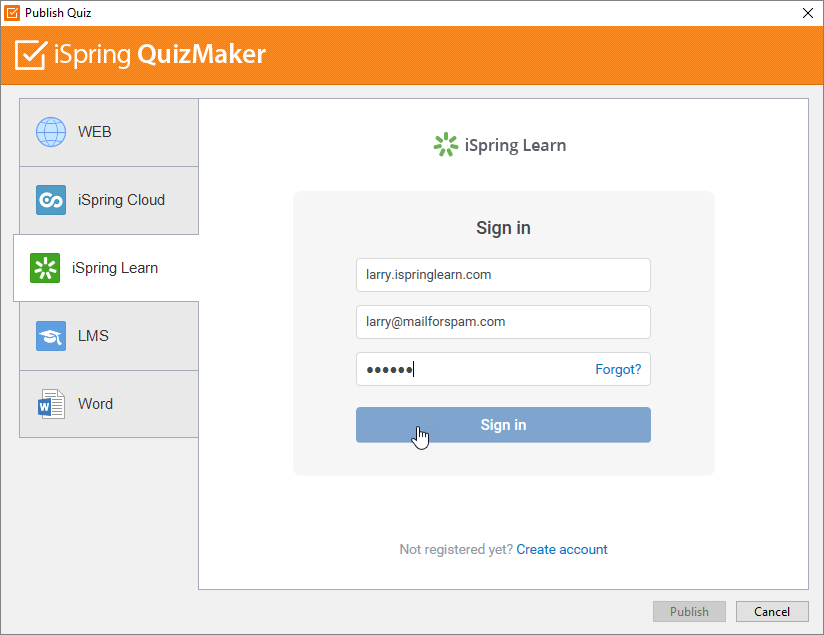
- When you enter your account details, iSpring validates this data, and you will see your email address in the Account field.
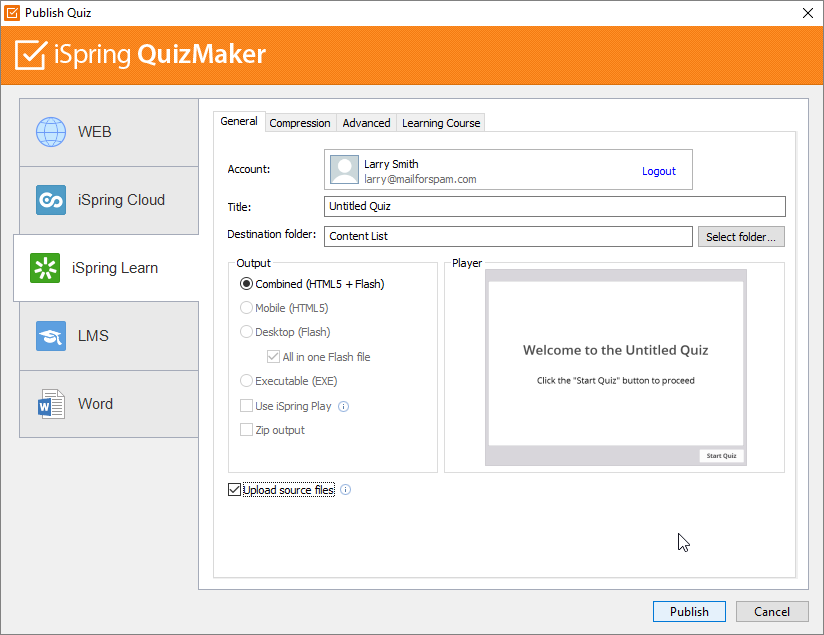
Click Select folder on the right of the Destination folder field and select the folder to upload your content. By default, your quiz will be uploaded to the general content list (Repository).
- Check the box Upload source files if you would like to upload the source files of your quiz to iSpring Cloud.
- Click the Publish button
iSpring QuizMaker will convert your quiz to Flash and HTML5 and then upload it to your iSpring Learn account. This is a time consuming process and it may take a few minutes.
If you don’t have an Internet connection or use Proxy server to publish the quiz, you can upload the quiz to iSpring Learn manually via iSpring Learn Web interface.