This window contains options that will be applied to each question by default.
Note: You can apply custom settings to each question. Unselect the
Use default options checkbox in the
Options pane.
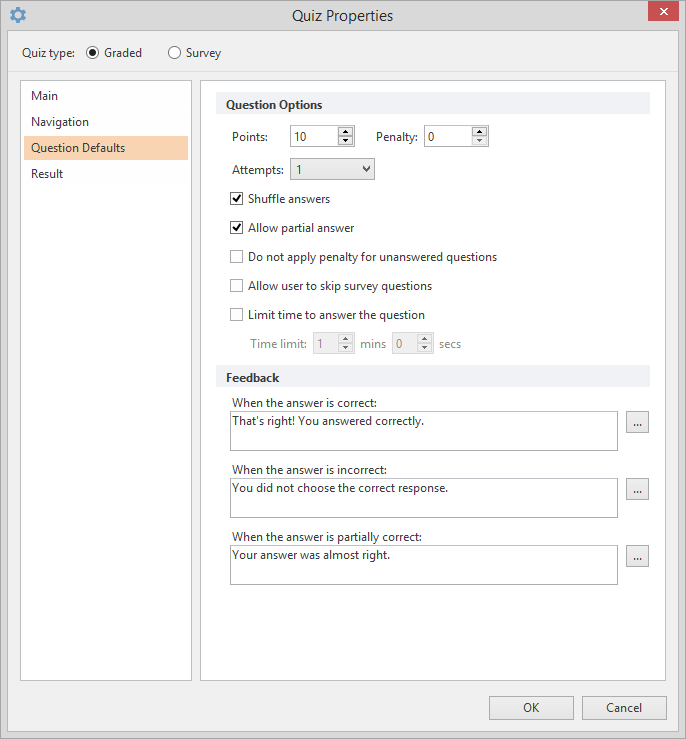
| Option | Description |
|---|
Points | Specify how many points are awarded for each question |
| Penalty | Specify how many negative points will be subtracted from the total amount of points a user earned |
Attempts | Choose the number of attempts to answer a question |
Shuffle answers | Select this checkbox to shuffle answers in a quiz |
Allow partial answer | Select this checkbox to count partial answers to questions |
| Do not apply penalty for unanswered questions | Select this checkbox if you do not want to apply a penalty for leaving a question unanswered. On the other hand, a penalty can be still applied for incorrect answers. |
Allow user to skip survey questions | Select this checkbox to let users skip survey questions |
| Limit time to answer the questions | Select this checkbox to set the time limit to answer a question. |
The options below are used to configure the feedback window which can be displayed after a user answers a question.
| Option | Description |
|---|
When the answer is correct: | Type a default message to be displayed if a correct answer is given. Click the  Edit Feedback button to edit its text, add sound, insert images or equations. Edit Feedback button to edit its text, add sound, insert images or equations. |
When answer is incorrect: | Type a default message to be displayed when the answer is wrong. Click the  Edit Feedback button to edit its text, add sound, insert images or equations. Edit Feedback button to edit its text, add sound, insert images or equations. |
When answer is partially correct: | Type a default message to be displayed when the answer is partially correct. Click the  Edit Feedback button to edit its text, add sound, insert images or equations. Edit Feedback button to edit its text, add sound, insert images or equations. |
