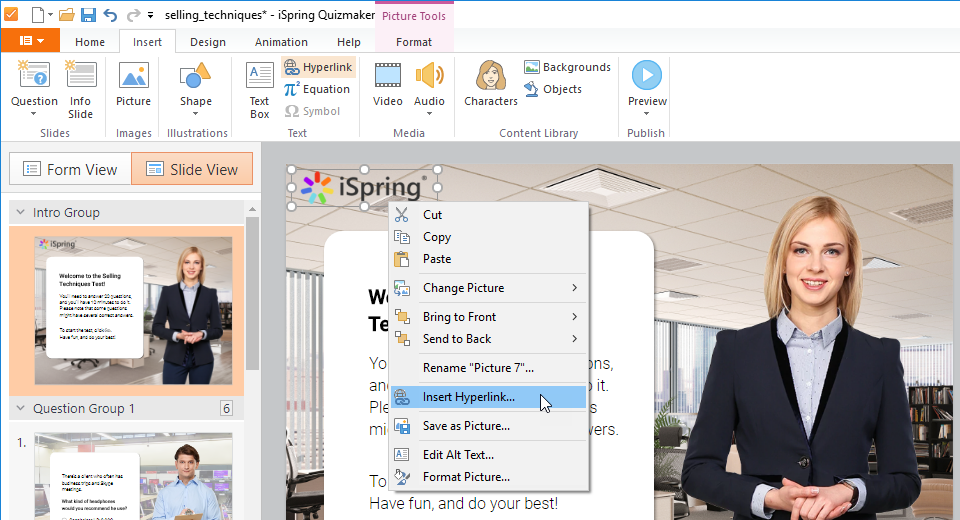You can apply a hyperlink to any question text, answer choice box, text box, or object. When a user clicks the link, he will be redirected to a webpage or email address.
To insert a hyperlink, place the cursor in the place where you want to insert it, and click the Hyperlink button on the iSpring QuizMaker toolbar.

In the Edit Hyperlink window, enter the Text that users will see and the Address to which users will be redirected by clicking on the text. Select the option Open in a new browser window if you want the link to open in a new browser window. Click OK to insert the hyperlink.
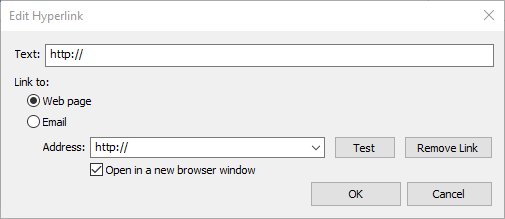
To apply a hyperlink to an object on the slide, go to Slide View mode and select the desired object. Click Hyperlink on the Insert tab of the iSpring QuizMaker toolbar. In the Edit Hyperlink window, enter the Address to which users will be redirected by clicking on the object. Select the option Open in a new browser window if you want the link to open in a new browser window. Click OK to insert the hyperlink.
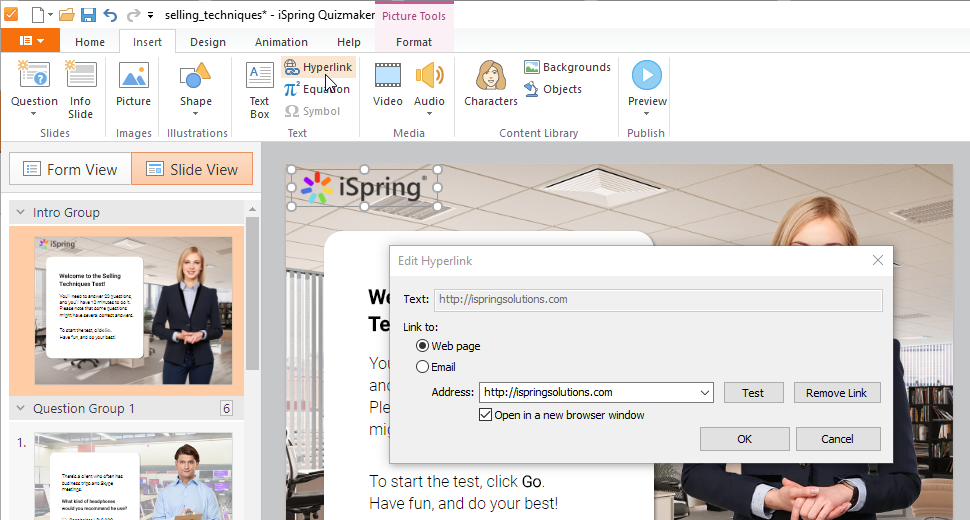
In Slide View mode, you can apply a hyperlink to any object or text box by right-clicking on it and selecting the option Insert Hyperlink... to open the Edit Hyperlink window.