There are several elements that appear on the top bar of your published quiz. You can decide whether to include these items in your quiz or not.
To customize the top bar of the quiz player, click the Features button on the toolbar.
By marking or clearing the checkboxes, you can show or hide the following elements on the top bar:
- Progress Information
- Question List
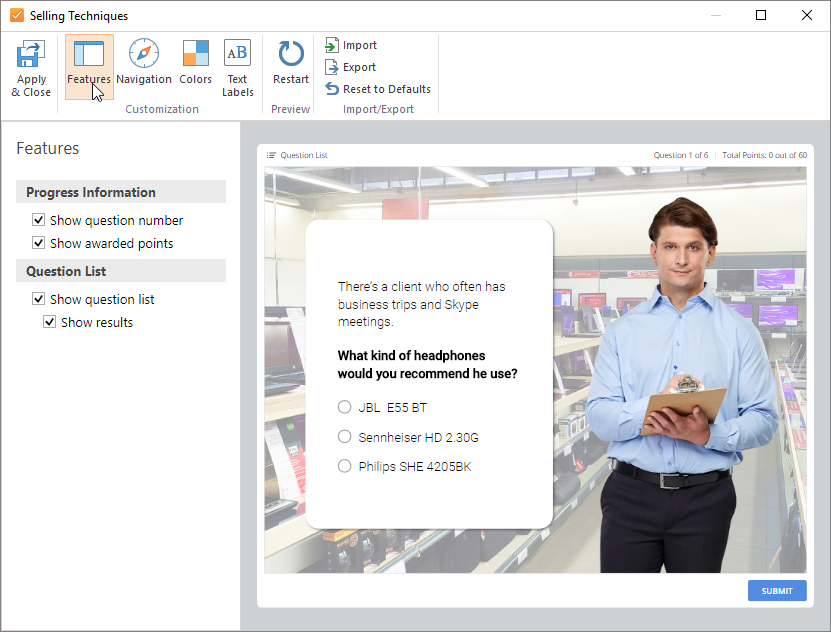
| Option | Description |
|---|
| Show question number | Select this checkbox to display the number of the current question and the total number of questions in the quiz. 
|
| Show awarded points | Select this option to show the points scored and the maximum number of points that can be scored in the test. 
|
| Show question list | Select this option to enable the question list. 
When the list is enabled, learners can jump to any question in the quiz. 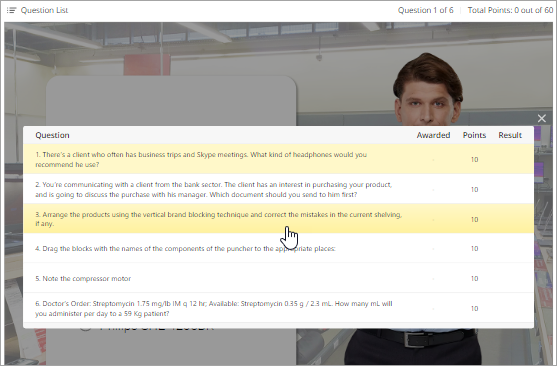
If you clear the checkbox, students will only be able to navigate to the next and previous question. |
| Show results | Select this checkbox to show the results for answered questions. The Awarded column shows the number of points awarded, and the Result column shows whether the answer was correct or incorrect. 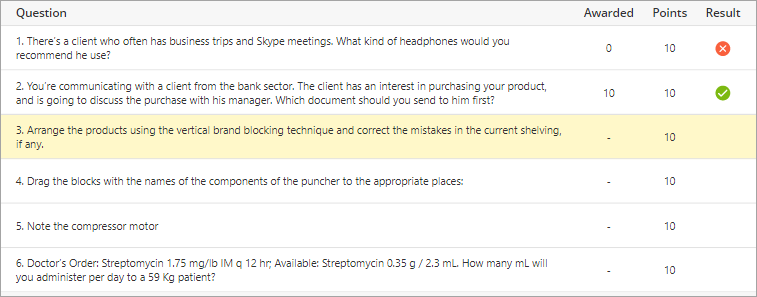
|