You can change the text of the labels that are used in the player. This can be useful if you want to translate the quiz interface into another language or to change some names for buttons or other elements in the player.
Editing Text Messages
To edit the text labels of the player in QuizMaker:
- Click Text Labels on the toolbar.
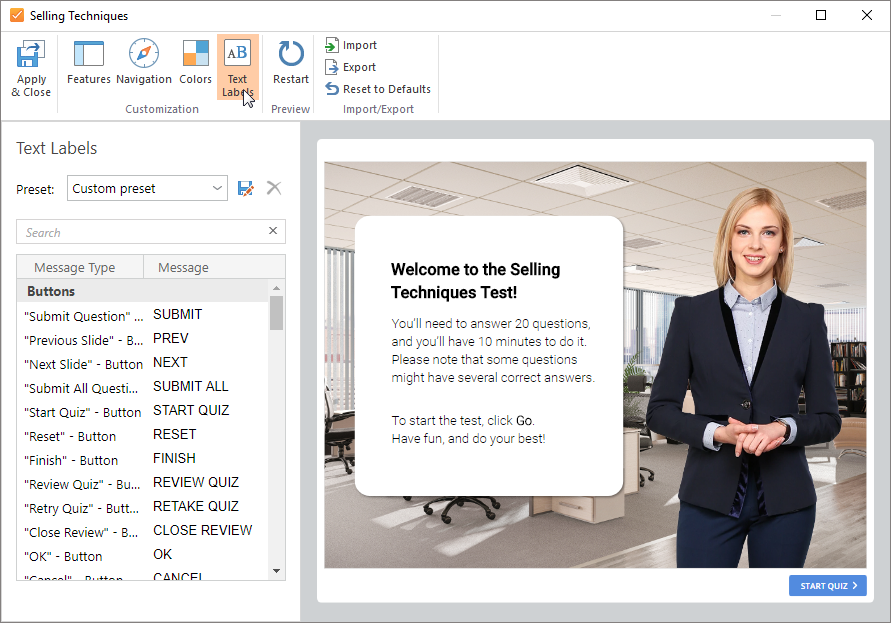
- In this section, you can change the labels and messages. Find the name of the item in the Message Type column and enter the new text in the same row in the Message column. Press Enter or click on any area on the screen. All changes are immediately applied and displayed on the right in the preview area.
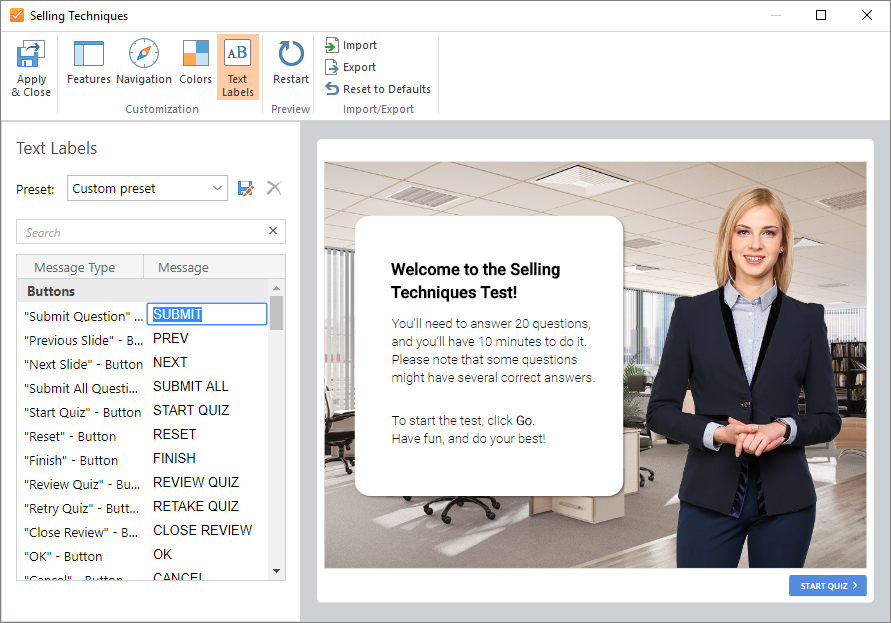
All messages are separated into three sections: Buttons, Text Labels, and Report. In each section, the corresponding messages can be edited. For example, to change messages in a report with results sent to email, you need to change the texts in the Report section.
Searching Text Messages
To find a message you want to change, use the search option. Start typing a search label or a phrase in the search box. Search results will appear in the table below instantly as you type. To remove your search criteria text, click the  Clear button.
Clear button.
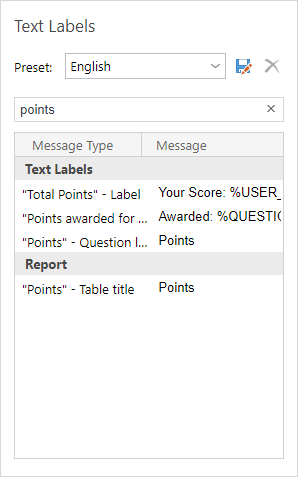
Saving Text Messages
You can save your custom messages as a preset for future use.
To save your messages as a preset:
- Click the
 Save As button.
Save As button. - Type a preset name.
- Click Save to save your custom preset.
Your new preset will appear in the Preset drop-down menu.
Deleting Presets with Text Messages
To delete a preset:
- Choose a preset that you want to delete in the Preset drop-down menu.
- Click the
 Delete button
Delete button - Click Yes to confirm the deletion.