All the player settings, including the settings of the top panel, navigation, colors and labels, can be exported to a separate file and used on another computer. Additionally, you can quickly reset the modified player settings to default.
To import, export or reset the player settings, choose one of the available options on the toolbar of the Customize Player window.
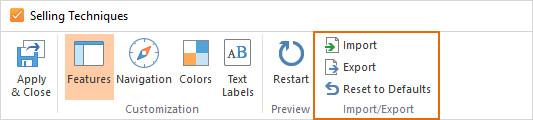
Exporting Player Settings
To export player settings:
- Click the Export button on the toolbar.
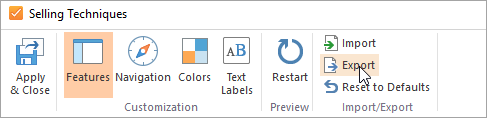
- In the Export dialog box, type in the name of your player settings file.
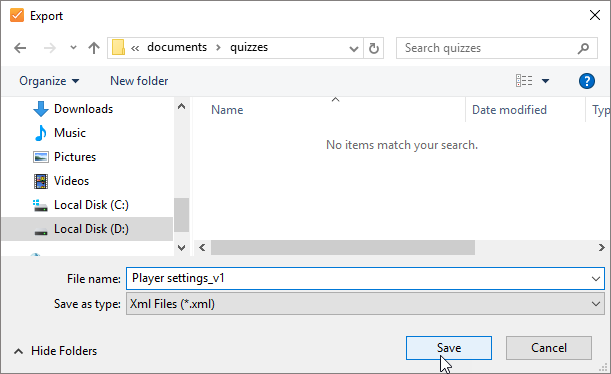
- Click the Save button. All your player settings will be saved as an XML file in the selected folder.
Importing Player Settings
To import player settings:
- Click the Import button on the toolbar.
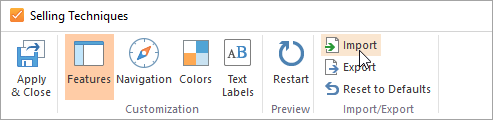
- In the Import dialog box, select your player settings file with the .xml extension.
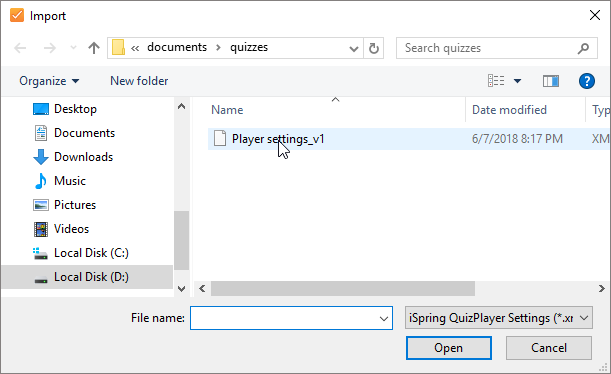
- Click the Open button. All the player settings from your file will be applied.
Resetting Player Settings
To reset the player settings to their default values:
- Click the Reset to Defaults button on the toolbar.
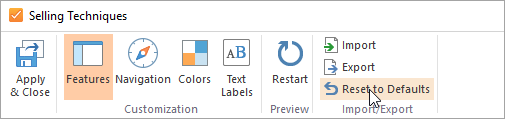
- All player settings will be reset to their default values.