Each graded question slide has three layers: the question itself, and two feedback layers that will be displayed in the case of a correct and incorrect answer to the question.
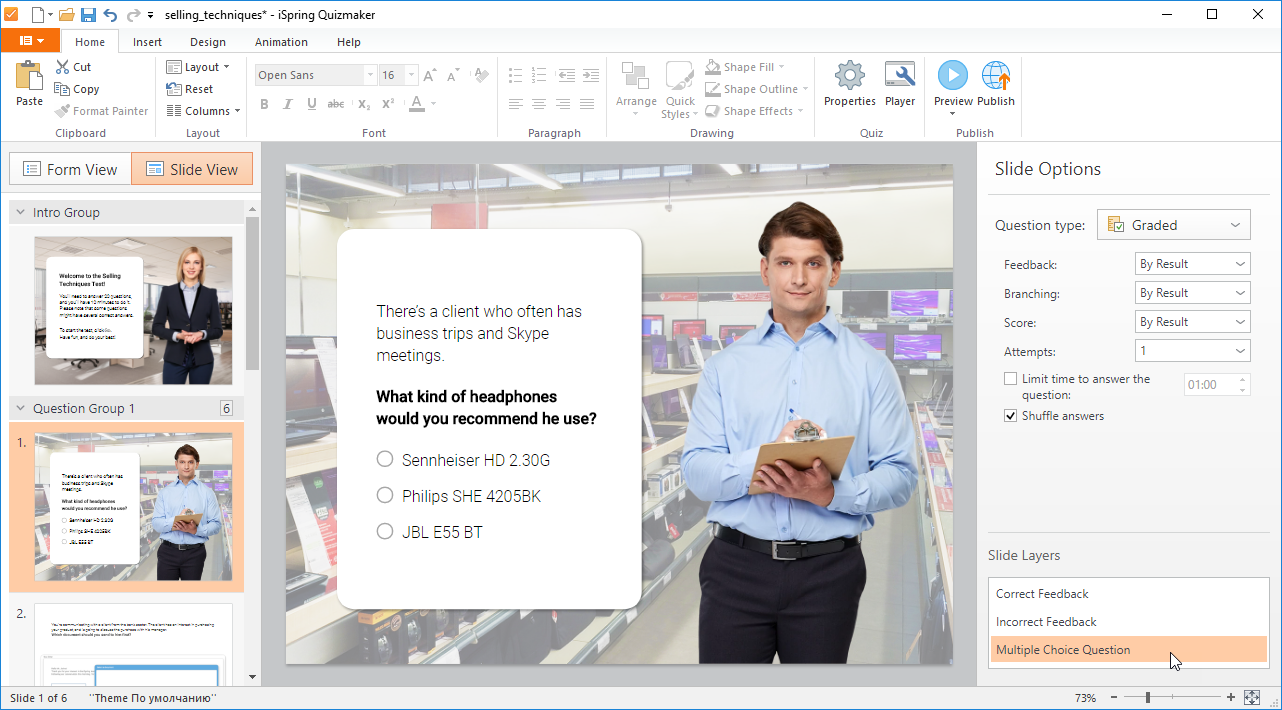
There's an exception when it comes to questions where the feedback is shown depending on the answer choice. In this case, the number of feedback layers corresponds to the number of answer options. For questions with multiple attempts to give an answer, a feedback layer is displayed offering the user to try again.
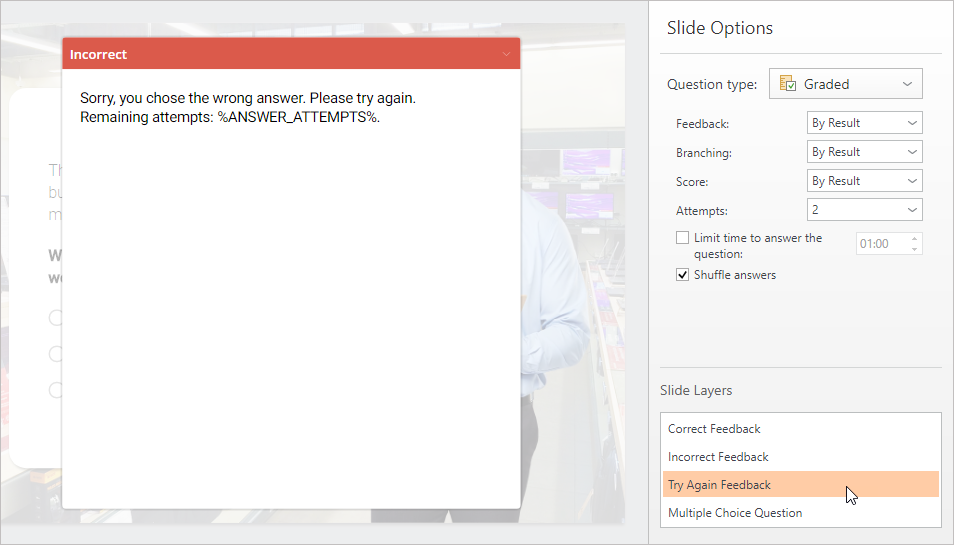
Survey questions have two layers: the question itself, and the feedback message.
The appearance of the feedback layers can be edited in Slide View mode. You can switch between layers in the lower right corner. By default, the layer of the slide with the question is always displayed first.
To edit the feedback layer, select the desired question slide, and in the Slide Layers section, select the desired layer.
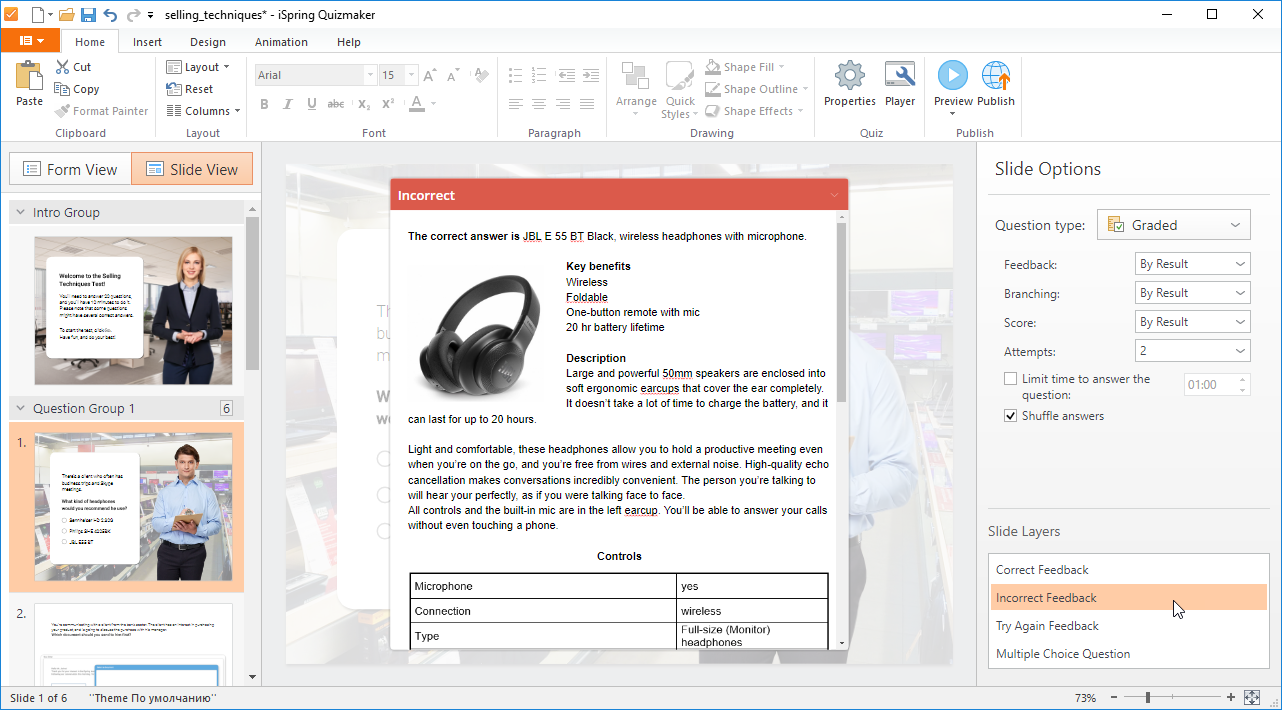
Feedback layers can contain formattable text blocks and media objects: images, audio and video files.