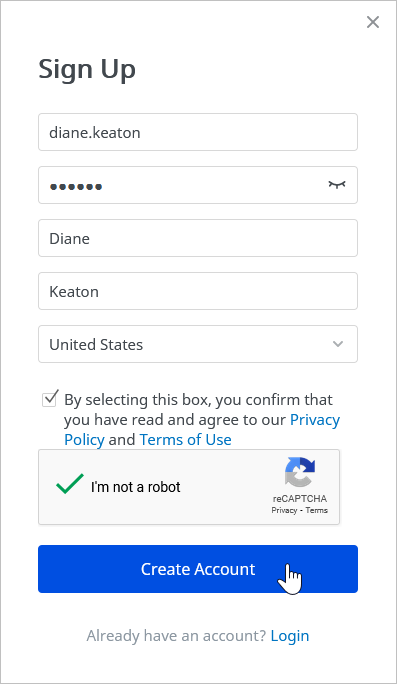Self-registration means that users will be able to register a new account in iSpring Market by themselves without the administrator involved. To do this, they will need only a link to view content or a sign up link to a group or organization.
Note:
- You can enable self-registration only when Privacy Policy is added to the registration page.
To allow self-registration:
- Go to the Settings page, choose the Additional Options tab, and click Self-registration.
- Once there, select Enable Self-registration.
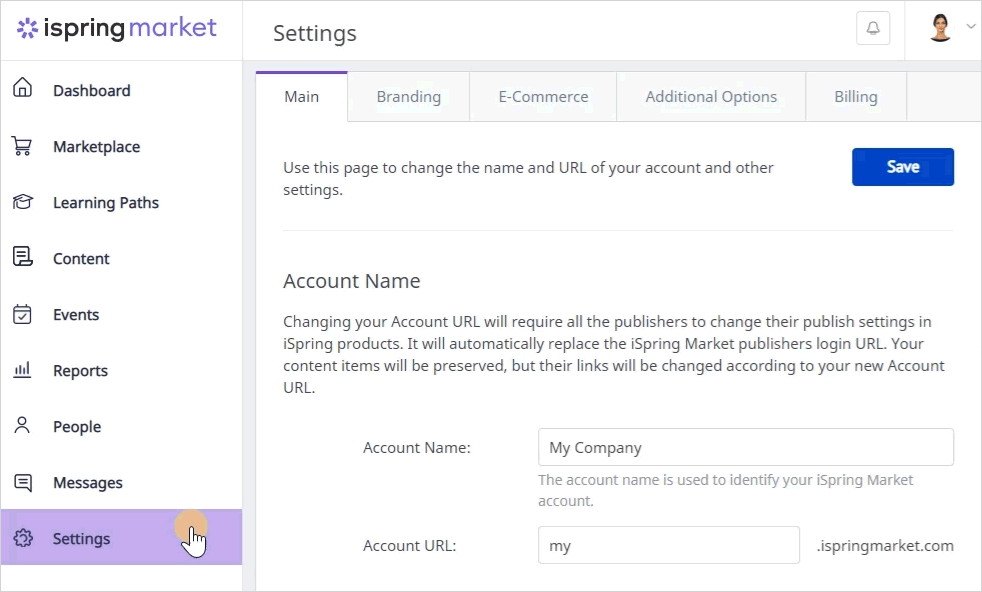
Next, configure self-registration settings.
Option | Description |
|---|
| Confirm email address | During the self-registration process, the system may send a confirmation email. Users must follow the link in the email to activate their accounts in iSpring Market. |
| Enable Domain Limitation for new accounts | This function allows you to restrict access to the LMS from unknown domains. Administrators can specify the allowed domains. Once applied, the self-registration process will only be available to those using email addresses from a specified domain. |
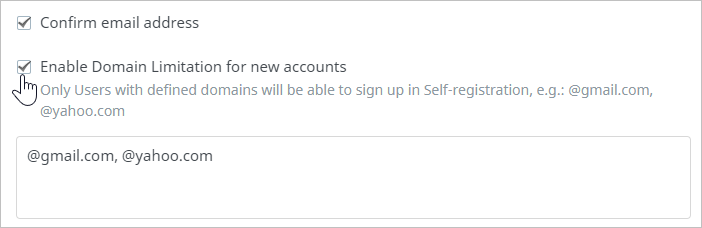
- Finally, click Save.
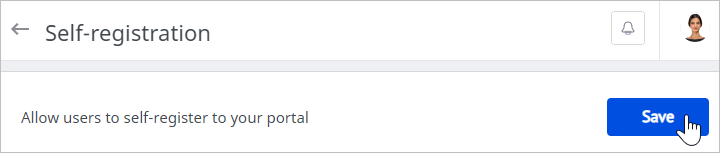
- Now your users can self-register at your iSpring Market account. They can either click the Sign Up button on your website or follow a link to register directly in a group or an organization.