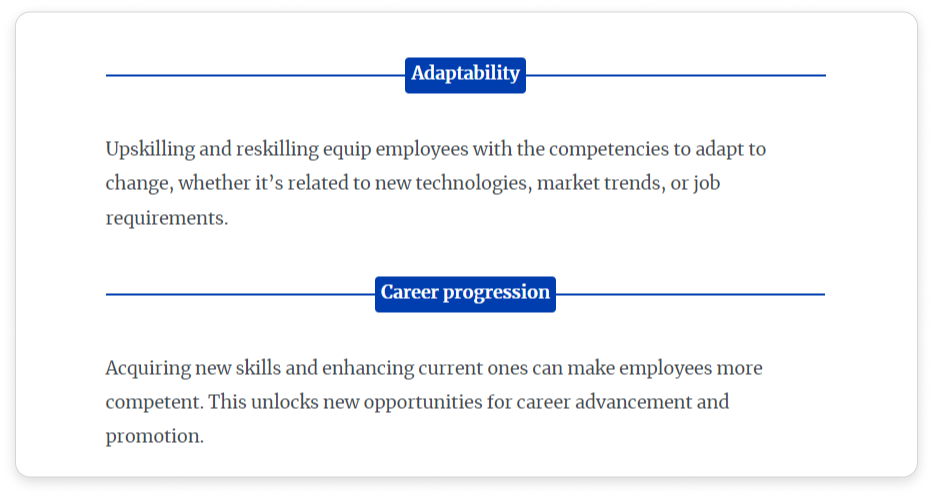In Pages, content Authors can now add convenient, smart-looking dividers to texts. There is a variety of dividers, as seen: lines, diamonds, arrows and quotation marks.
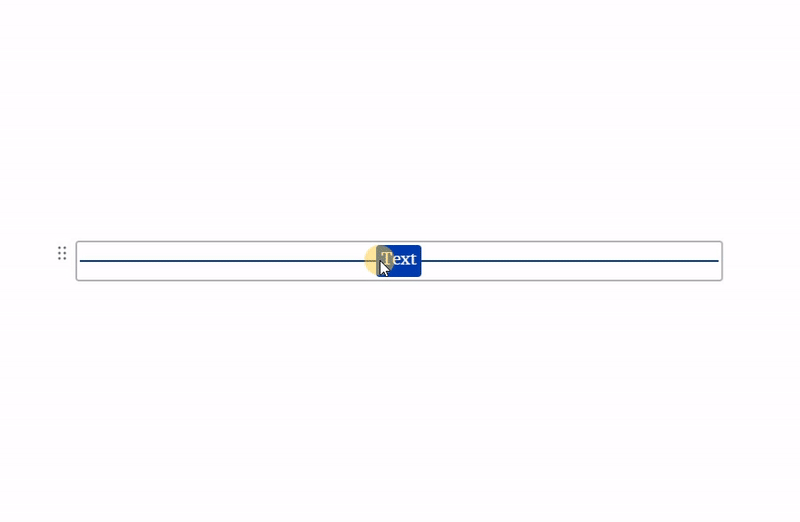
Here’s how to add them:
- Click
 in your longread and select Divider.
in your longread and select Divider.

- The Line with rectangle divider will be added. You can select the type of divider: Line, Line with circle, Line with rectangle, Diamonds, Arrow or Quotation marks.
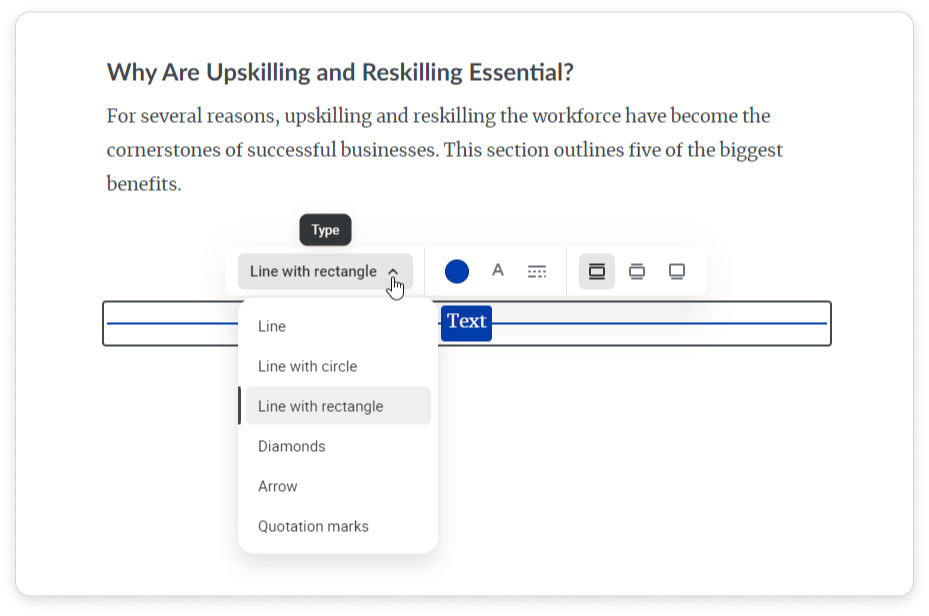
- Then, select the color for your divider and its opacity.
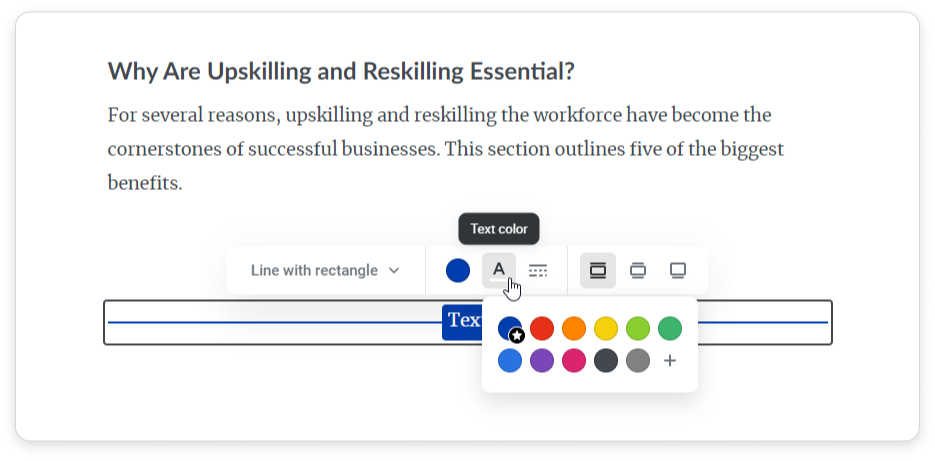
- If you've selected Line with rectangle or Line with circle, you can choose the color of the text.
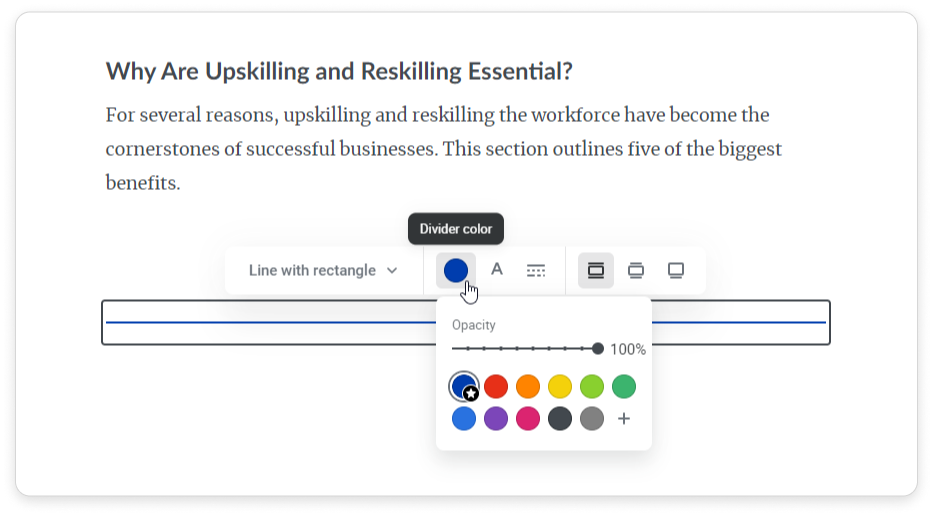
- You can also select the style of the line: Solid, Dashed or Fading.
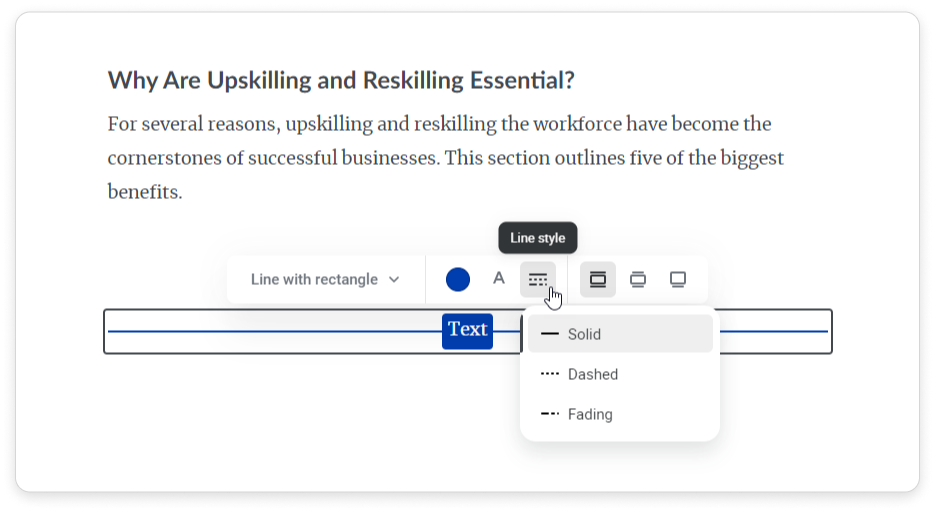
- Choose the alignment of your divider: Text align, Wider than text or Full width.
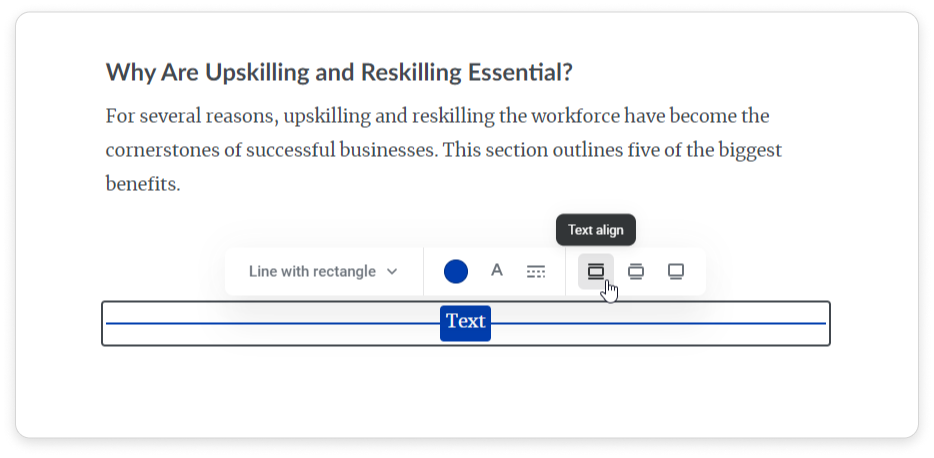
- You can also highlight your text and edit it.
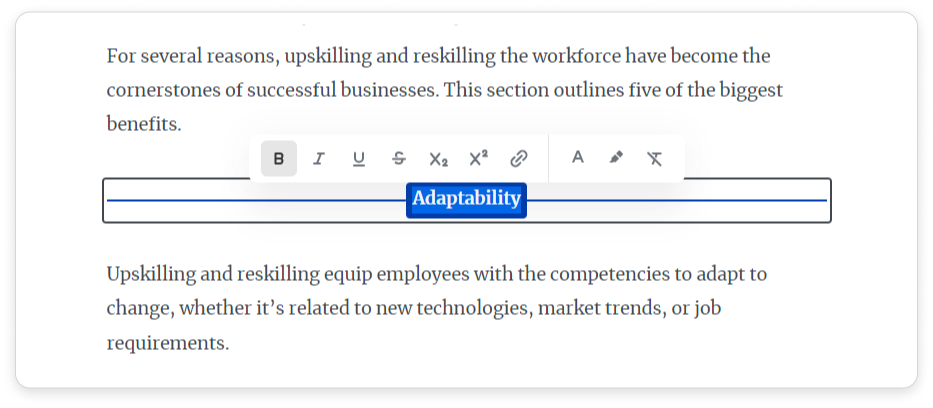
If you've selected Quotation marks, you can choose their style.
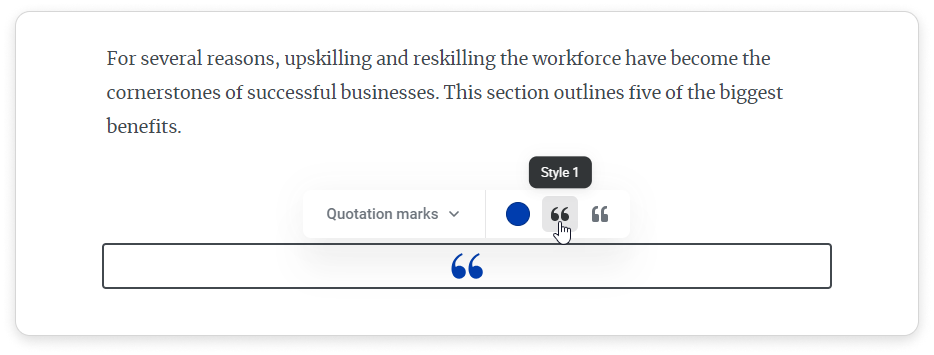
Use the CTRL+C/CTRL+V keys to copy and paste dividers, and the DELETE button to delete them.
Perfect! You've now added dividers to your page.