If you have enabled sending quiz results to email, you will receive a detailed report every time when a user takes graded quizzes or surveys.
To modify general email settings and specific information about each question type that will be contained within the report, click the Customize button in the Properties -> Result -> Reporting area.
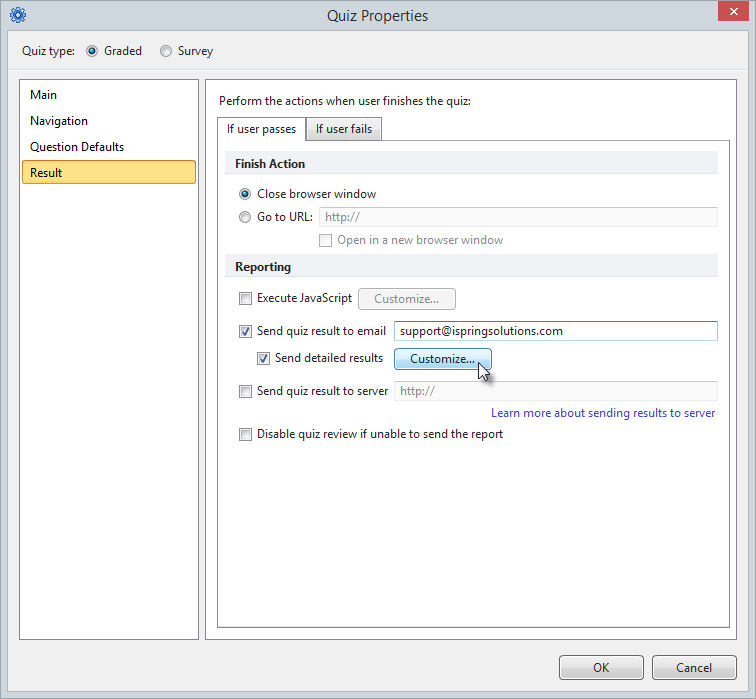
The Customize Quiz Report window will open.
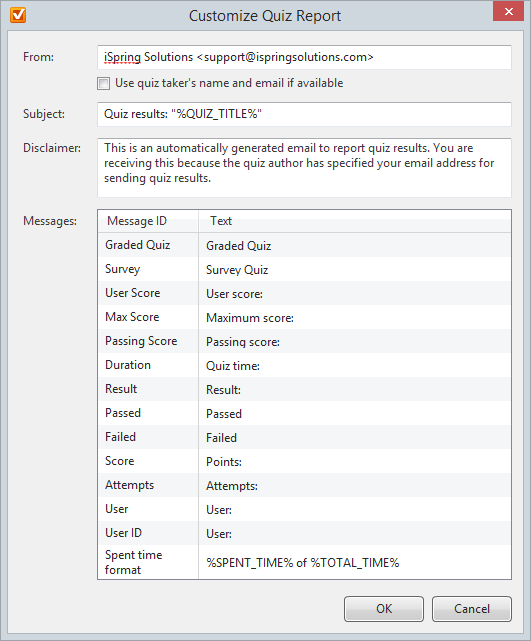
To make a quiz report more informative, you can modify the following details:
Additionally, you can enable the Use quiz taker's name and email if available option. If it is enabled, a completion report will be emailed from the email address and name of a student who has taken the a quiz. If the option is disabled, a quiz report will be emailed from the email address indicated in the From field.
Note: To fully benefit from the
Use quiz taker's name and email if available option, please make sure that the
Ask for user name and email setting has been enabled in the
Settings ->
Main tab.
You can use different variables throughout the report message, which will be replaced with their respective values. Quiz variable must be surrounded by "%" characters. Otherwise, it will be defined as a string. Here is a list of the available variables.
| Variable | Description |
|---|
QUIZ_TITLE | Quiz name |
| TOTAL_TIME | Time limit. Unlimited, if not specified |
| SPENT_TIME | Time spent on quiz. |