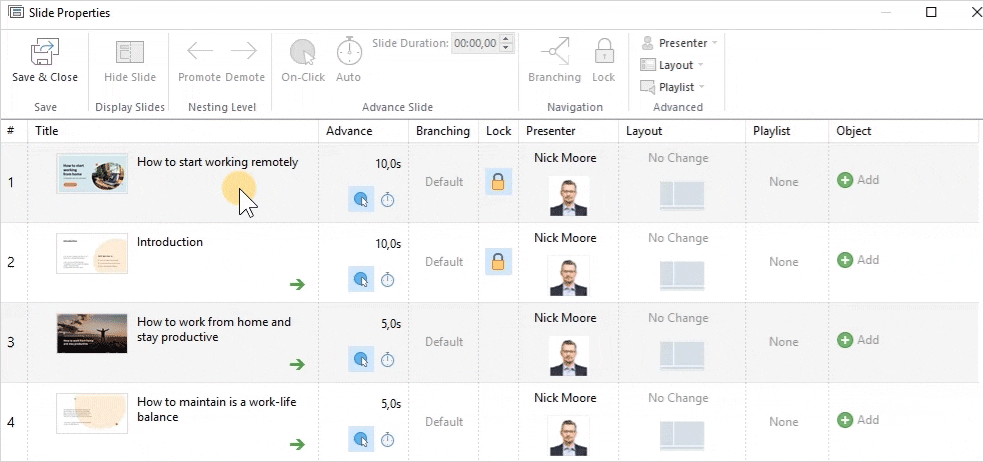All slides have the same presenter assigned to them by default. But you can assign a different presenter to any slide of your course.
- Click the Slide Properties button on the iSpring Presenter toolbar.
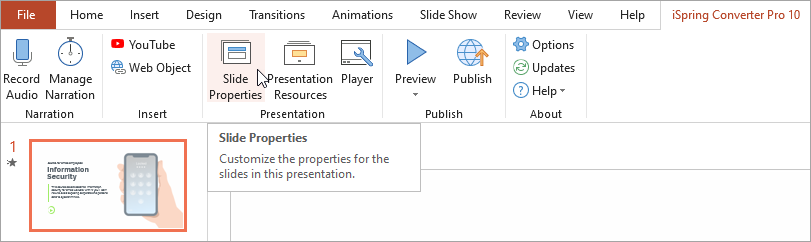
- Select one or more slides to which you would like to assign a presenter.
To select multiple slides at once, hold CTRL or SHIFT when clicking on desired slides.
- Open the Presenter menu on the toolbar and select a new presenter. Using this method, you will assign a specific presenter for one or more slides.
The second way to choose a presenter is to click on the Presenter column and select a new one. This method will work if only one slide is chosen.
- Finally, click Save and Close on the toolbar.