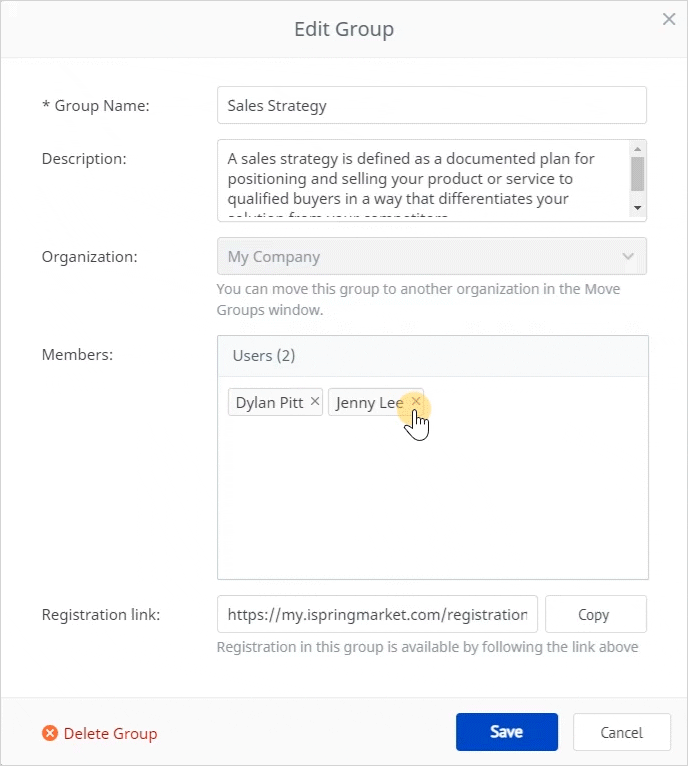In iSpring Market, you can add users to numerous groups or remove users from them.
Adding Users to a Group
There are three ways to add a user to a group.
Here is the first method:
- In the People section, select one or more users and click Move in the menu at the top. Or, select a name or a few names and right-click. In the context menu that opens, choose Move.
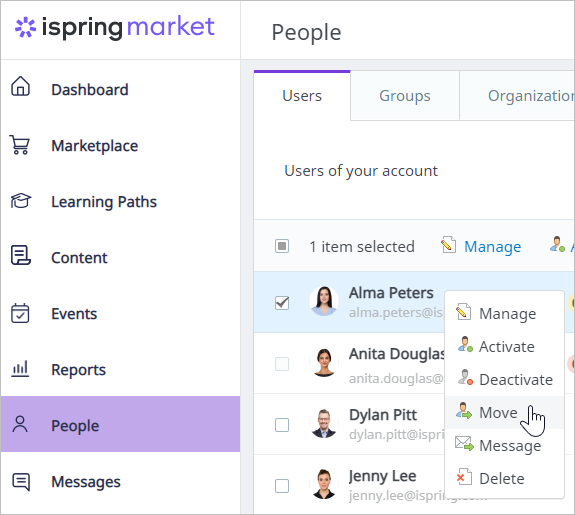
- Then, in the Move Users window, choose an organization and one or more groups to add users to, and click Move Users.
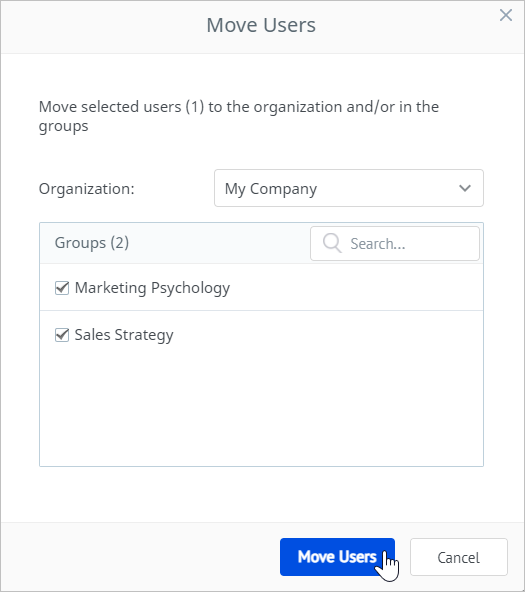
This is another way to assign users to a group:
- In the People section, go to the Groups tab and click a group name.
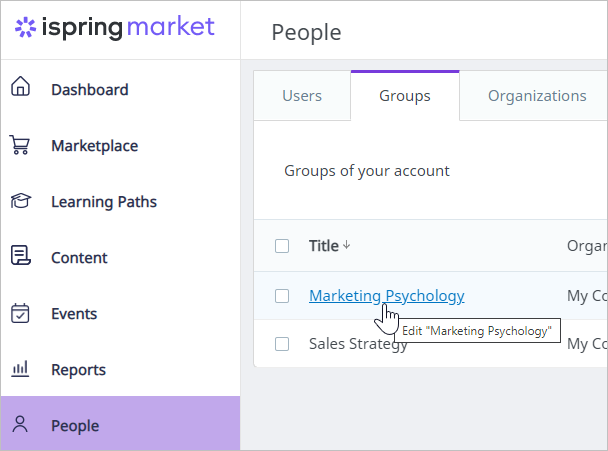
- In the Edit Group window, type a user’s name or email in the Members field. Left-click on the appropriate match in the system suggestions.
- Click the Save button.
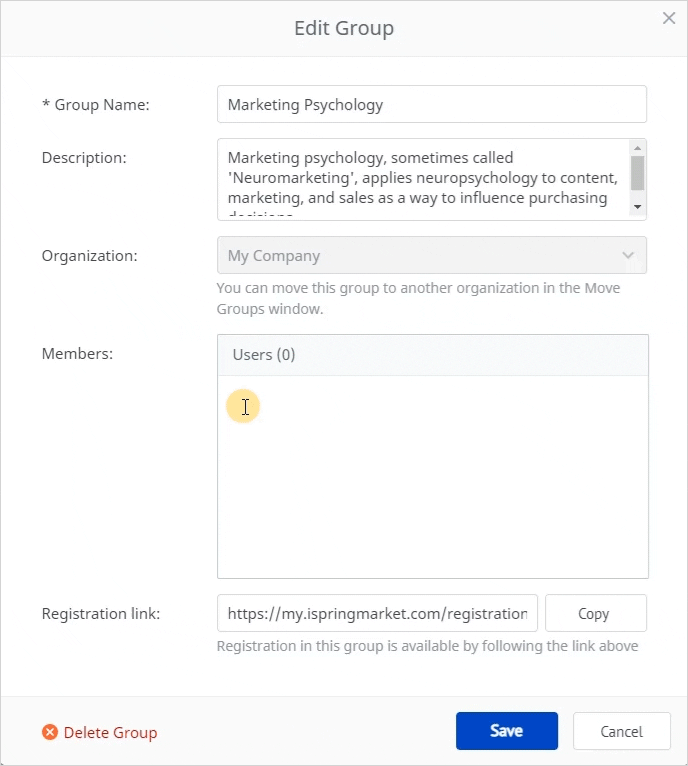
Here is a third option for adding users to a specific group:
- In the People section, check on a user's name.
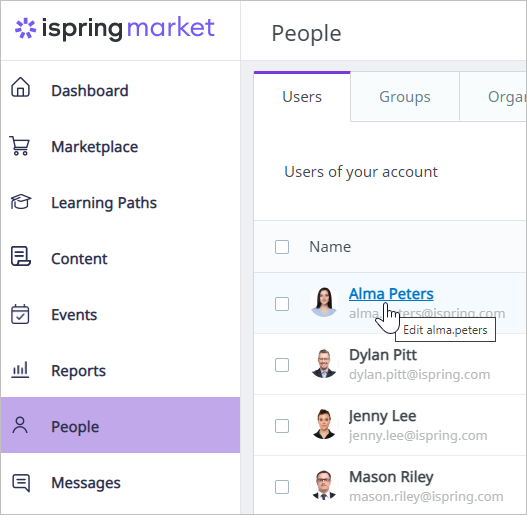
- On the Edit User page, open the Group Membership tab. Once there, choose the groups the user will belong to. At the same place, you can add a new group and assign it to the user.
- Finally, click Save.
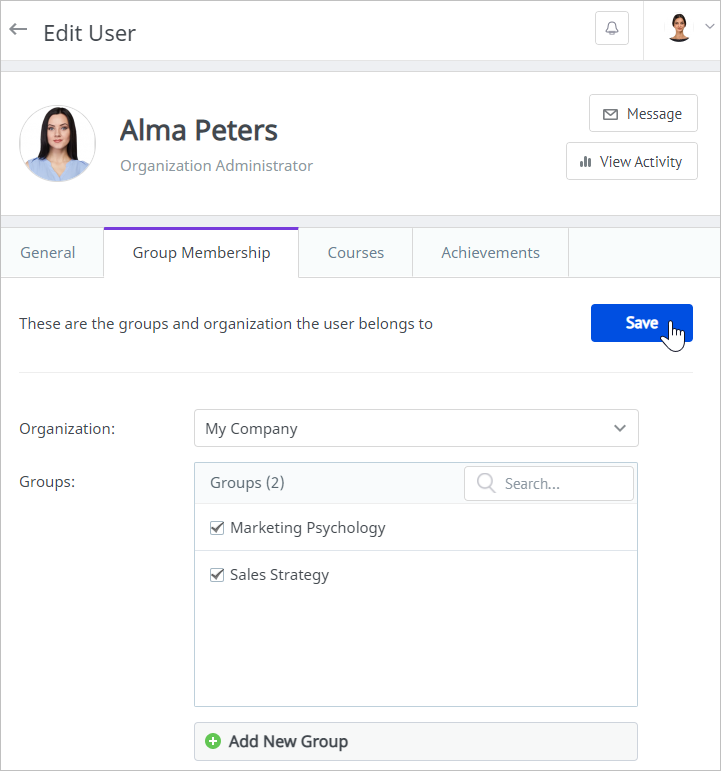
Removing Users from a Group
You can use any of these two methods to delete a user from a group:
The first option is the following:
- In the People section, left-click on a user you want to remove from a group.
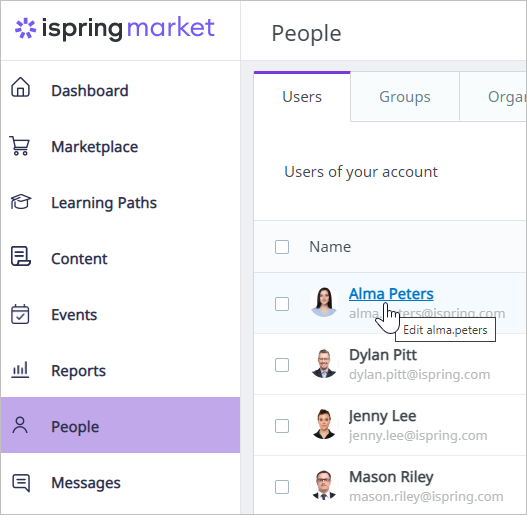
- On the Edit User page, open the Group Memberships tab and uncheck the groups they belong to.
- Then, click Save.
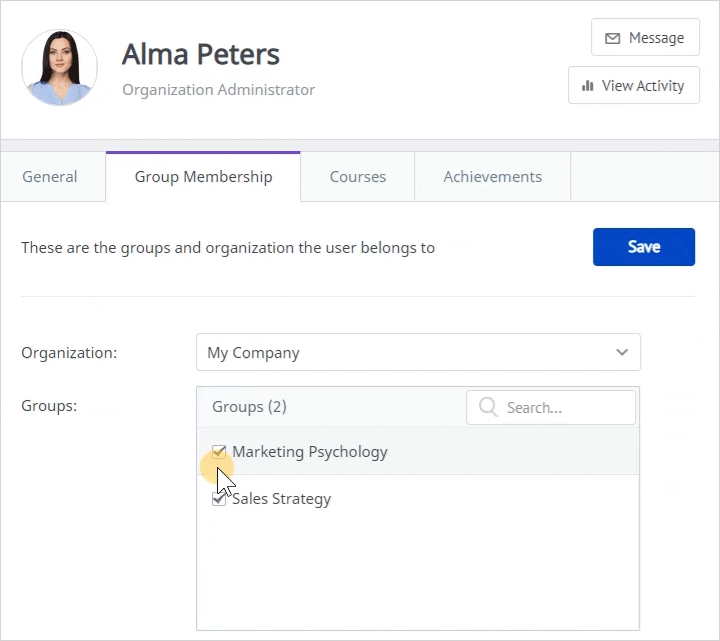
This second method will work better in case you need to delete multiple users from a group at the same time:
- Open the People section, then go to the Groups tab and left-click the group you want to delete users from.
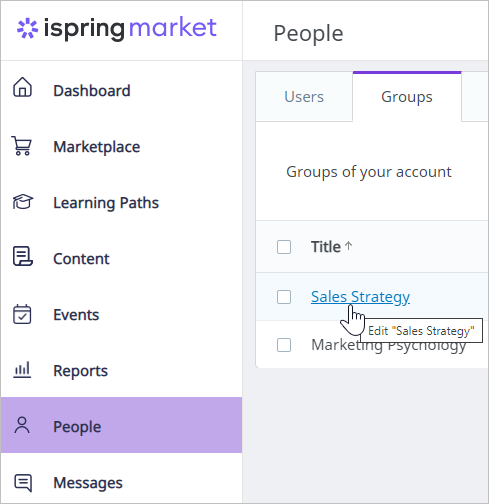
- In the Edit Group window, click the cross next to the users you want to remove from the group.
- Hit Save to apply changes.