Creating a Web Meeting
After Zoom is connected to your iSpring Market account, you can start hosting online meetings.
The Account Owner, Administrators, Organization Administrators, and Publishers can all add new web meetings.
- Go to the Events section, open the Add menu, and select Web Meeting.
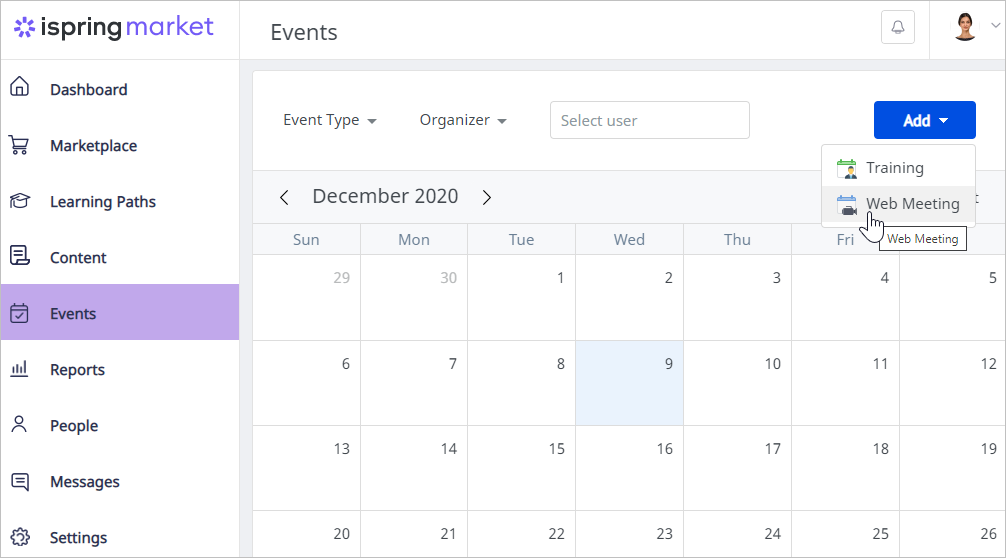
On the Create Web Meeting page, add information about the event and set up notifications for your students (max 3).
Important:
- The Organizer field will be auto-populated with the web meeting creator's name.
- The web meeting creator is able to change the name in the Organizer field. They can assign the Account Owner, Administrator, Organization Administrator, and Publisher as an organizer.
- To add a user to the Organizer field, enter their first name, last name, email, or login. As soon as a matching option appears, left-click on it.
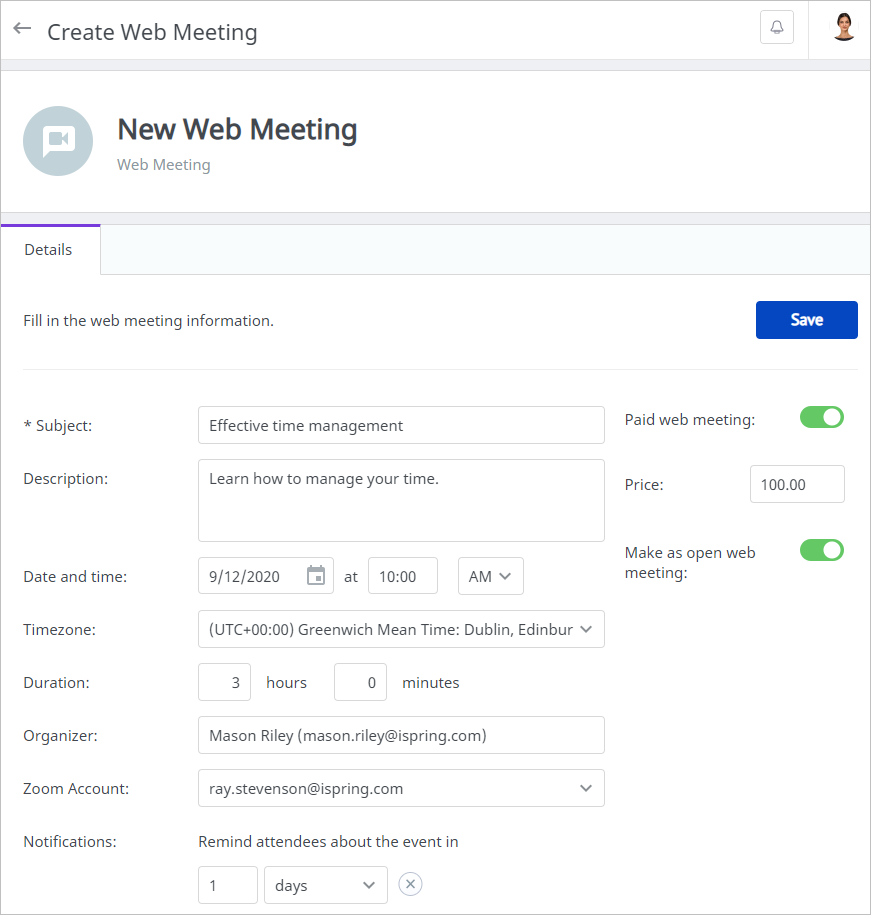
- The Organizer field will be auto-populated with the web meeting creator's name.
If you enable the Make as open web meeting option, the web meeting will appear on the marketplace in the Events section.

Now anyone will be able to join the event.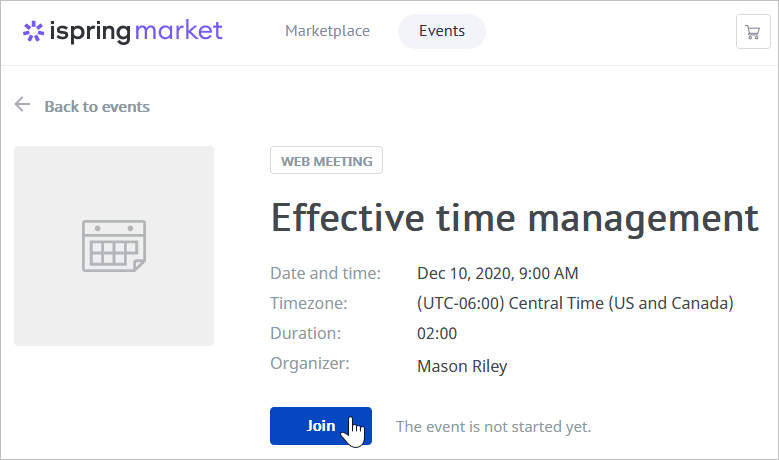
Note:
- Check if self-registration is enabled in the account. If self-registration is switched off, new users won't be able to register in the account.
Specify the web meeting as paid and set its price. The way to set the account’s currency is specified in the E-Commerce section.
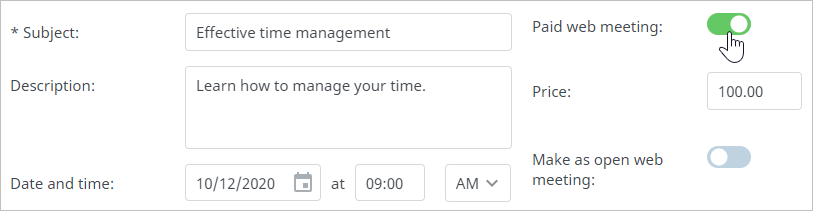
Learners will need to pay to attend this event either in the marketplace or by way of a direct link.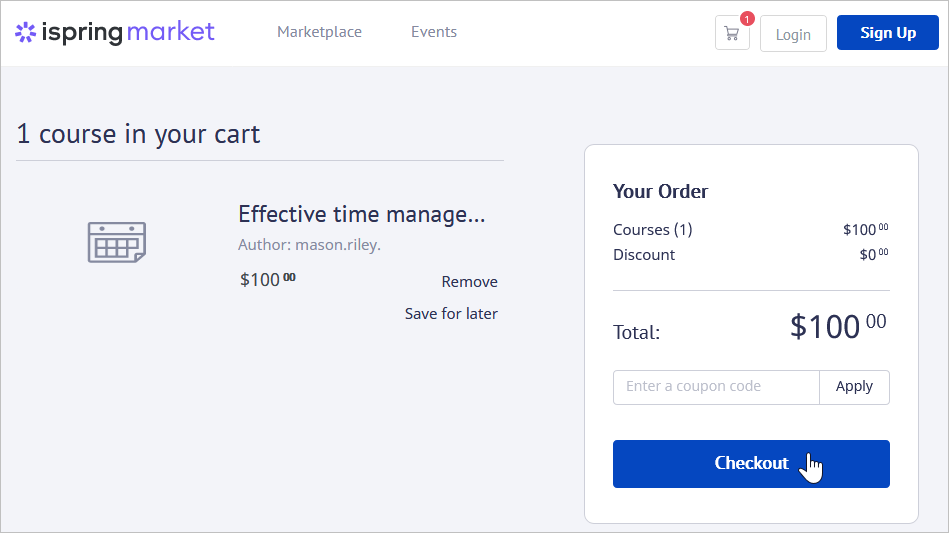
Note:
- To sell web meetings, enable one of the payment systems supported by iSpring Market. If no payment system is enabled, you won’t be able to make an event paid.
- Remember to save all changes.
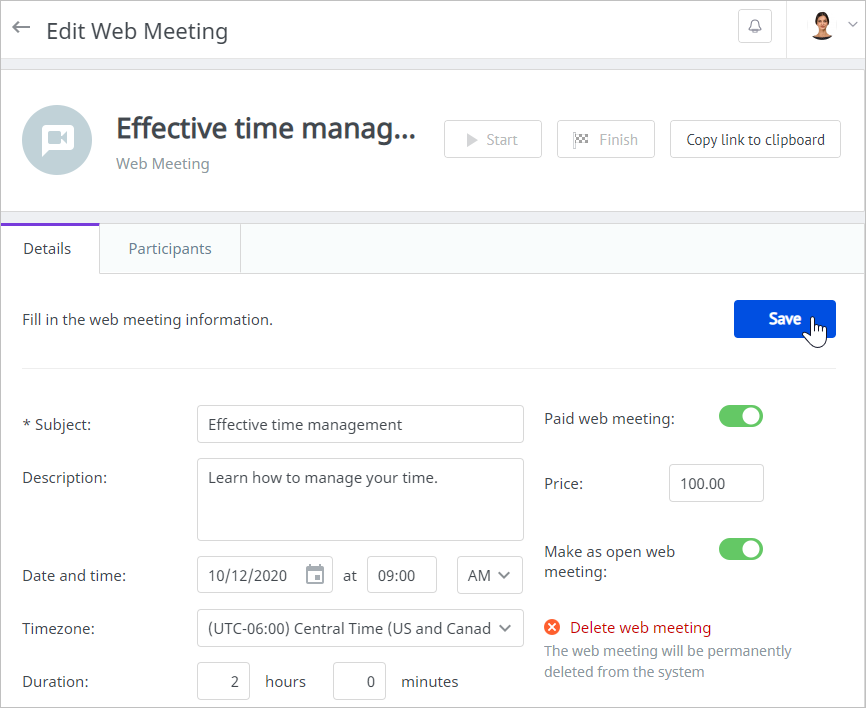
- The Zoom meeting has been added to the events calendar. Now, it's time to invite participants to the event.
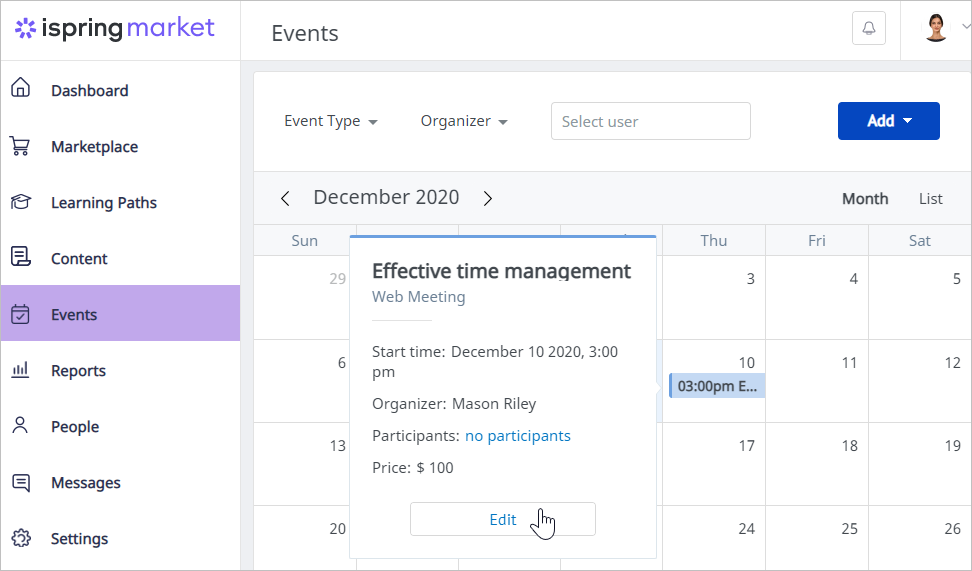
Notes:
- The date and time, duration, and time zone of a Zoom meeting are synchronized between Zoom and iSpring Market. If these fields are edited in an iSpring Market account, they will be changed in Zoom, and vice versa.
To update a web meeting in iSpring Market, refresh the web meeting’s page. - The name of the Zoom meeting in iSpring Market can only be changed before the web meeting starts.
- If you change the meeting name in Zoom, it will also be changed in iSpring Market.
To update the web meeting’s name in iSpring Market, refresh the web meeting’s page. - The changes in the Zoom meeting description aren't synchronized between Zoom and iSpring Market.
- iSpring Market doesn't support the following Zoom functionalities:
• Creating and conducting meetings using a Personal Meeting ID (PMI)
• Creating and conducting recurring meetings