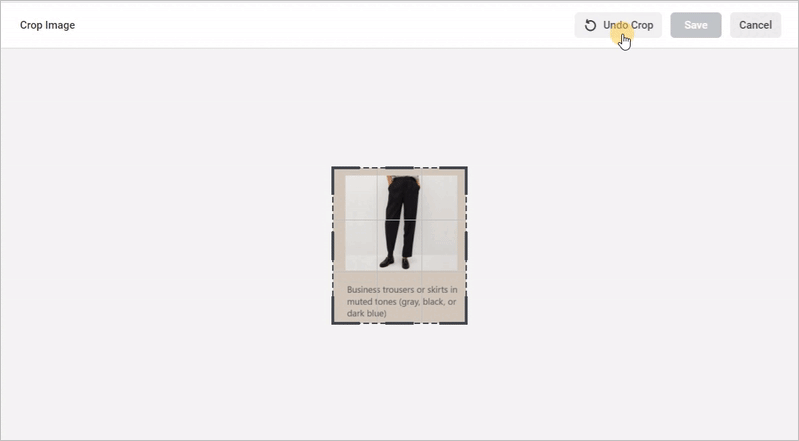- Click on the picture and select Crop on the toolbar.
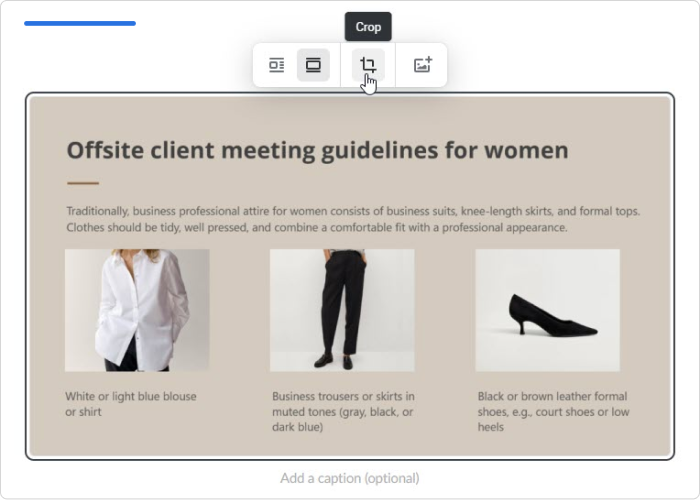
- Drag the borders of the image to crop it to the area you need.
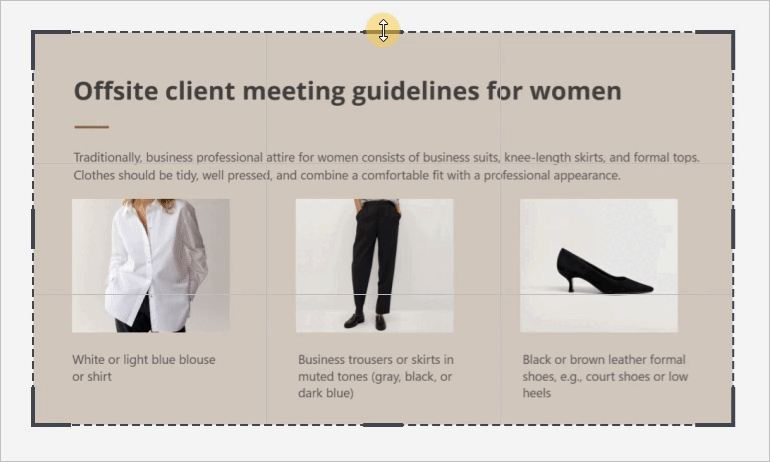
- You can move the frame to select a desired fragment.
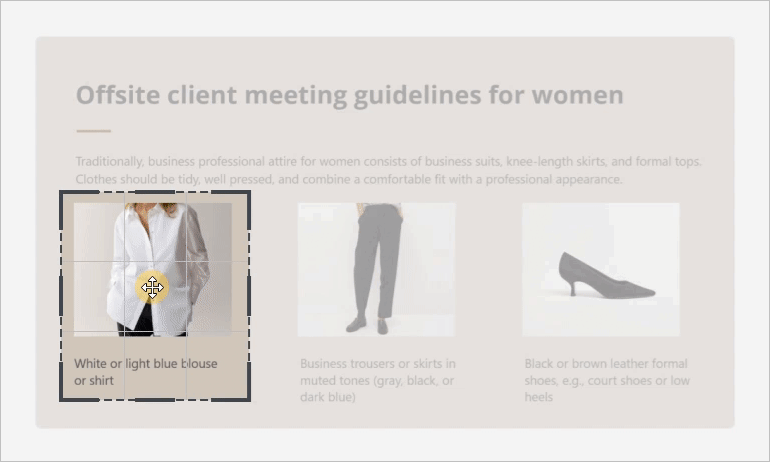
- Once you've chosen the desired portion of the picture, click Save.
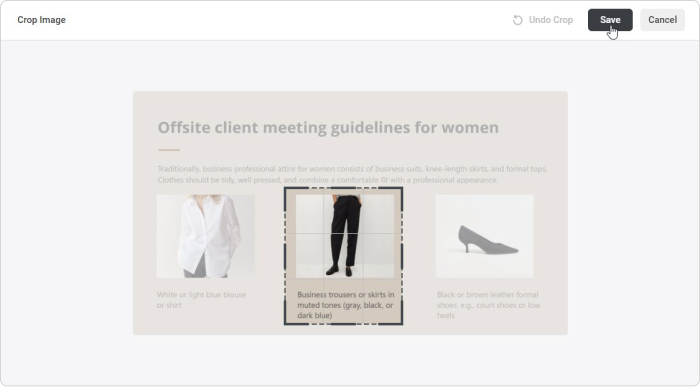
- Click Cancel to leave the Crop Image page. The changes you've made will not be applied.
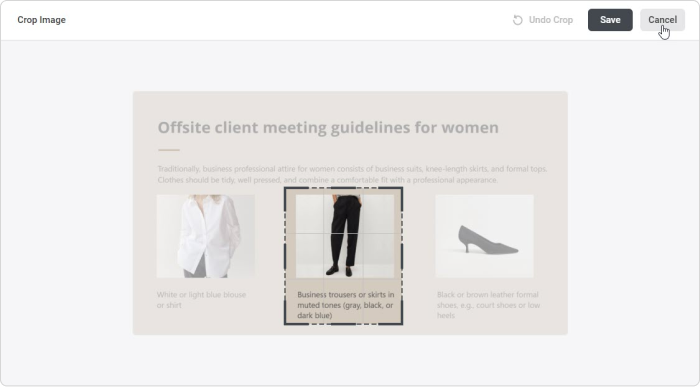
- To undo changes, click the picture and select Crop again.
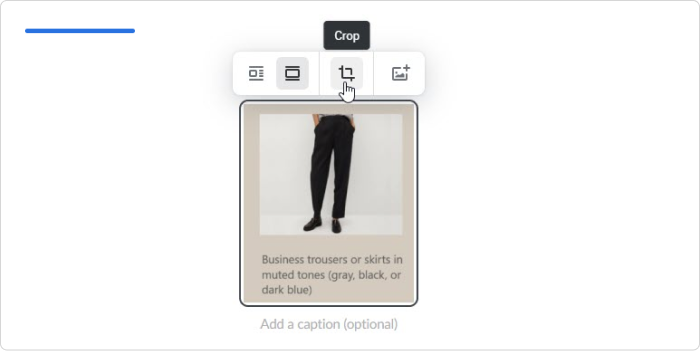
Then, click Undo Crop and Save.