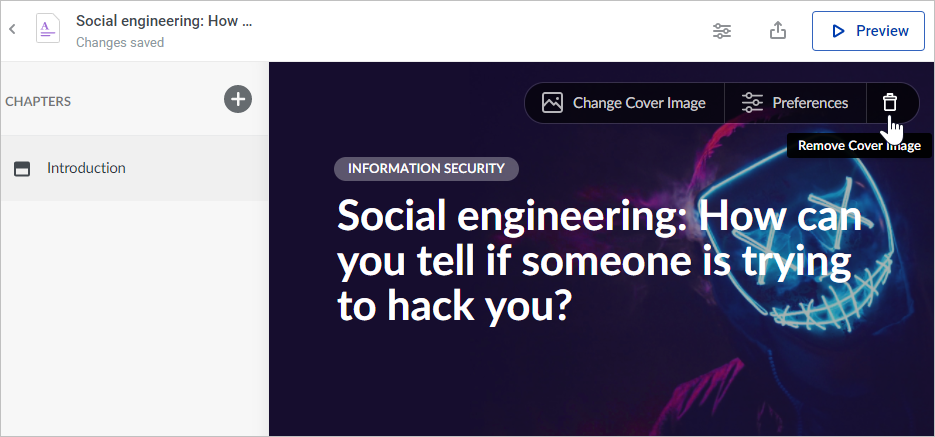Add a cover image to the introduction. This image will convey to learners what the material is about.
Adding a Cover Image
Click the Add Cover Image link, select an image on your computer, and click Open.
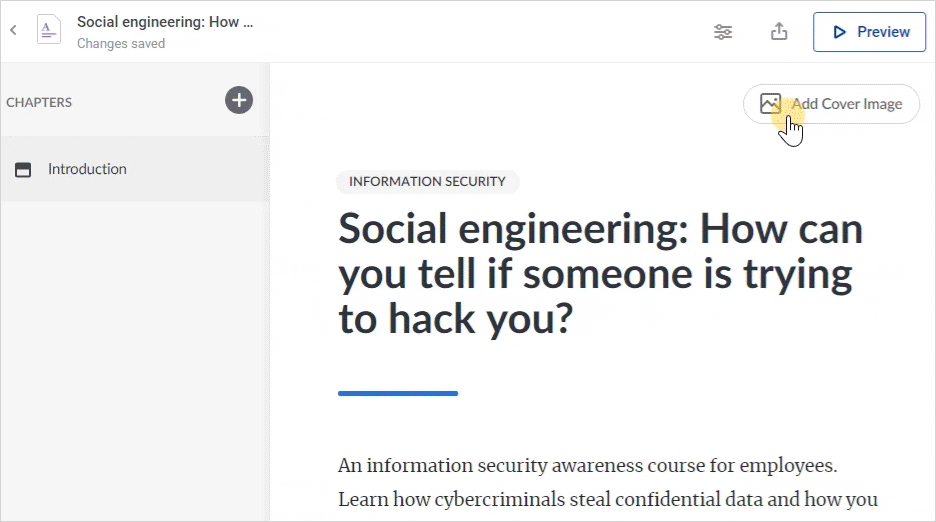
Changing a Cover Image
If you change your mind and decide to replace the cover image with a more suitable picture, you can easily do that anytime.
- Hover the cursor over the picture and click Change Cover Image.
- Then, select a new file on your computer and click Open.
- The new cover image has been uploaded.
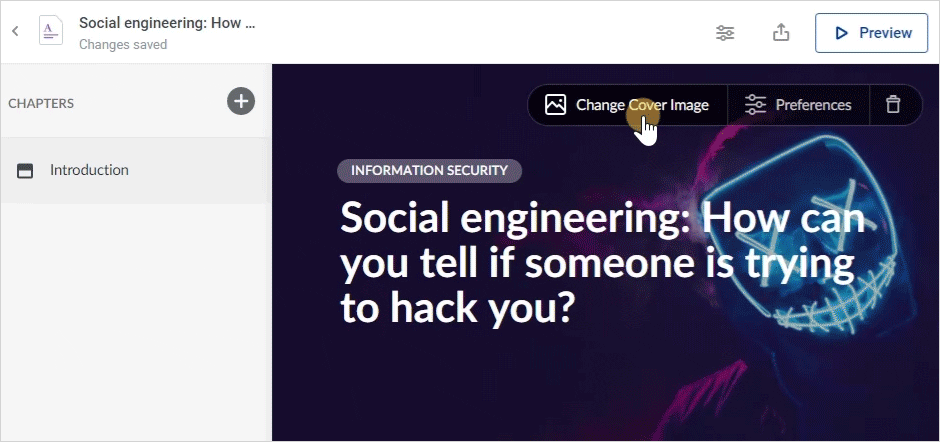
Deleting a Cover Image
If you decide your page doesn’t need a cover image, hover the cursor over it and click the trash bin icon. The cover image will be immediately deleted.