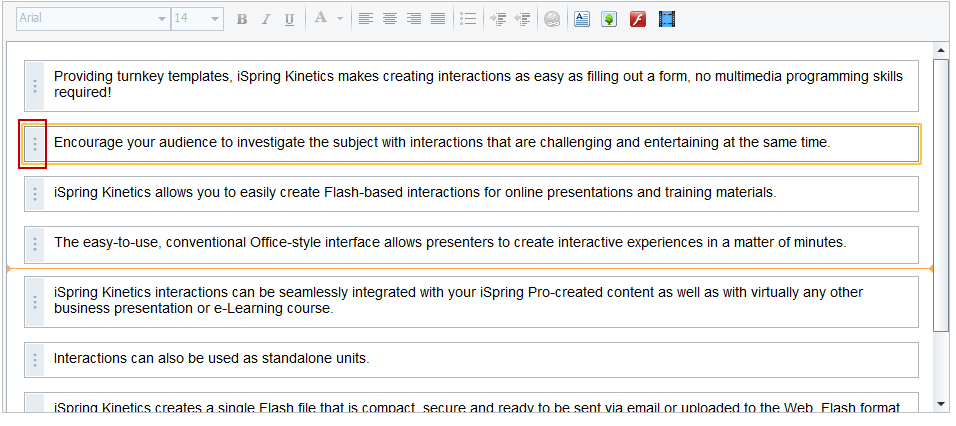iSpring Visuals comes with a simple WYSIWYG (What You See Is What You Get) text editor. It is incorporated in the Timeline, Directory, and FAQ interactions.

Note: The Book text editor differs from the default one.
Table 1. Text Formatting Options| Font | When you start a new description, the default font will be Arial. But you can always choose a different font from the drop-down menu on the editor toolbar. |
| Size | To change a font size, choose the new size from the corresponding drop-down menu. |
| Style | There are three font styles you can apply to selected text - bold, italic, and underline. To change font style back to normal, select text and click the corresponding font style button one more time. |
| Color | You can choose the font color using the corresponding drop-down menu. |
| Alignment | To change paragraph alignment, click inside a paragraph to select it and then click the corresponding alignment button. |
| Bullets | You can quickly add bullets to existing lines of text. To do it, select the corresponding text and click the Bullets icon on the text formatting toolbar. To turn on/off automatic bulleting, click the Bullets icon and type in the text. |
| Indent | You can indent text or bulleted list by using the Increase or Decrease Indent buttons. |
| Hyperlink | You can add hyperlinks to the text elements. |
| Image | You can add multiple images to each interaction item. |
| Flash | You can add Flash movies to each paragraph. |
| Video | You can add video files to each interaction item. |
Moving Text Paragraphs
You can move paragraphs by dragging their handles (the leftmost part of the pane with three vertical dots).