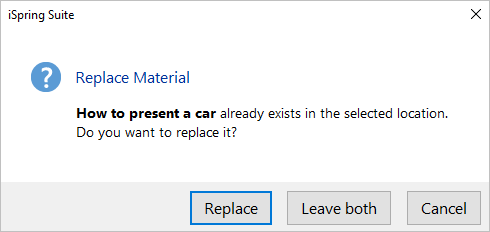Important:
If in the All Materials section or in the project where you are uploading the content item there is already an interaction with the same name, select one of the actions:
- Replace the old interaction with the new one
- Leave both interactions; in this case, a digit will be added to the interaction name, like How to present a car (1)
- Cancel publishing