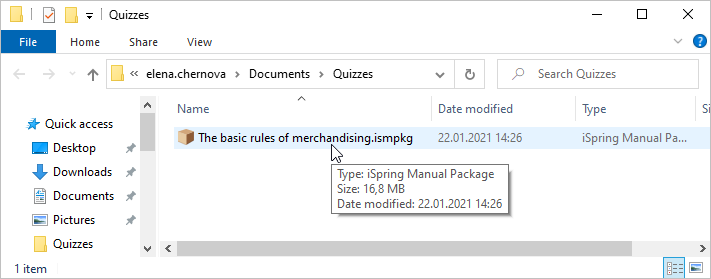If your computer is disconnected from the Internet or online publishing doesn't complete because of an antivirus program or a proxy server error, you can upload the quiz to iSpring Space manually.
- Go to the Account menu and select Switch to offline mode.
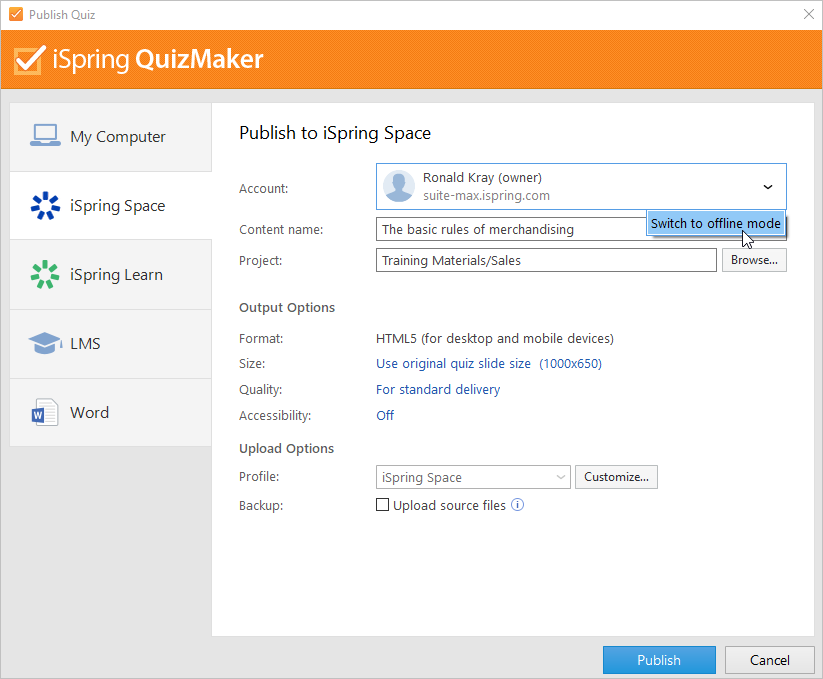
- Specify the local or network folder in which the quiz will be saved in the Folder field. To do this, click the Browse... button on the right.
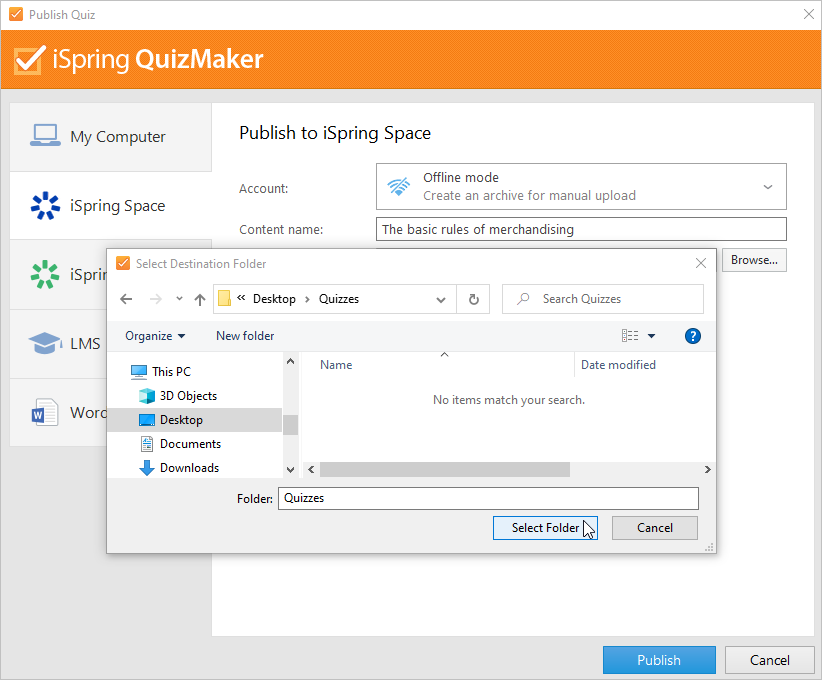
- Then, set up output options:
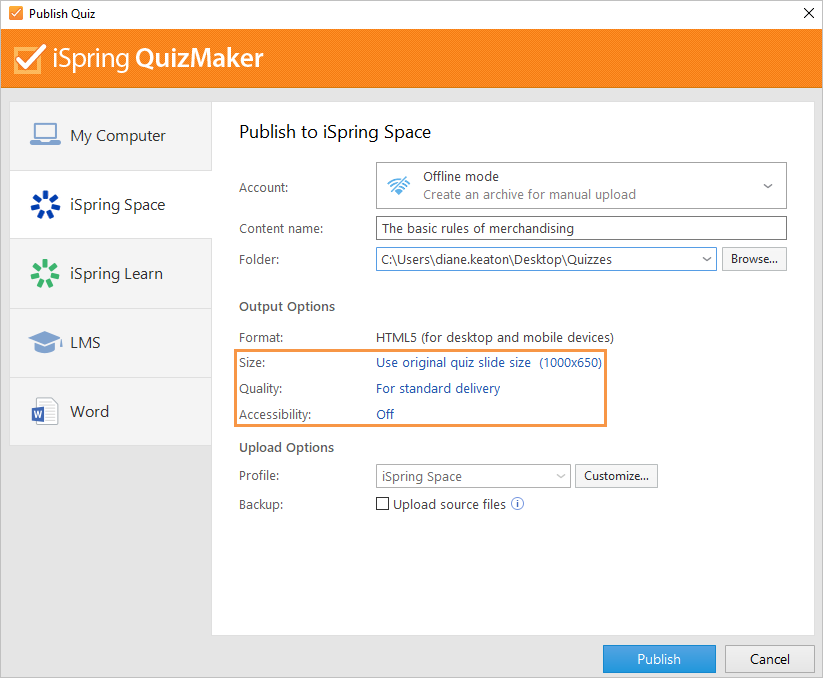
- Next, specify the upload options.
• Click the Customize button next to the Profile menu in which iSpring Space is selected as the default.
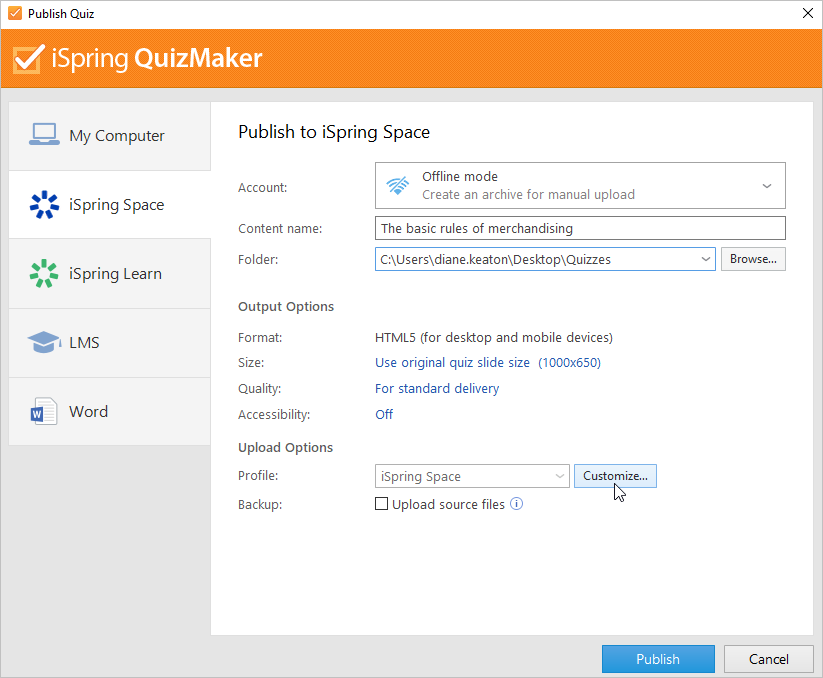
In the opened window, add tags, description, and the quiz author, and set up progress and completion parameters.
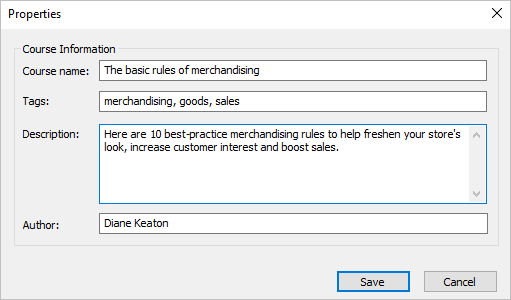
• In the Backup field, select Upload source files so that you and your teammates could download source files of the quiz in iSpring Space.
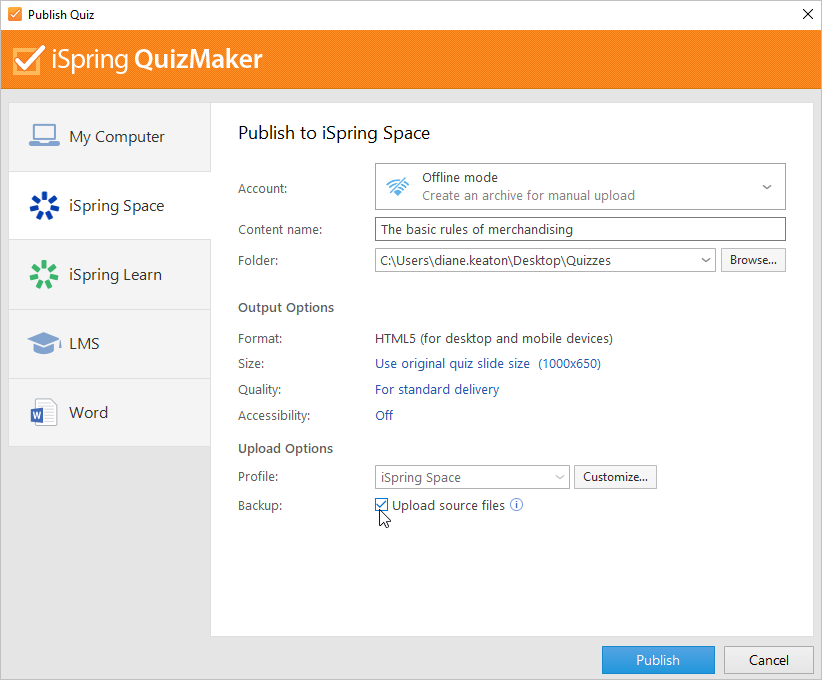
- Click the Publish button.
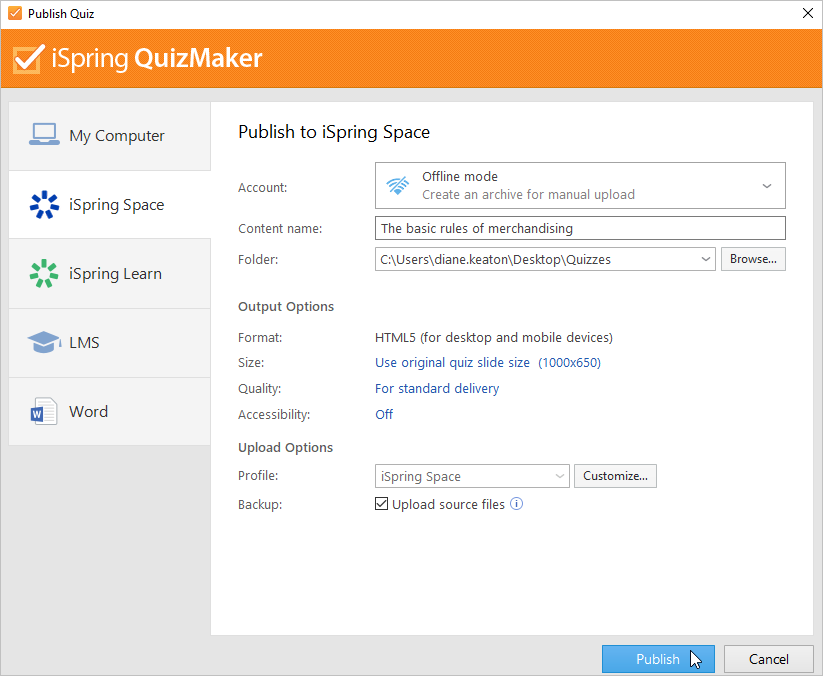
- After publishing, click the Open Folder button.
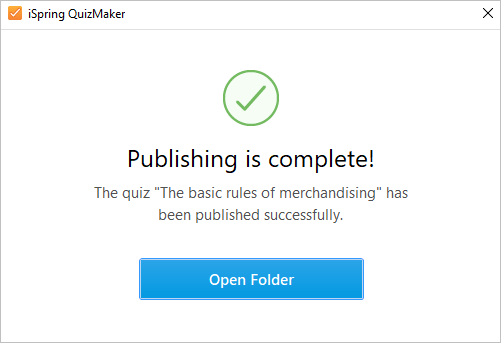
- In the folder, you will see a package that is ready for offline upload.